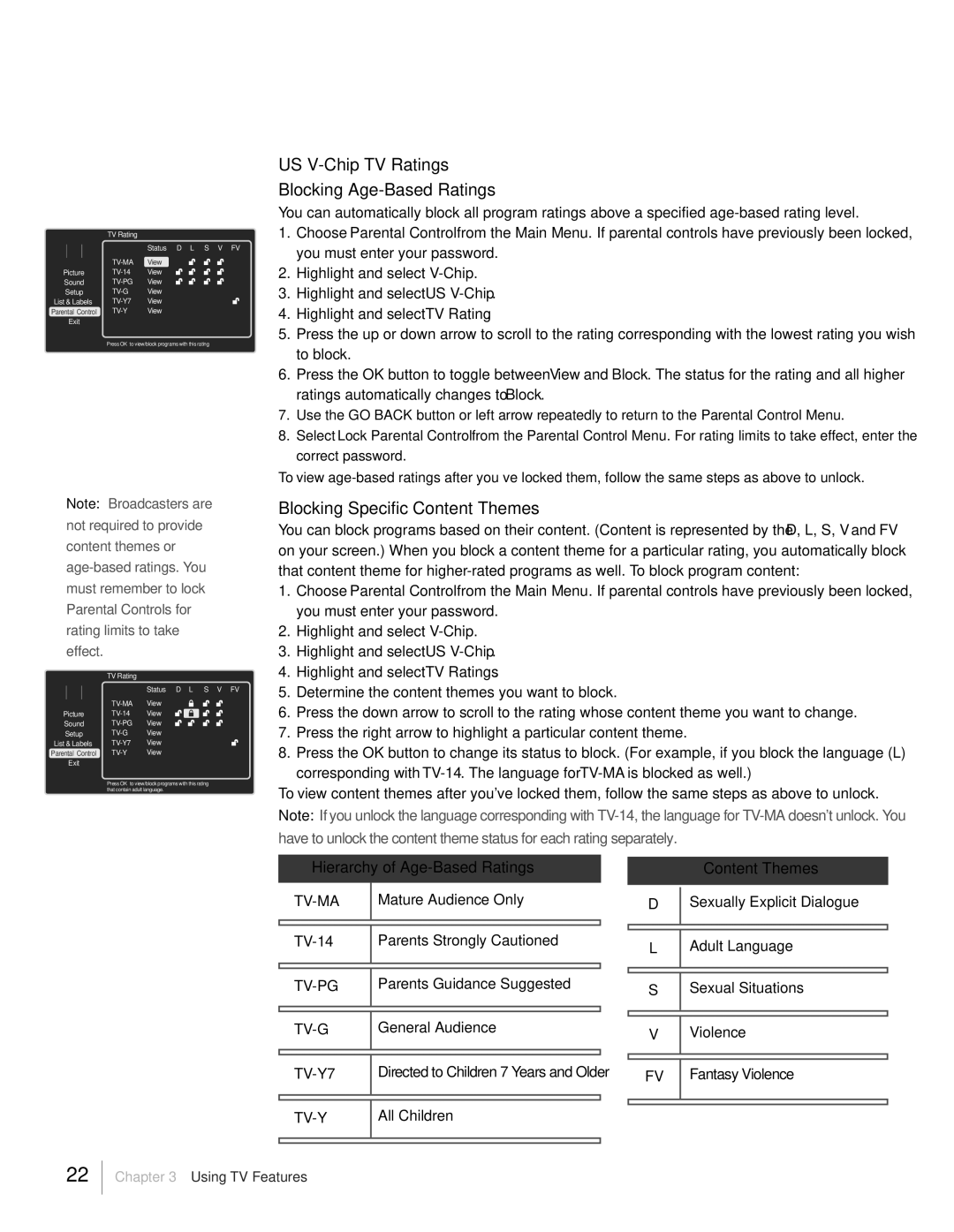TV Rating
|
|
|
| Status D L S V FV |
|
|
| View | |
Picture | View | |||
Sound | View | |||
Setup | View | |||
List & Labels | View | |||
Parental Control | View | |||
| Exit |
|
| |
Press OK to view/block programs with this rating
Note: Broadcasters are not required to provide content themes or
TV Rating
|
|
|
| Status D L S V FV |
|
|
| View | |
Picture | View | |||
Sound | View | |||
Setup | View | |||
List & Labels | View | |||
Parental Control | View | |||
| Exit |
|
| |
Press OK to view/block programs with this rating that contain adult language.
US V-Chip TV Ratings
Blocking Age-Based Ratings
You can automatically block all program ratings above a specified
1.Choose Parental Control from the Main Menu. If parental controls have previously been locked, you must enter your password.
2.Highlight and select
3.Highlight and select US
4.Highlight and select TV Rating.
5.Press the up or down arrow to scroll to the rating corresponding with the lowest rating you wish to block.
6.Press the OK button to toggle between View and Block. The status for the rating and all higher ratings automatically changes to Block.
7.Use the GO BACK button or left arrow repeatedly to return to the Parental Control Menu.
8.Select Lock Parental Control from the Parental Control Menu. For rating limits to take effect, enter the correct password.
To view
Blocking Specific Content Themes
You can block programs based on their content. (Content is represented by the D, L, S, V and FV on your screen.) When you block a content theme for a particular rating, you automatically block that content theme for
1.Choose Parental Control from the Main Menu. If parental controls have previously been locked, you must enter your password.
2.Highlight and select
3.Highlight and select US
4.Highlight and select TV Ratings.
5.Determine the content themes you want to block.
6.Press the down arrow to scroll to the rating whose content theme you want to change.
7.Press the right arrow to highlight a particular content theme.
8.Press the OK button to change its status to block. (For example, if you block the language (L) corresponding with
To view content themes after you've locked them, follow the same steps as above to unlock. Note: If you unlock the language corresponding with
Hierarchy of Age-Based Ratings
| Mature Audience Only | ||
|
|
|
|
| Parents Strongly Cautioned | ||
|
|
| |
| Parents Guidance Suggested | ||
|
|
| |
| General Audience | ||
|
|
| |
| Directed to Children 7 Years and Older | ||
|
|
|
|
Content Themes
DSexually Explicit Dialogue
LAdult Language
SSexual Situations
V Violence
|
|
FV | Fantasy Violence |
|
|
| All Children | ||
|
|
|
|
22
Chapter 3 Using TV Features