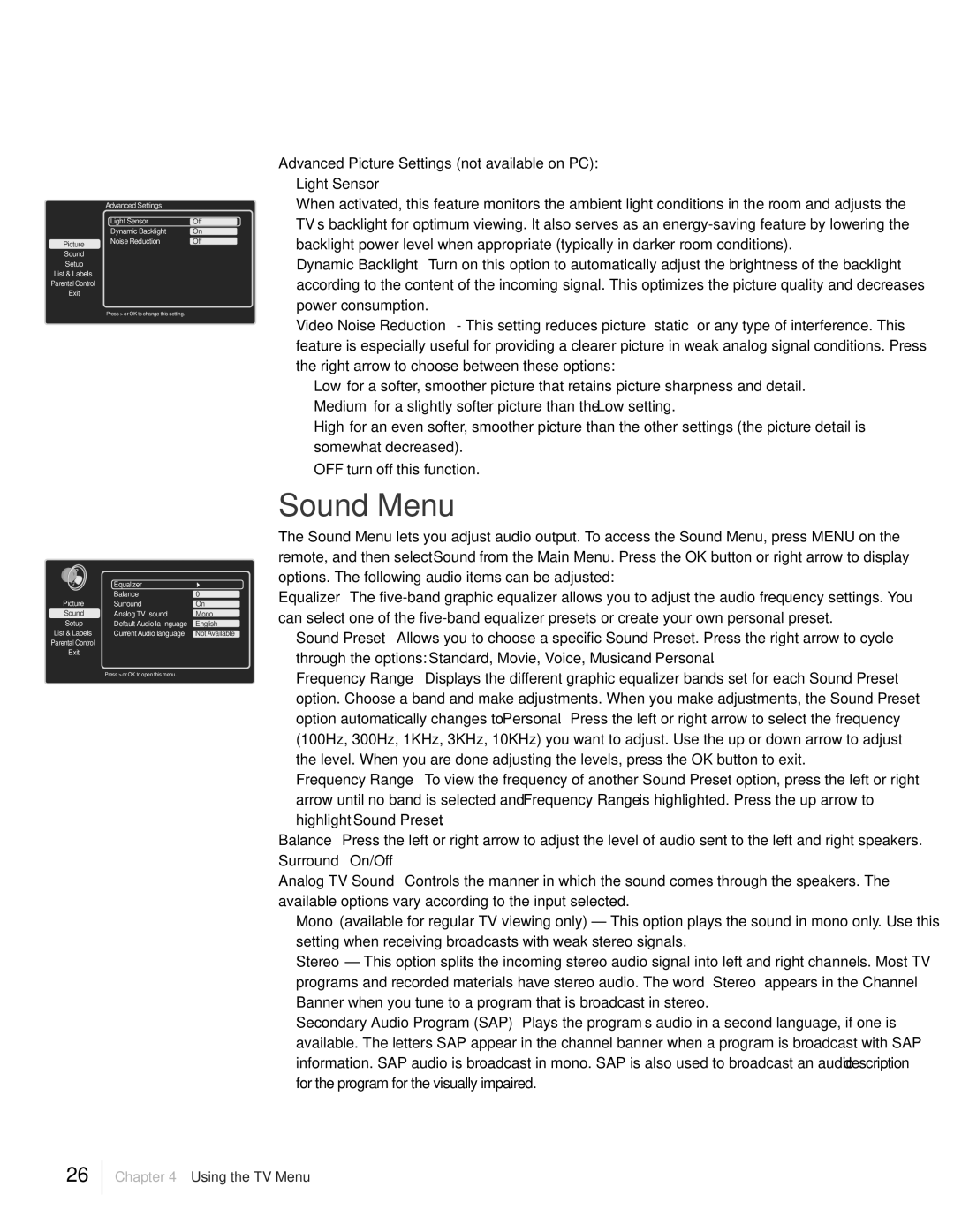| Advanced Settings |
|
| Light Sensor | Off |
| Dynamic Backlight | On |
Picture | Noise Reduction | Off |
Sound
Setup
List & Labels
Parental Control
Exit
Press > or OK to change this setting.
| Equalizer |
|
| Balance | 0 |
Picture | Surround | On |
Sound | Analog TV sound | Mono |
Setup | Default Audio language | English |
List & Labels | Current Audio language | Not Available |
Parental Control |
|
|
Exit |
|
|
Press > or OK to open this menu.
Advanced Picture Settings (not available on PC):
Light Sensor
When activated, this feature monitors the ambient light conditions in the room and adjusts the TVÕs backlight for optimum viewing. It also serves as an
Dynamic Backlight Turn on this option to automatically adjust the brightness of the backlight according to the content of the incoming signal. This optimizes the picture quality and decreases power consumption.
Video Noise Reduction - This setting reduces picture ÒstaticÓ or any type of interference. This feature is especially useful for providing a clearer picture in weak analog signal conditions. Press the right arrow to choose between these options:
Low for a softer, smoother picture that retains picture sharpness and detail. Medium for a slightly softer picture than the Low setting.
High for an even softer, smoother picture than the other settings (the picture detail is somewhat decreased).
OFF turn off this function.
Sound Menu
The Sound Menu lets you adjust audio output. To access the Sound Menu, press MENU on the remote, and then select Sound from the Main Menu. Press the OK button or right arrow to display options. The following audio items can be adjusted:
Equalizer The
Sound Preset Allows you to choose a specific Sound Preset. Press the right arrow to cycle through the options: Standard, Movie, Voice, Music and Personal.
Frequency Range Displays the different graphic equalizer bands set for each Sound Preset option. Choose a band and make adjustments. When you make adjustments, the Sound Preset option automatically changes to Personal. Press the left or right arrow to select the frequency (100Hz, 300Hz, 1KHz, 3KHz, 10KHz) you want to adjust. Use the up or down arrow to adjust the level. When you are done adjusting the levels, press the OK button to exit.
Frequency Range To view the frequency of another Sound Preset option, press the left or right arrow until no band is selected and Frequency Range is highlighted. Press the up arrow to highlight Sound Preset.
Balance Press the left or right arrow to adjust the level of audio sent to the left and right speakers. Surround On/Off
Analog TV Sound Controls the manner in which the sound comes through the speakers. The available options vary according to the input selected.
Mono (available for regular TV viewing only) Ð This option plays the sound in mono only. Use this setting when receiving broadcasts with weak stereo signals.
Stereo Ð This option splits the incoming stereo audio signal into left and right channels. Most TV programs and recorded materials have stereo audio. The word ÒStereoÓ appears in the Channel Banner when you tune to a program that is broadcast in stereo.
Secondary Audio Program (SAP) Plays the programÕs audio in a second language, if one is available. The letters SAP appear in the channel banner when a program is broadcast with SAP information. SAP audio is broadcast in mono. SAP is also used to broadcast an audio description for the program for the visually impaired.
26