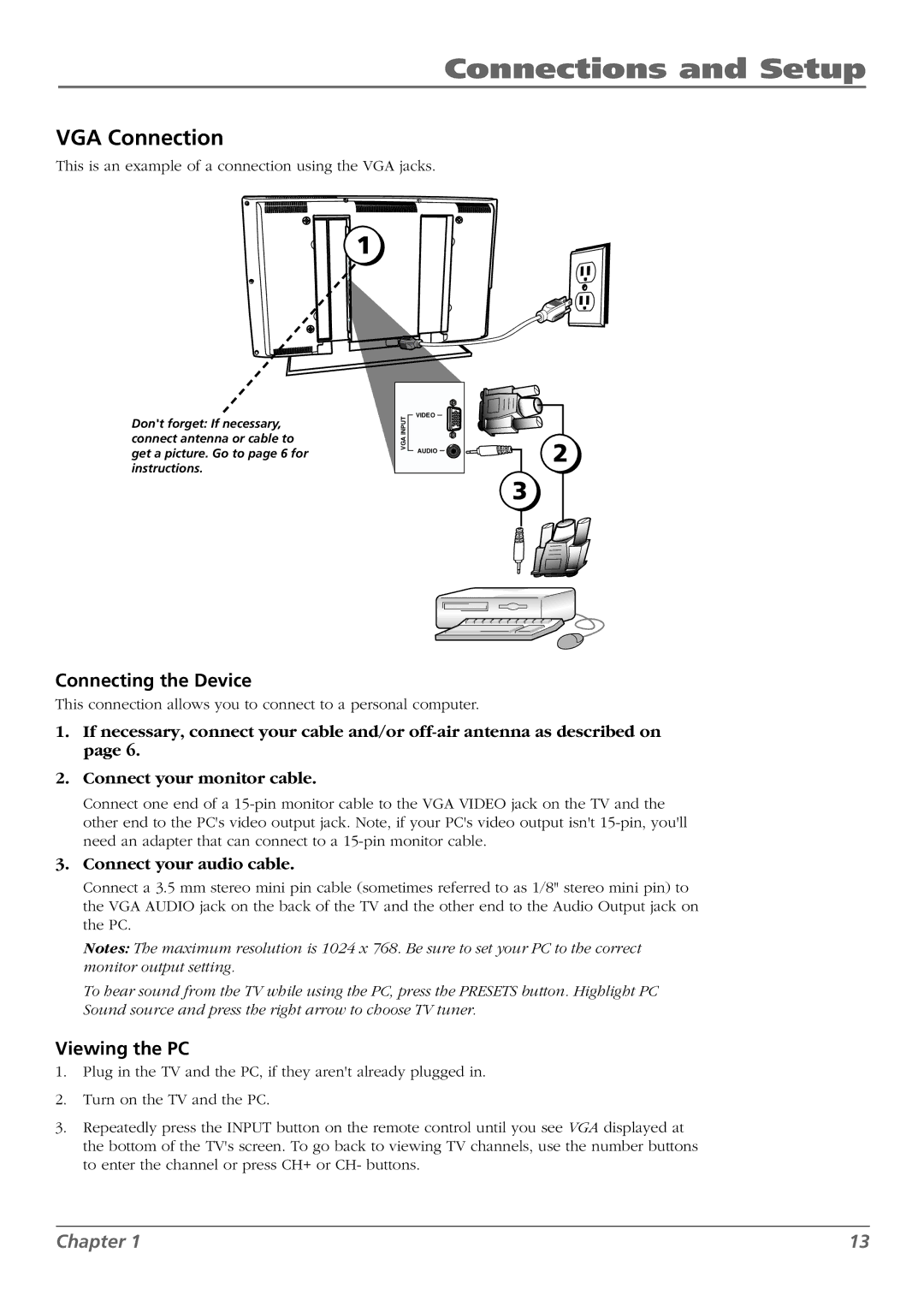Connections and Setup
VGA Connection
This is an example of a connection using the VGA jacks.
![]() 1
1
Don't forget: If necessary, connect antenna or cable to get a picture. Go to page 6 for instructions.
VGA INPUT
VIDEO
AUDIO ![]()
![]()
2
3
Connecting the Device
This connection allows you to connect to a personal computer.
1.If necessary, connect your cable and/or
2.Connect your monitor cable.
Connect one end of a
3.Connect your audio cable.
Connect a 3.5 mm stereo mini pin cable (sometimes referred to as 1/8" stereo mini pin) to the VGA AUDIO jack on the back of the TV and the other end to the Audio Output jack on the PC.
Notes: The maximum resolution is 1024 x 768. Be sure to set your PC to the correct monitor output setting.
To hear sound from the TV while using the PC, press the PRESETS button. Highlight PC Sound source and press the right arrow to choose TV tuner.
Viewing the PC
1.Plug in the TV and the PC, if they aren't already plugged in.
2.Turn on the TV and the PC.
3.Repeatedly press the INPUT button on the remote control until you see VGA displayed at the bottom of the TV's screen. To go back to viewing TV channels, use the number buttons to enter the channel or press CH+ or CH- buttons.
Chapter 1 | 13 |