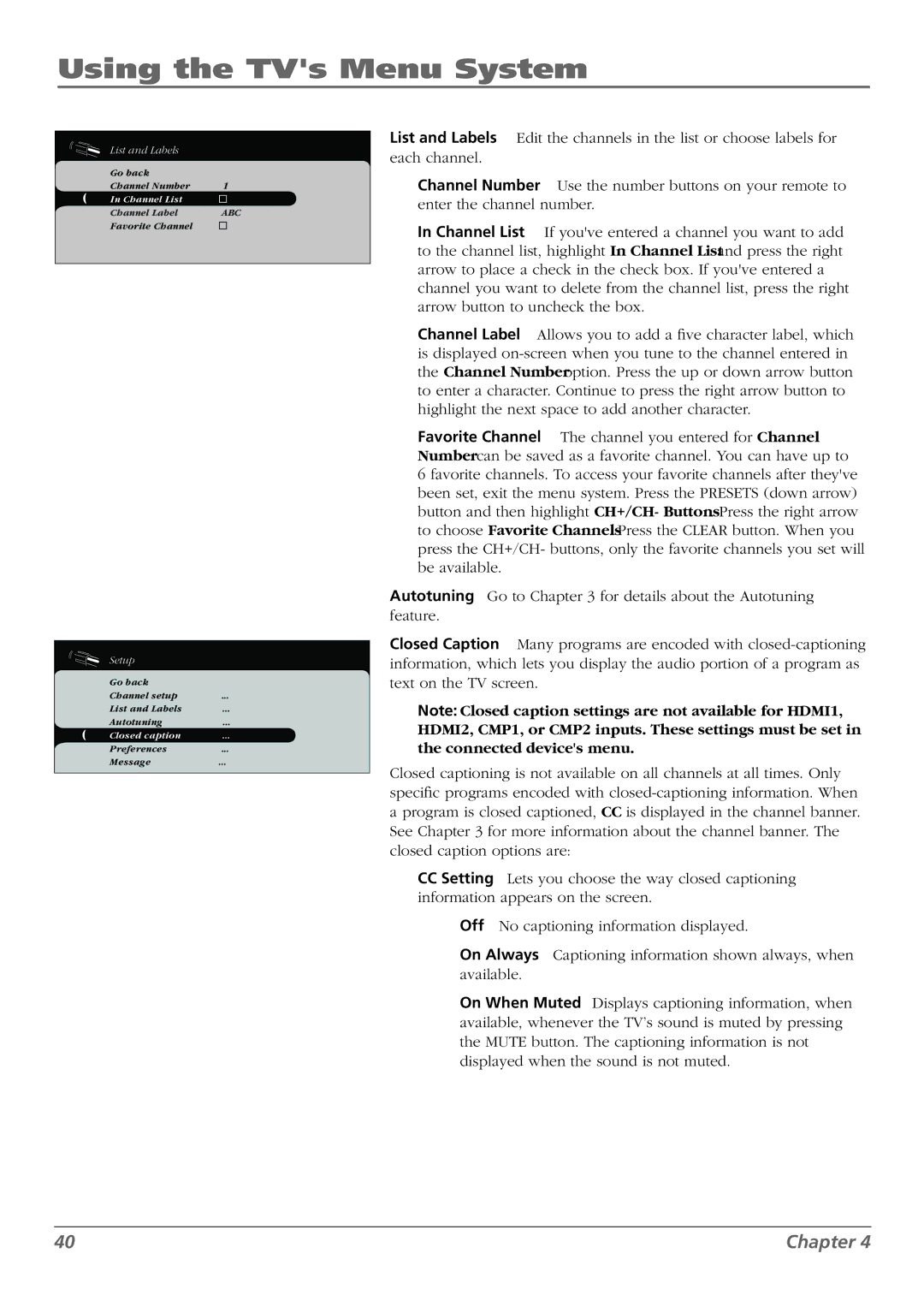Using the TV's Menu System
List and Labels
Go back |
|
Channel Number | 10 |
In Channel List |
|
Channel Label | ABC |
Favorite Channel |
|
Setup
Go back |
|
Channel setup | ... |
List and Labels | ... |
Autotuning | ... |
Closed caption | ... |
Preferences | ... |
Message | ... |
List and Labels Edit the channels in the list or choose labels for each channel.
Channel Number Use the number buttons on your remote to enter the channel number.
In Channel List If you've entered a channel you want to add to the channel list, highlight In Channel List and press the right arrow to place a check in the check box. If you've entered a channel you want to delete from the channel list, press the right arrow button to uncheck the box.
Channel Label Allows you to add a five character label, which is displayed
Favorite Channel The channel you entered for Channel Number can be saved as a favorite channel. You can have up to
6 favorite channels. To access your favorite channels after they've been set, exit the menu system. Press the PRESETS (down arrow) button and then highlight CH+/CH- Buttons. Press the right arrow to choose Favorite Channels. Press the CLEAR button. When you press the CH+/CH- buttons, only the favorite channels you set will be available.
Autotuning Go to Chapter 3 for details about the Autotuning feature.
Closed Caption Many programs are encoded with
Note: Closed caption settings are not available for HDMI1, HDMI2, CMP1, or CMP2 inputs. These settings must be set in the connected device's menu.
Closed captioning is not available on all channels at all times. Only specific programs encoded with
CCSetting Lets you choose the way closed captioning information appears on the screen.
Off No captioning information displayed.
On Always Captioning information shown always, when available.
On When Muted Displays captioning information, when available, whenever the TV’s sound is muted by pressing the MUTE button. The captioning information is not displayed when the sound is not muted.
40 | Chapter 4 |