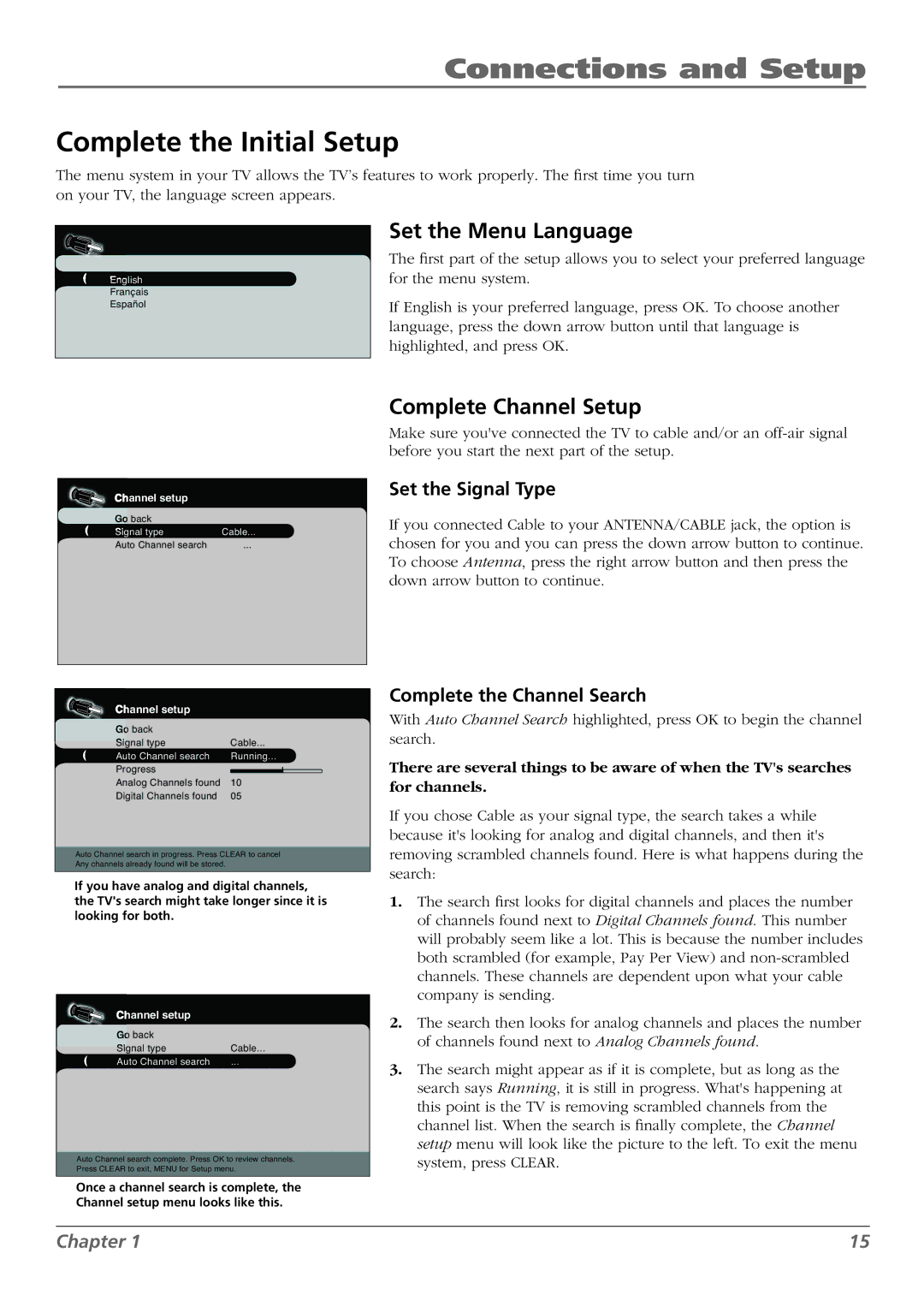Connections and Setup
Complete the Initial Setup
The menu system in your TV allows the TV’s features to work properly. The first time you turn on your TV, the language screen appears.
English
Français
Español
Set the Menu Language
The first part of the setup allows you to select your preferred language for the menu system.
If English is your preferred language, press OK. To choose another language, press the down arrow button until that language is highlighted, and press OK.
Channel setup |
|
Go back |
|
Signal type | Cable... |
Auto Channel search | ... |
Complete Channel Setup
Make sure you've connected the TV to cable and/or an
Set the Signal Type
If you connected Cable to your ANTENNA/CABLE jack, the option is chosen for you and you can press the down arrow button to continue. To choose Antenna, press the right arrow button and then press the down arrow button to continue.
Channel setup
Go back
Signal typeCable...
Auto Channel search Running...
Progress
Analog Channels found 10
Digital Channels found 05
Auto Channel search in progress. Press CLEAR to cancel Any channels already found will be stored.
If you have analog and digital channels, the TV's search might take longer since it is looking for both.
Channel setup
Go back
Signal type | Cable... |
Auto Channel search ...
Auto Channel search complete. Press OK to review channels. Press CLEAR to exit, MENU for Setup menu.
Once a channel search is complete, the Channel setup menu looks like this.
Complete the Channel Search
With Auto Channel Search highlighted, press OK to begin the channel search.
There are several things to be aware of when the TV's searches for channels.
If you chose Cable as your signal type, the search takes a while because it's looking for analog and digital channels, and then it's removing scrambled channels found. Here is what happens during the search:
1.The search first looks for digital channels and places the number of channels found next to Digital Channels found. This number will probably seem like a lot. This is because the number includes both scrambled (for example, Pay Per View) and
2.The search then looks for analog channels and places the number of channels found next to Analog Channels found.
3.The search might appear as if it is complete, but as long as the search says Running, it is still in progress. What's happening at this point is the TV is removing scrambled channels from the channel list. When the search is finally complete, the Channel setup menu will look like the picture to the left. To exit the menu system, press CLEAR.
Chapter 1 | 15 |