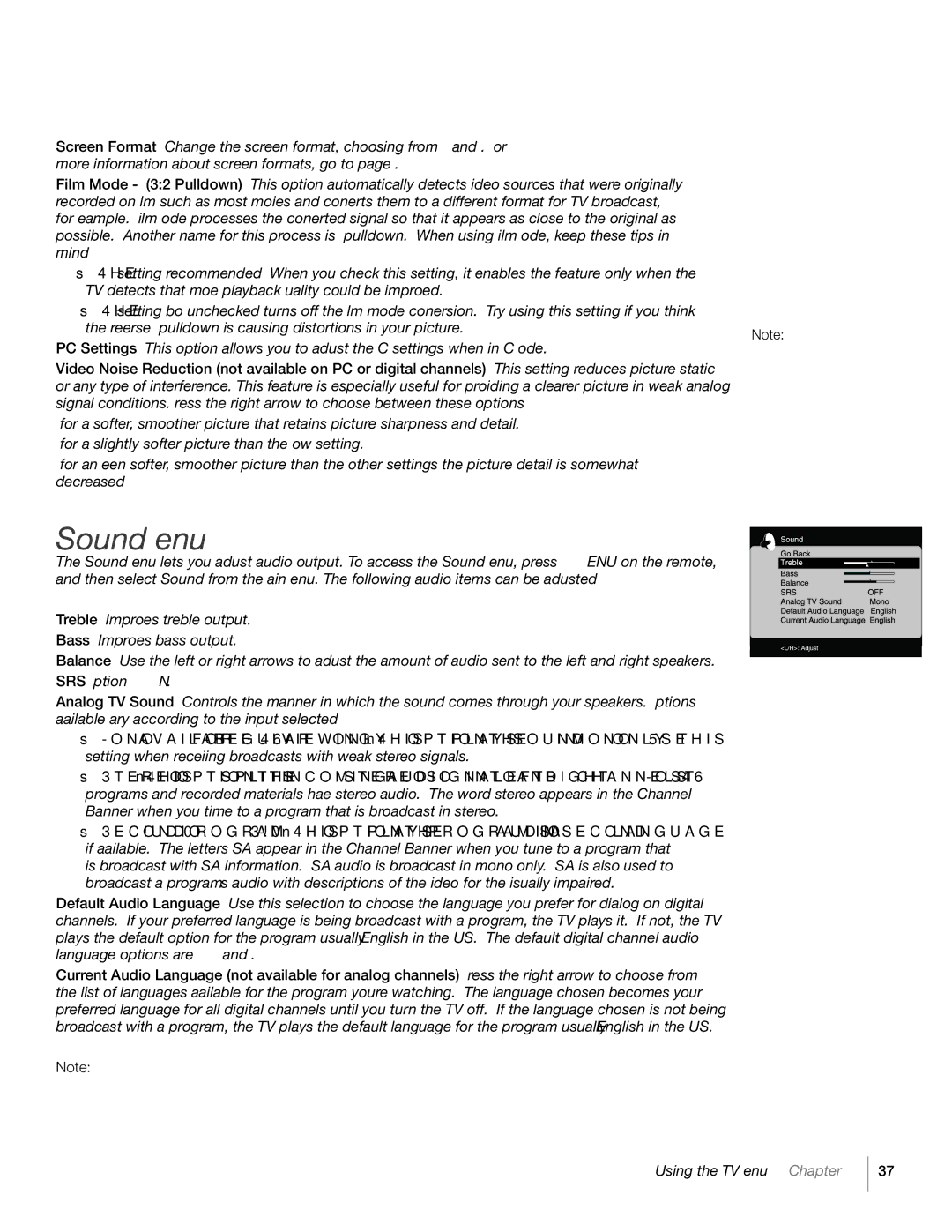Screen Format – Change the screen format, choosing from Normal, Center, Zoom and Stretch. For more information about screen formats, go to page 35.
Film Mode - (3:2 Pulldown) – This option automatically detects video sources that were originally recorded on film (such as most movies) and converts them to a different format (for TV broadcast, for example). Film Mode processes the converted signal so that it appears as close to the original as possible. Another name for this process is 3:2 pulldown. When using Film Mode, keep these tips in mind:
•The On setting (recommended) – When you check this setting, it enables the feature only when the TV detects that move playback quality could be improved.
•The Off setting (box unchecked) turns off the film mode conversion. Try using this setting if you think the reverse 3:2 pulldown is causing distortions in your picture.
PC Settings – This option allows you to adjust the PC settings when in PC Mode.
Video Noise Reduction (not available on PC or digital channels) – This setting reduces picture “static” or any type of interference. This feature is especially useful for providing a clearer picture in weak analog signal conditions. Press the right arrow to choose between these options:
Low for a softer, smoother picture that retains picture sharpness and detail. Normal for a slightly softer picture than the Low setting.
High for an even softer, smoother picture than the other settings (the picture detail is somewhat decreased)
Sound Menu
The Sound Menu lets you adjust audio output. To access the Sound Menu, press MENU on the remote, and then select Sound from the Main Menu. The following audio items can be adjusted:
Treble – Improves treble output. Bass – Improves bass output.
Balance – Use the left or right arrows to adjust the amount of audio sent to the left and right speakers. SRS – Option ON/OFF.
Analog TV Sound – Controls the manner in which the sound comes through your speakers. Options available vary according to the input selected:
•Mono (available for regular TV viewing only) – This option plays the sound in mono only. Use this setting when receiving broadcasts with weak stereo signals.
•Stereo – This option splits the incoming stereo audio signal into left and right channels. Most TV programs and recorded materials have stereo audio. The word “stereo” appears in the Channel Banner when you time to a program that is broadcast in stereo.
•Second Audio Program (SAP) – This option plays the program’s audio in a second language, if available. The letters “SAP” appear in the Channel Banner when you tune to a program that is broadcast with SAP information. SAP audio is broadcast in mono only. SAP is also used to broadcast a program’s audio with descriptions of the video for the visually impaired.
Default Audio Language – Use this selection to choose the language you prefer for dialog on digital channels. If your preferred language is being broadcast with a program, the TV plays it. If not, the TV plays the default option for the program (usually English in the US). The default digital channel audio language options are English, French, Spanish, German, Italian, Japanese, Chinese and Korean.
Current Audio Language (not available for analog channels) – Press the right arrow to choose from the list of languages available for the program you’re watching. The language chosen becomes your preferred language for all digital channels until you turn the TV off. If the language chosen is not being broadcast with a program, the TV plays the default language for the program (usually English in the US).
Note: The menu grays out when the current channel selected is analog.
Note: Video noise reduction is available for CMPT inputs only if the signal is 480i.
Using the TV Menu Chapter 4
37