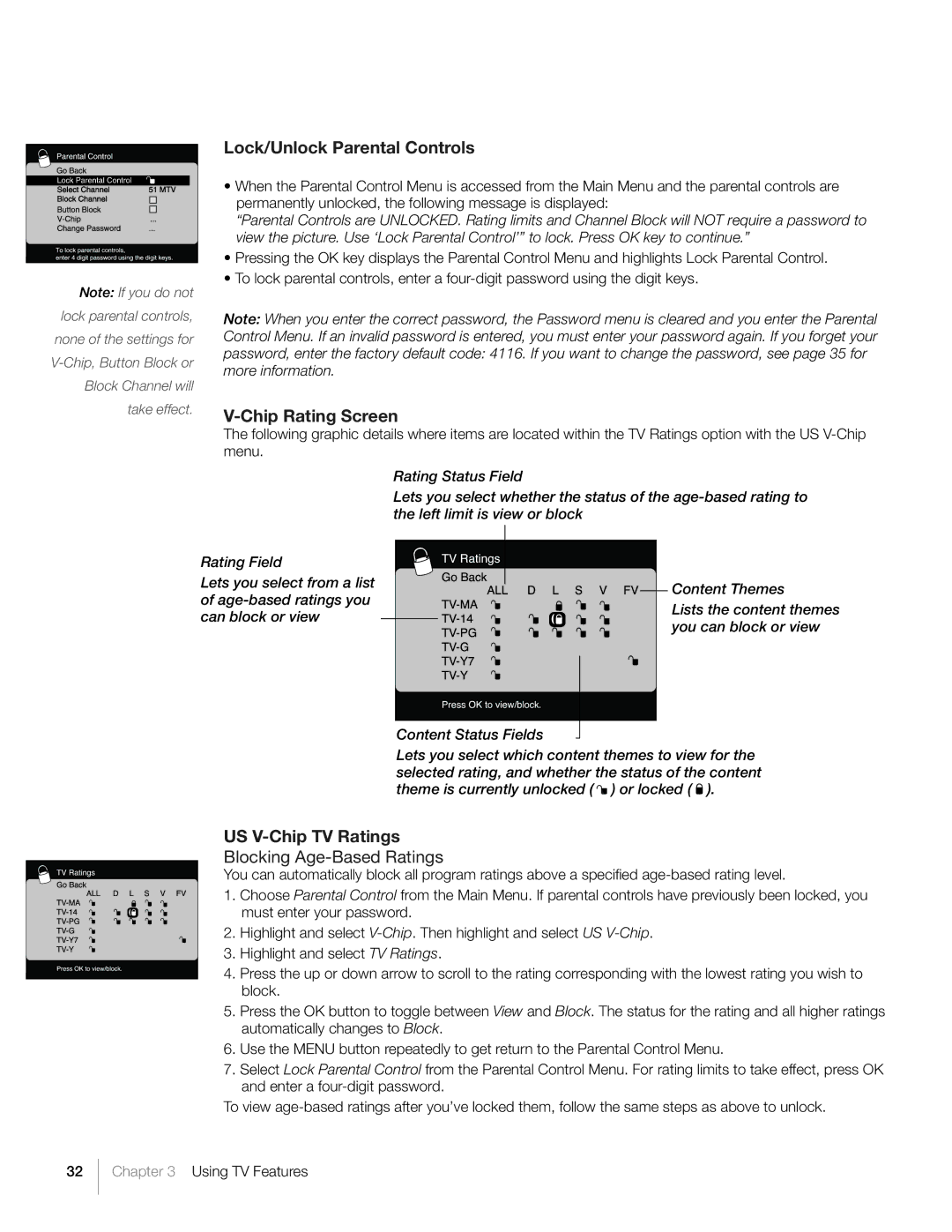Note: If you do not lock parental controls, none of the settings for
Lock/Unlock Parental Controls
•When the Parental Control Menu is accessed from the Main Menu and the parental controls are permanently unlocked, the following message is displayed:
“Parental Controls are UNLOCKED. Rating limits and Channel Block will NOT require a password to view the picture. Use ‘Lock Parental Control’” to lock. Press OK key to continue.”
•Pressing the OK key displays the Parental Control Menu and highlights Lock Parental Control.
•To lock parental controls, enter a
Note: When you enter the correct password, the Password menu is cleared and you enter the Parental Control Menu. If an invalid password is entered, you must enter your password again. If you forget your password, enter the factory default code: 4116. If you want to change the password, see page 35 for more information.
V-Chip Rating Screen
The following graphic details where items are located within the TV Ratings option with the US
Rating Status Field
Lets you select whether the status of the
Rating Field
Lets you select from a list ![]()
![]()
![]()
![]()
![]()
![]() of
of ![]()
![]()
![]()
![]()
![]() can block or view
can block or view ![]()
![]()
![]()
![]()
![]()
![]()
![]()
Content Status Fields
![]()
![]()
![]() Content Themes
Content Themes
Lists the content themes you can block or view
Lets you select which content themes to view for the selected rating, and whether the status of the content theme is currently unlocked ( ![]() ) or locked (
) or locked ( ![]() ).
).
US V-Chip TV Ratings
Blocking Age-Based Ratings
You can automatically block all program ratings above a specified
1.Choose Parental Control from the Main Menu. If parental controls have previously been locked, you must enter your password.
2.Highlight and select
3.Highlight and select TV Ratings.
4.Press the up or down arrow to scroll to the rating corresponding with the lowest rating you wish to block.
5.Press the OK button to toggle between View and Block. The status for the rating and all higher ratings automatically changes to Block.
6.Use the MENU button repeatedly to get return to the Parental Control Menu.
7.Select Lock Parental Control from the Parental Control Menu. For rating limits to take effect, press OK and enter a
To view
32
Chapter 3 Using TV Features