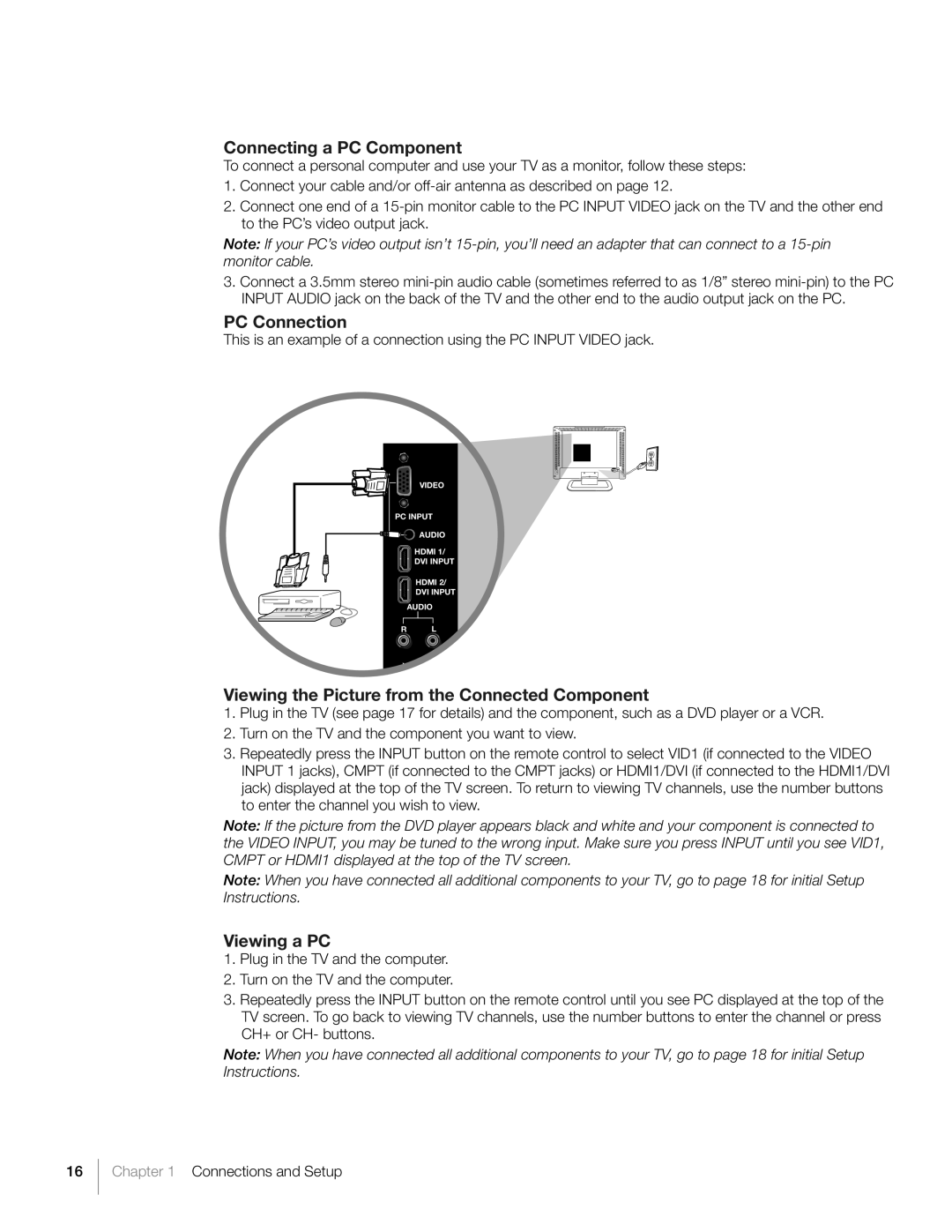Connecting a PC Component
To connect a personal computer and use your TV as a monitor, follow these steps:
1.Connect your cable and/or
2.Connect one end of a
Note: If your PC’s video output isn’t
3.Connect a 3.5mm stereo
PC Connection
This is an example of a connection using the PC INPUT VIDEO jack.
1
VIDEO |
PC INPUT |
AUDIO |
HDMI 1/
DVI INPUT
HDMI 2/
DVI INPUT
AUDIO
R L
Y Video
Viewing the Picture from the Connected Component
1.Plug in the TV (see page 17 for details) and the component, such as a DVD player or a VCR.
2.Turn on the TV and the component you want to view.
3.Repeatedly press the INPUT button on the remote control to select VID1 (if connected to the VIDEO INPUT 1 jacks), CMPT (if connected to the CMPT jacks) or HDMI1/DVI (if connected to the HDMI1/DVI jack) displayed at the top of the TV screen. To return to viewing TV channels, use the number buttons to enter the channel you wish to view.
Note: If the picture from the DVD player appears black and white and your component is connected to the VIDEO INPUT, you may be tuned to the wrong input. Make sure you press INPUT until you see VID1, CMPT or HDMI1 displayed at the top of the TV screen.
Note: When you have connected all additional components to your TV, go to page 18 for initial Setup Instructions.
Viewing a PC
1.Plug in the TV and the computer.
2.Turn on the TV and the computer.
3.Repeatedly press the INPUT button on the remote control until you see PC displayed at the top of the TV screen. To go back to viewing TV channels, use the number buttons to enter the channel or press CH+ or CH- buttons.
Note: When you have connected all additional components to your TV, go to page 18 for initial Setup Instructions.
16
Chapter 1 Connections and Setup