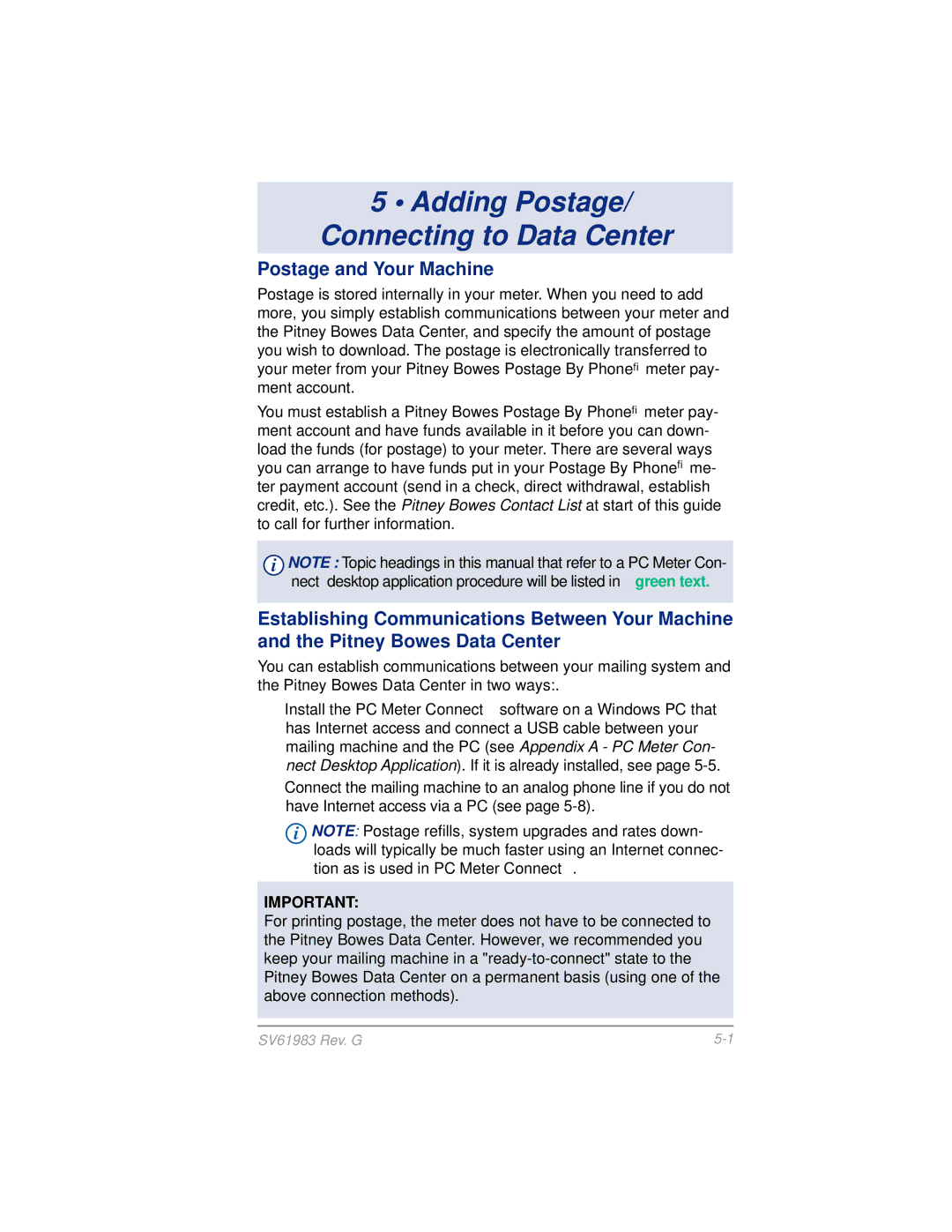5 • Adding Postage/ Connecting to Data Center
Postage and Your Machine
Postage is stored internally in your meter. When you need to add more, you simply establish communications between your meter and the Pitney Bowes Data Center, and specify the amount of postage you wish to download. The postage is electronically transferred to your meter from your Pitney Bowes Postage By Phone® meter pay- ment account.
You must establish a Pitney Bowes Postage By Phone® meter pay- ment account and have funds available in it before you can down- load the funds (for postage) to your meter. There are several ways you can arrange to have funds put in your Postage By Phone® me- ter payment account (send in a check, direct withdrawal, establish credit, etc.). See the Pitney Bowes Contact List at start of this guide to call for further information.
iNOTE : Topic headings in this manual that refer to a PC Meter Con- nect™ desktop application procedure will be listed in green text.
Establishing Communications Between Your Machine and the Pitney Bowes Data Center
You can establish communications between your mailing system and the Pitney Bowes Data Center in two ways:.
•Install the PC Meter Connect™ software on a Windows PC that has Internet access and connect a USB cable between your mailing machine and the PC (see Appendix A - PC Meter Con- nect Desktop Application). If it is already installed, see page
•Connect the mailing machine to an analog phone line if you do not have Internet access via a PC (see page
iNOTE: Postage refills, system upgrades and rates down- loads will typically be much faster using an Internet connec- tion as is used in PC Meter Connect™.
IMPORTANT:
For printing postage, the meter does not have to be connected to the Pitney Bowes Data Center. However, we recommended you keep your mailing machine in a
SV61983 Rev. G |