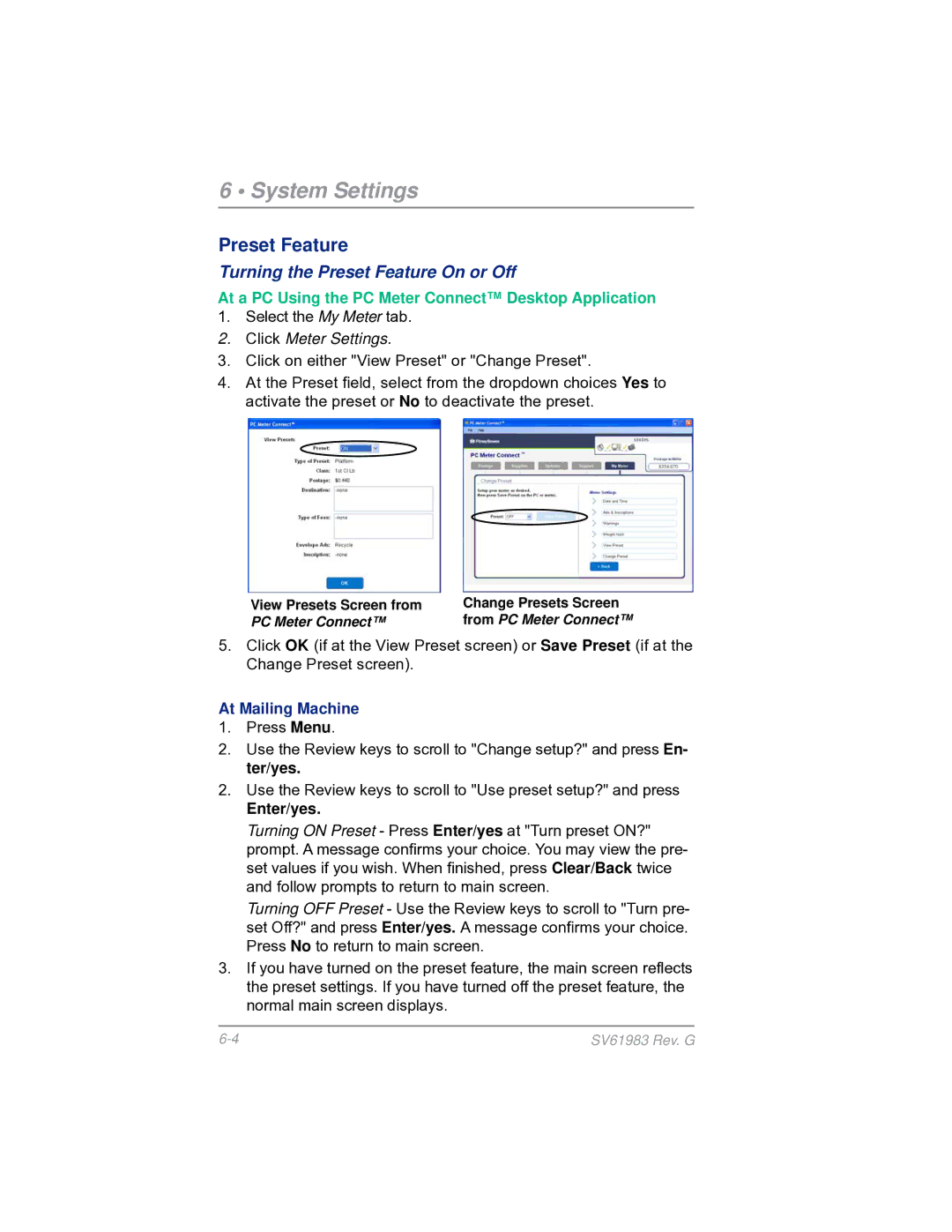6 • System Settings
Preset Feature
Turning the Preset Feature On or Off
At a PC Using the PC Meter Connect™ Desktop Application
1.Select the My Meter tab.
2.Click Meter Settings.
3.Click on either "View Preset" or "Change Preset".
4.At the Preset field, select from the dropdown choices Yes to activate the preset or No to deactivate the preset.
View Presets Screen from | Change Presets Screen |
PC Meter Connect™ | from PC Meter Connect™ |
5.Click OK (if at the View Preset screen) or Save Preset (if at the Change Preset screen).
At Mailing Machine
1.Press Menu.
2.Use the Review keys to scroll to "Change setup?" and press En- ter/yes.
2.Use the Review keys to scroll to "Use preset setup?" and press
Enter/yes.
Turning ON Preset - Press Enter/yes at "Turn preset ON?" prompt. A message confirms your choice. You may view the pre- set values if you wish. When finished, press Clear/Back twice and follow prompts to return to main screen.
Turning OFF Preset - Use the Review keys to scroll to "Turn pre- set Off?" and press Enter/yes. A message confirms your choice. Press No to return to main screen.
3.If you have turned on the preset feature, the main screen reflects the preset settings. If you have turned off the preset feature, the normal main screen displays.
SV61983 Rev. G |