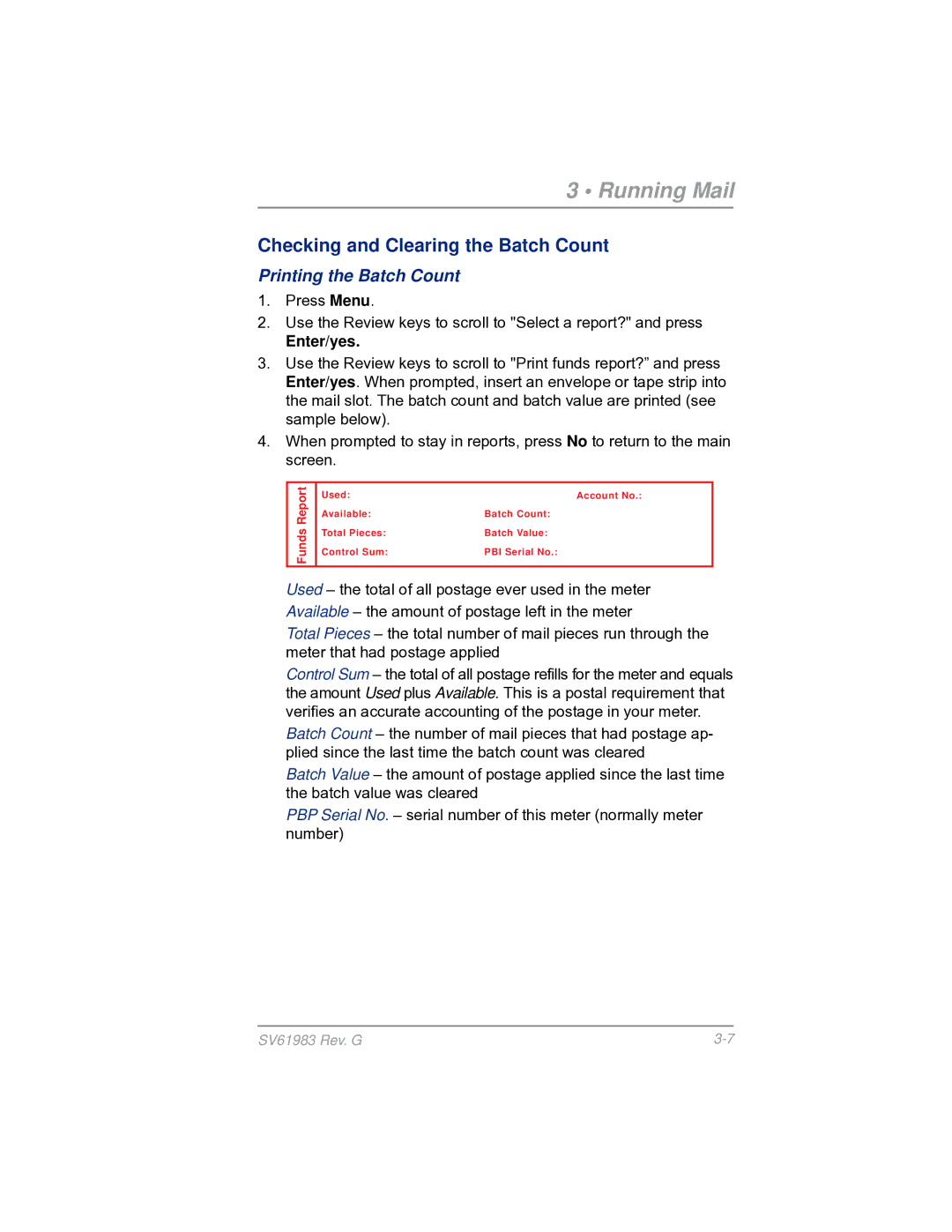3 • Running Mail
Checking and Clearing the Batch Count
Printing the Batch Count
1. Press Menu.
2. Use the Review keys to scroll to "Select a report?" and press
Enter/yes.
3. Use the Review keys to scroll to "Print funds report?” and press Enter/yes. When prompted, insert an envelope or tape strip into the mail slot. The batch count and batch value are printed (see sample below).
4. When prompted to stay in reports, press No to return to the main screen.
Report | Used: $ 0 3 1 . 6 0 0 | Account No.: 9 9 9 9 9 9 9 9 | ||
| ||||
| Available: $ 0 6 8 . 4 0 0 | Batch Count: 3 | M AY 2 6 0 9 | |
| 4 : 3 3 p | |||
Funds | Total Pieces: 2 9 | Batch Value: $ 0 0 2 . 7 2 0 | ||
| ||||
Control Sum: $ 1 0 0 . 0 0 | PBI Serial No.: 11 0 0 0 2 4 |
| ||
|
| |||
|
|
|
| |
Used – the total of all postage ever used in the meter Available – the amount of postage left in the meter
Total Pieces – the total number of mail pieces run through the meter that had postage applied
Control Sum – the total of all postage refills for the meter and equals the amount Used plus Available. This is a postal requirement that verifies an accurate accounting of the postage in your meter.
Batch Count – the number of mail pieces that had postage ap- plied since the last time the batch count was cleared
Batch Value – the amount of postage applied since the last time the batch value was cleared
PBP Serial No. – serial number of this meter (normally meter number)
SV61983 Rev. G |