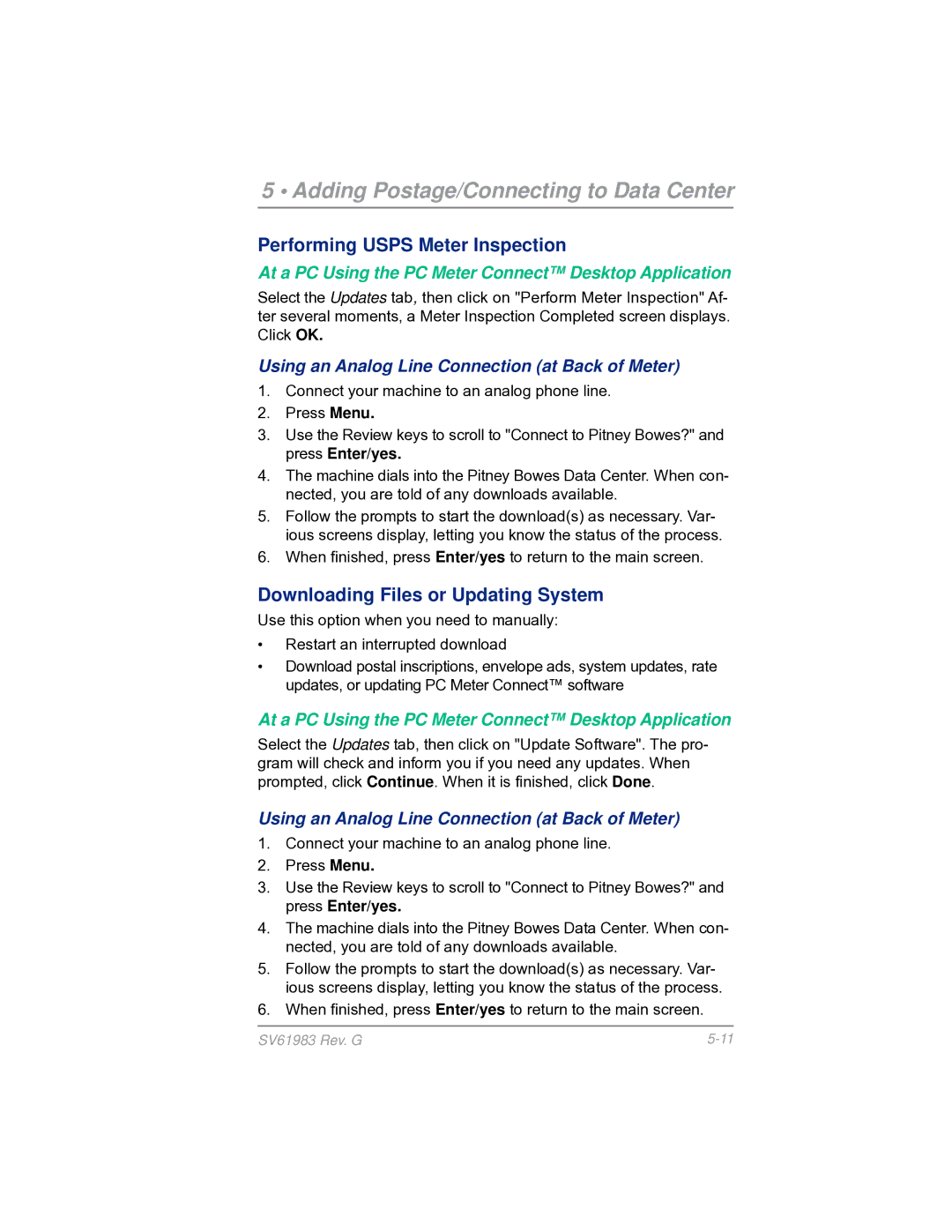5 • Adding Postage/Connecting to Data Center
Performing USPS Meter Inspection
At a PC Using the PC Meter Connect™ Desktop Application
Select the Updates tab, then click on "Perform Meter Inspection" Af- ter several moments, a Meter Inspection Completed screen displays. Click OK.
Using an Analog Line Connection (at Back of Meter)
1.Connect your machine to an analog phone line.
2.Press Menu.
3.Use the Review keys to scroll to "Connect to Pitney Bowes?" and press Enter/yes.
4.The machine dials into the Pitney Bowes Data Center. When con- nected, you are told of any downloads available.
5.Follow the prompts to start the download(s) as necessary. Var- ious screens display, letting you know the status of the process.
6.When finished, press Enter/yes to return to the main screen.
Downloading Files or Updating System
Use this option when you need to manually:
•Restart an interrupted download
•Download postal inscriptions, envelope ads, system updates, rate updates, or updating PC Meter Connect™ software
At a PC Using the PC Meter Connect™ Desktop Application
Select the Updates tab, then click on "Update Software". The pro- gram will check and inform you if you need any updates. When prompted, click Continue. When it is finished, click Done.
Using an Analog Line Connection (at Back of Meter)
1.Connect your machine to an analog phone line.
2.Press Menu.
3.Use the Review keys to scroll to "Connect to Pitney Bowes?" and press Enter/yes.
4.The machine dials into the Pitney Bowes Data Center. When con- nected, you are told of any downloads available.
5.Follow the prompts to start the download(s) as necessary. Var- ious screens display, letting you know the status of the process.
6.When finished, press Enter/yes to return to the main screen.
SV61983 Rev. G |