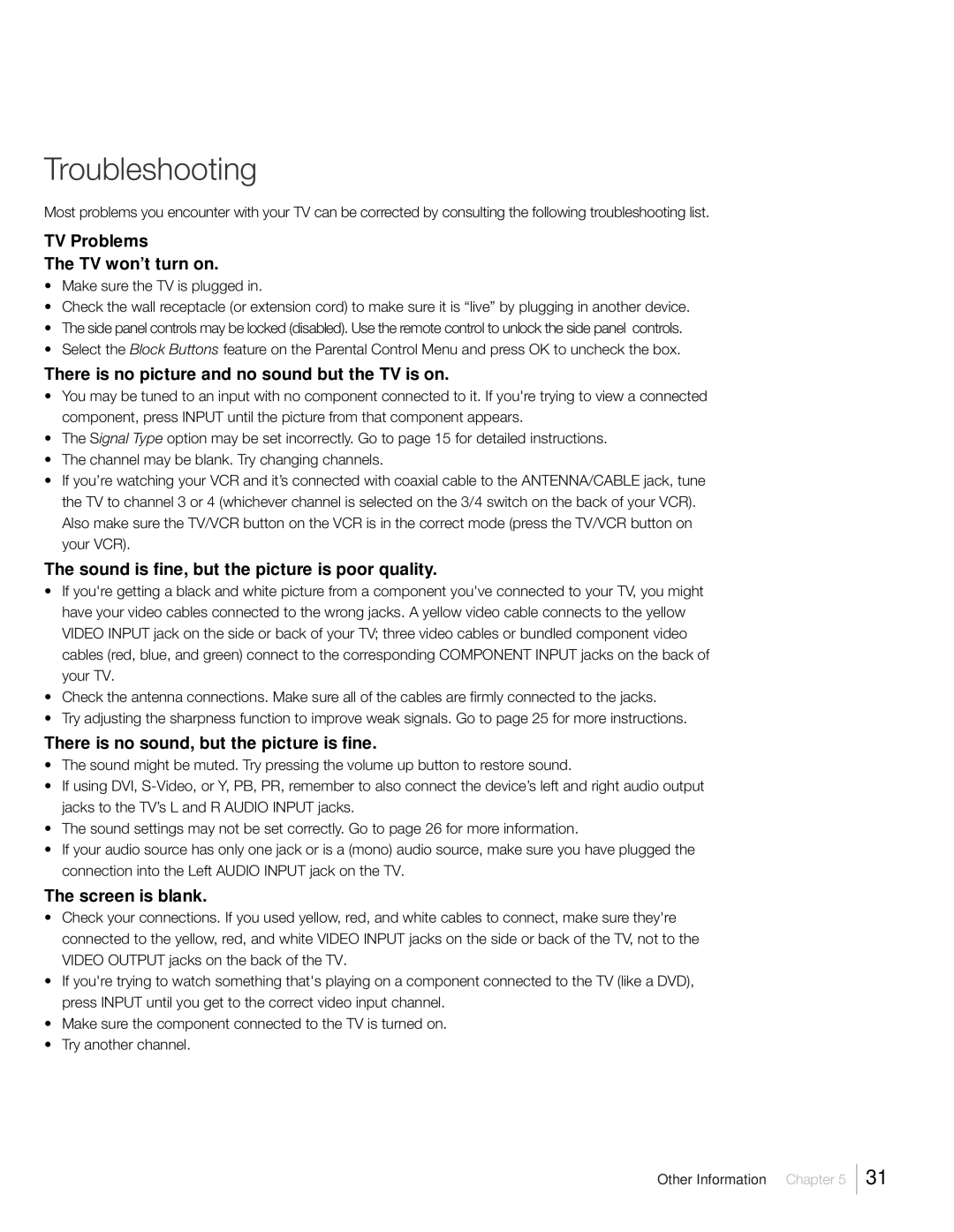Troubleshooting
Most problems you encounter with your TV can be corrected by consulting the following troubleshooting list.
TV Problems
The TV won’t turn on.
¥Make sure the TV is plugged in.
¥Check the wall receptacle (or extension cord) to make sure it is ÒliveÓ by plugging in another device.
¥The side panel controls may be locked (disabled). Use the remote control to unlock the side panel controls.
¥Select the Block Buttons feature on the Parental Control Menu and press OK to uncheck the box.
There is no picture and no sound but the TV is on.
¥You may be tuned to an input with no component connected to it. If you're trying to view a connected component, press INPUT until the picture from that component appears.
¥The Signal Type option may be set incorrectly. Go to page 15 for detailed instructions.
¥The channel may be blank. Try changing channels.
¥If youÕre watching your VCR and itÕs connected with coaxial cable to the ANTENNA/CABLE jack, tune the TV to channel 3 or 4 (whichever channel is selected on the 3/4 switch on the back of your VCR). Also make sure the TV/VCR button on the VCR is in the correct mode (press the TV/VCR button on your VCR).
The sound is fine, but the picture is poor quality.
¥If you're getting a black and white picture from a component you've connected to your TV, you might have your video cables connected to the wrong jacks. A yellow video cable connects to the yellow VIDEO INPUT jack on the side or back of your TV; three video cables or bundled component video cables (red, blue, and green) connect to the corresponding COMPONENT INPUT jacks on the back of your TV.
¥Check the antenna connections. Make sure all of the cables are firmly connected to the jacks.
¥Try adjusting the sharpness function to improve weak signals. Go to page 25 for more instructions.
There is no sound, but the picture is fine.
¥The sound might be muted. Try pressing the volume up button to restore sound.
¥If using DVI,
¥The sound settings may not be set correctly. Go to page 26 for more information.
¥If your audio source has only one jack or is a (mono) audio source, make sure you have plugged the connection into the Left AUDIO INPUT jack on the TV.
The screen is blank.
¥Check your connections. If you used yellow, red, and white cables to connect, make sure they're connected to the yellow, red, and white VIDEO INPUT jacks on the side or back of the TV, not to the VIDEO OUTPUT jacks on the back of the TV.
¥If you're trying to watch something that's playing on a component connected to the TV (like a DVD), press INPUT until you get to the correct video input channel.
¥Make sure the component connected to the TV is turned on.
¥Try another channel.
Other Information Chapter 5
31