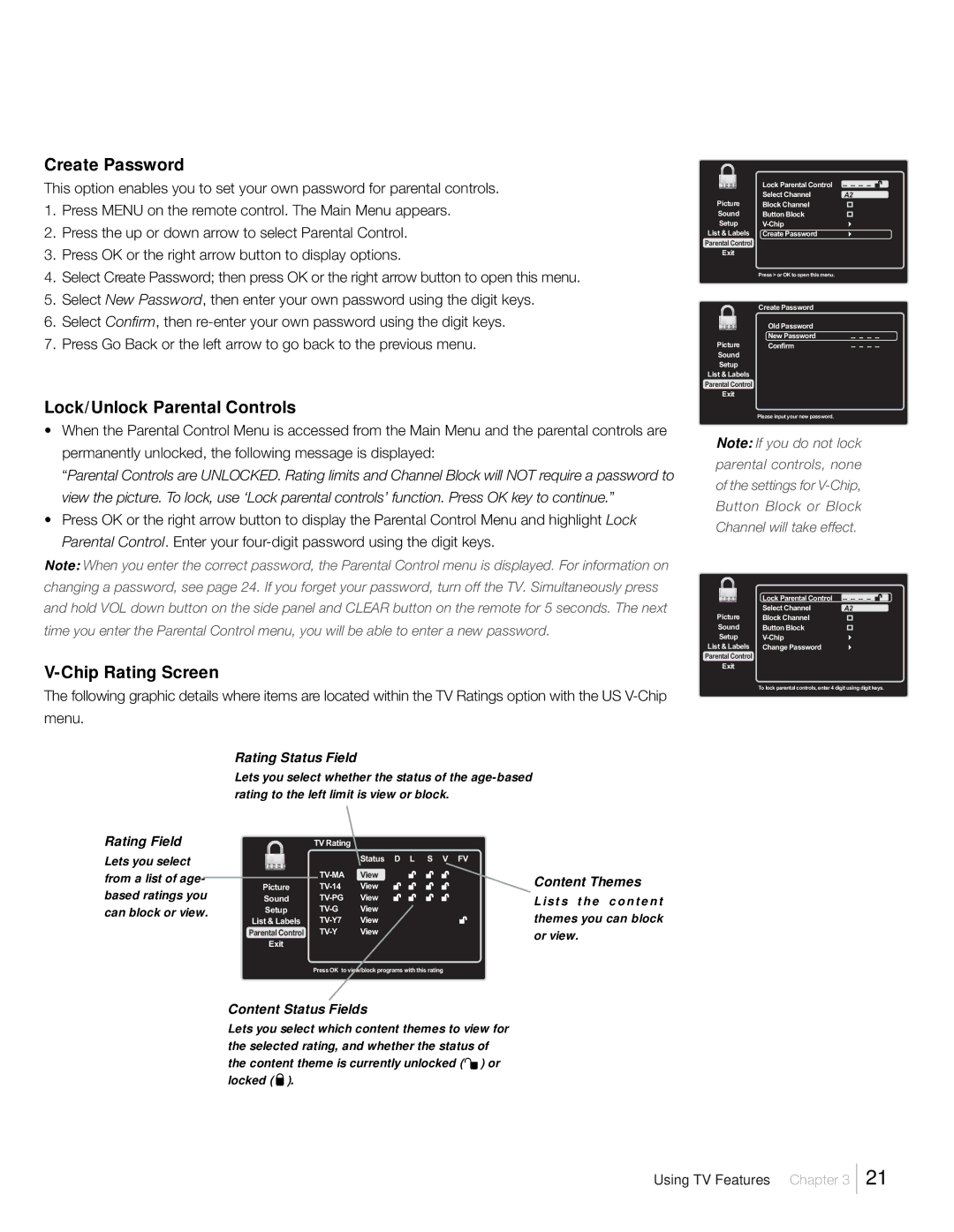Create Password
This option enables you to set your own password for parental controls.
1.Press MENU on the remote control. The Main Menu appears.
2.Press the up or down arrow to select Parental Control.
3.Press OK or the right arrow button to display options.
4.Select Create Password; then press OK or the right arrow button to open this menu.
5.Select New Password, then enter your own password using the digit keys.
6.Select Confirm, then
7.Press Go Back or the left arrow to go back to the previous menu.
Lock/Unlock Parental Controls
¥When the Parental Control Menu is accessed from the Main Menu and the parental controls are permanently unlocked, the following message is displayed:
ÒParental Controls are UNLOCKED. Rating limits and Channel Block will NOT require a password to view the picture. To lock, use ÔLock parental controlsÕ function. Press OK key to continue.Ó
¥Press OK or the right arrow button to display the Parental Control Menu and highlight Lock Parental Control. Enter your
Note: When you enter the correct password, the Parental Control menu is displayed. For information on changing a password, see page 24. If you forget your password, turn off the TV. Simultaneously press and hold VOL down button on the side panel and CLEAR button on the remote for 5 seconds. The next time you enter the Parental Control menu, you will be able to enter a new password.
V-Chip Rating Screen
The following graphic details where items are located within the TV Ratings option with the US
|
|
| Lock Parental Control | |
Picture | Select Channel | A2 | ||
Block Channel |
| |||
Sound | Button Block |
| ||
Setup |
| |||
List & Labels | Create Password |
| ||
Parental Control |
|
| ||
| Exit |
|
| |
Press > or OK to open this menu.
|
|
| Create Password |
|
|
|
|
|
|
| Old Password |
|
|
|
|
|
|
|
|
|
|
| |
Picture | New Password | ||||||
Confirm | |||||||
Sound |
|
|
|
|
| ||
Setup |
|
|
|
|
| ||
List & Labels |
|
|
|
|
| ||
Parental Control |
|
|
|
|
| ||
| Exit |
|
|
|
|
| |
Please input your new password.
Note: If you do not lock parental controls, none of the settings for
|
|
| Lock Parental Control | |
Picture | Select Channel | A2 | ||
Block Channel |
| |||
Sound | Button Block |
| ||
Setup |
| |||
List & Labels | Change Password |
| ||
Parental Control |
|
| ||
| Exit |
|
| |
To lock parental controls, enter 4 digit using digit keys.
menu.
Rating Field
Lets you select from a list of age- based ratings you can block or view.
Rating Status Field
Lets you select whether the status of the
|
|
| TV Rating |
|
|
|
|
| Status D L | S V FV | |
|
|
| |||
|
|
| View | Content Themes | |
|
|
| |||
Picture | View | ||||
Sound | View | L i s t s t h e c o n t e n t | |||
Setup | View | themes you can block | |||
List & Labels | View | ||||
Parental Control | View | or view. | |||
| Exit |
|
|
| |
Press OK to view/block programs with this rating
Content Status Fields
Lets you select which content themes to view for the selected rating, and whether the status of the content theme is currently unlocked (![]() ) or locked (
) or locked ( ![]() ).
).
Using TV Features Chapter 3
21