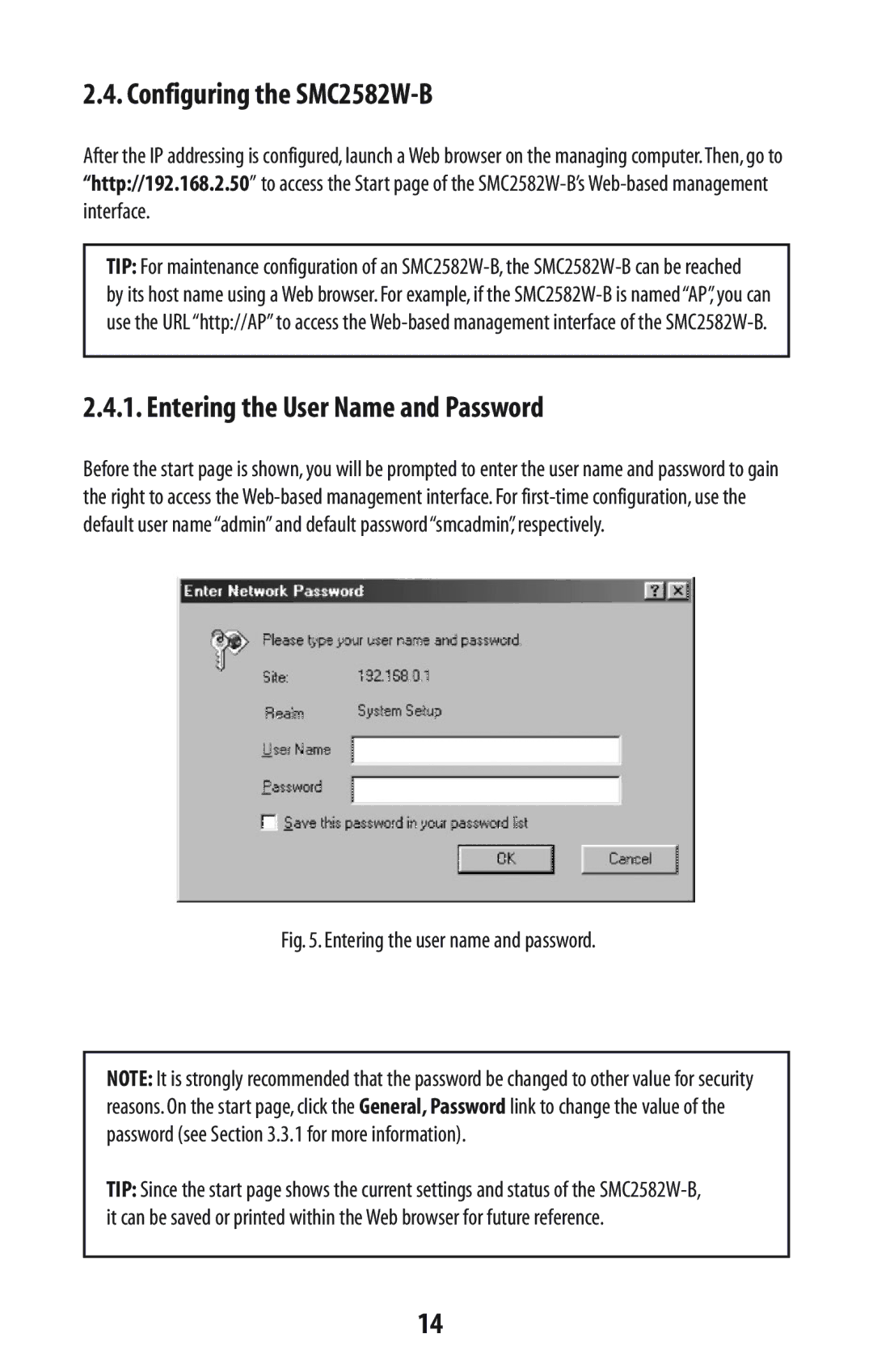2.4. Configuring the SMC2582W-B
After the IP addressing is configured, launch a Web browser on the managing computer.Then, go to “http://192.168.2.50” to access the Start page of the
TIP: For maintenance configuration of an
by its host name using a Web browser. For example, if the
2.4.1. Entering the User Name and Password
Before the start page is shown, you will be prompted to enter the user name and password to gain the right to access the
Fig. 5. Entering the user name and password.
NOTE: It is strongly recommended that the password be changed to other value for security reasons. On the start page, click the General, Password link to change the value of the password (see Section 3.3.1 for more information).
TIP: Since the start page shows the current settings and status of the
14