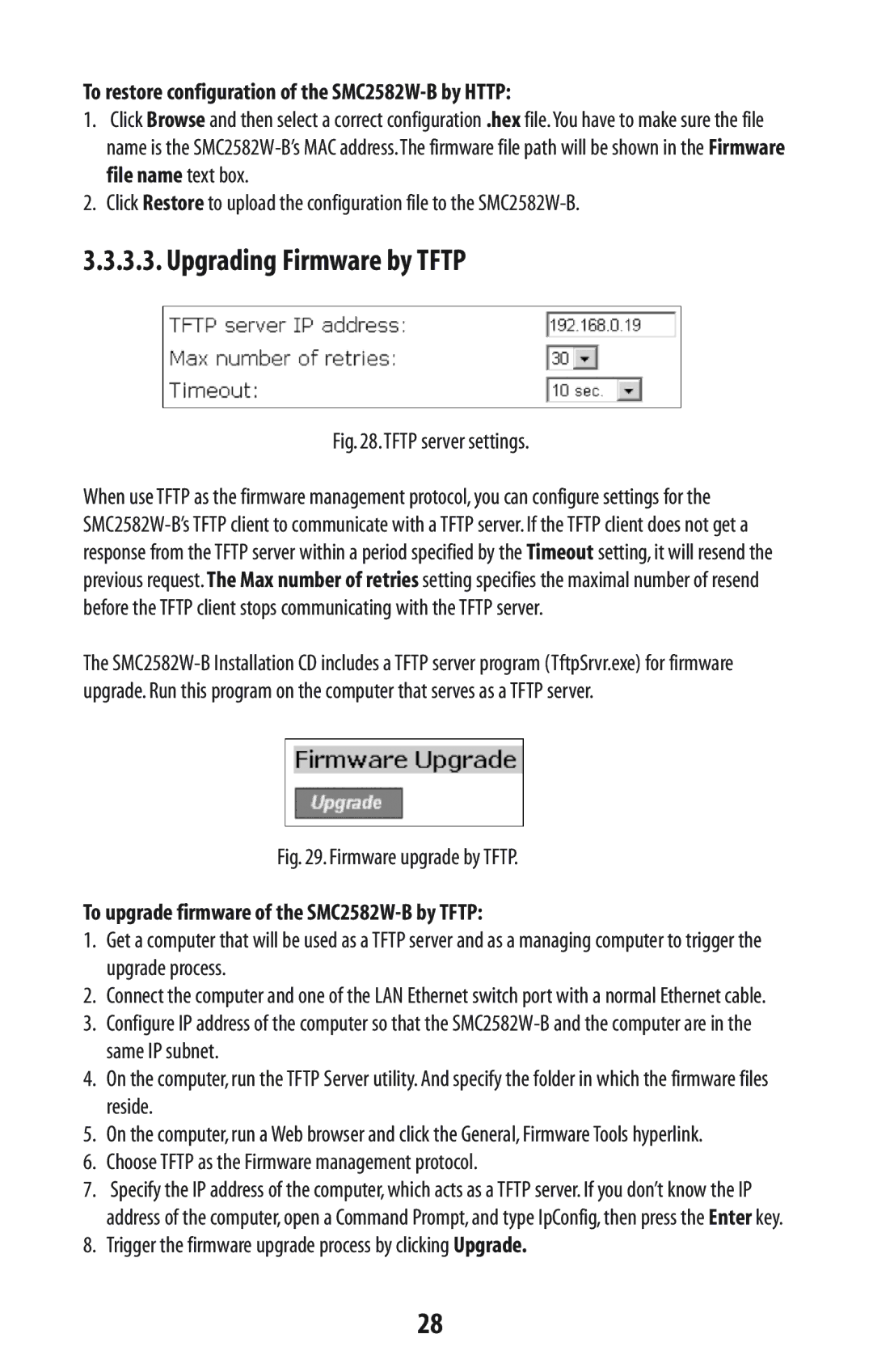To restore configuration of the SMC2582W-B by HTTP:
1.Click Browse and then select a correct configuration .hex file.You have to make sure the file name is the
2.Click Restore to upload the configuration file to the
3.3.3.3. Upgrading Firmware by TFTP
Fig. 28.TFTP server settings.
When use TFTP as the firmware management protocol, you can configure settings for the
The
Fig. 29. Firmware upgrade by TFTP.
To upgrade firmware of the SMC2582W-B by TFTP:
1.Get a computer that will be used as a TFTP server and as a managing computer to trigger the upgrade process.
2.Connect the computer and one of the LAN Ethernet switch port with a normal Ethernet cable.
3.Configure IP address of the computer so that the
4.On the computer, run the TFTP Server utility. And specify the folder in which the firmware files reside.
5.On the computer, run a Web browser and click the General, Firmware Tools hyperlink.
6.Choose TFTP as the Firmware management protocol.
7.Specify the IP address of the computer, which acts as a TFTP server. If you don’t know the IP address of the computer, open a Command Prompt, and type IpConfig, then press the Enter key.
8.Trigger the firmware upgrade process by clicking Upgrade.
28