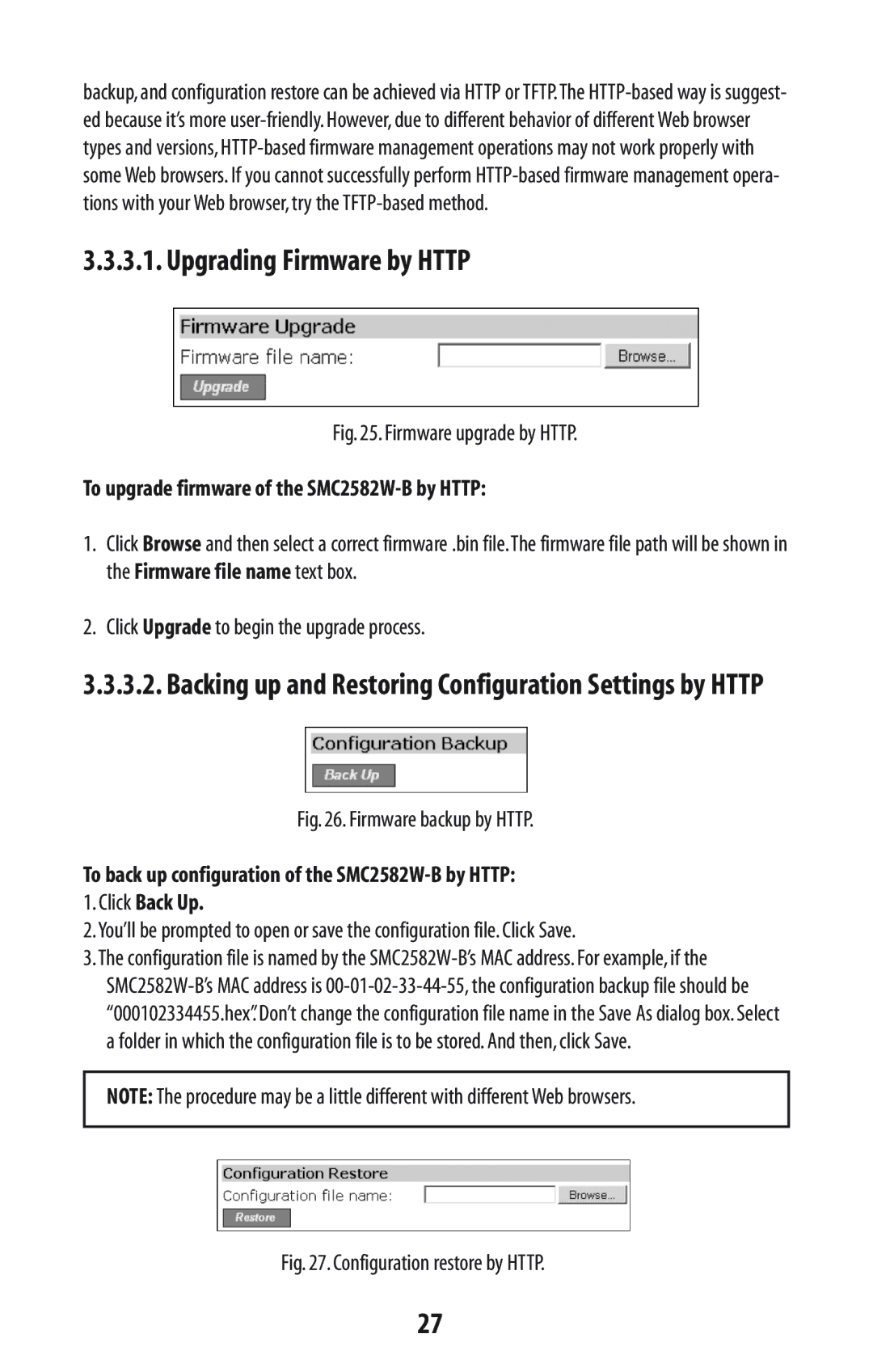backup, and configuration restore can be achieved via HTTP or TFTP.The
3.3.3.1. Upgrading Firmware by HTTP
Fig. 25. Firmware upgrade by HTTP.
To upgrade firmware of the SMC2582W-B by HTTP:
1.Click Browse and then select a correct firmware .bin file.The firmware file path will be shown in the Firmware file name text box.
2.Click Upgrade to begin the upgrade process.
3.3.3.2. Backing up and Restoring Configuration Settings by HTTP
Fig. 26. Firmware backup by HTTP.
To back up configuration of the SMC2582W-B by HTTP:
1.Click Back Up.
2.You’ll be prompted to open or save the configuration file. Click Save.
3.The configuration file is named by the
NOTE: The procedure may be a little different with different Web browsers.
Fig. 27. Configuration restore by HTTP.
27