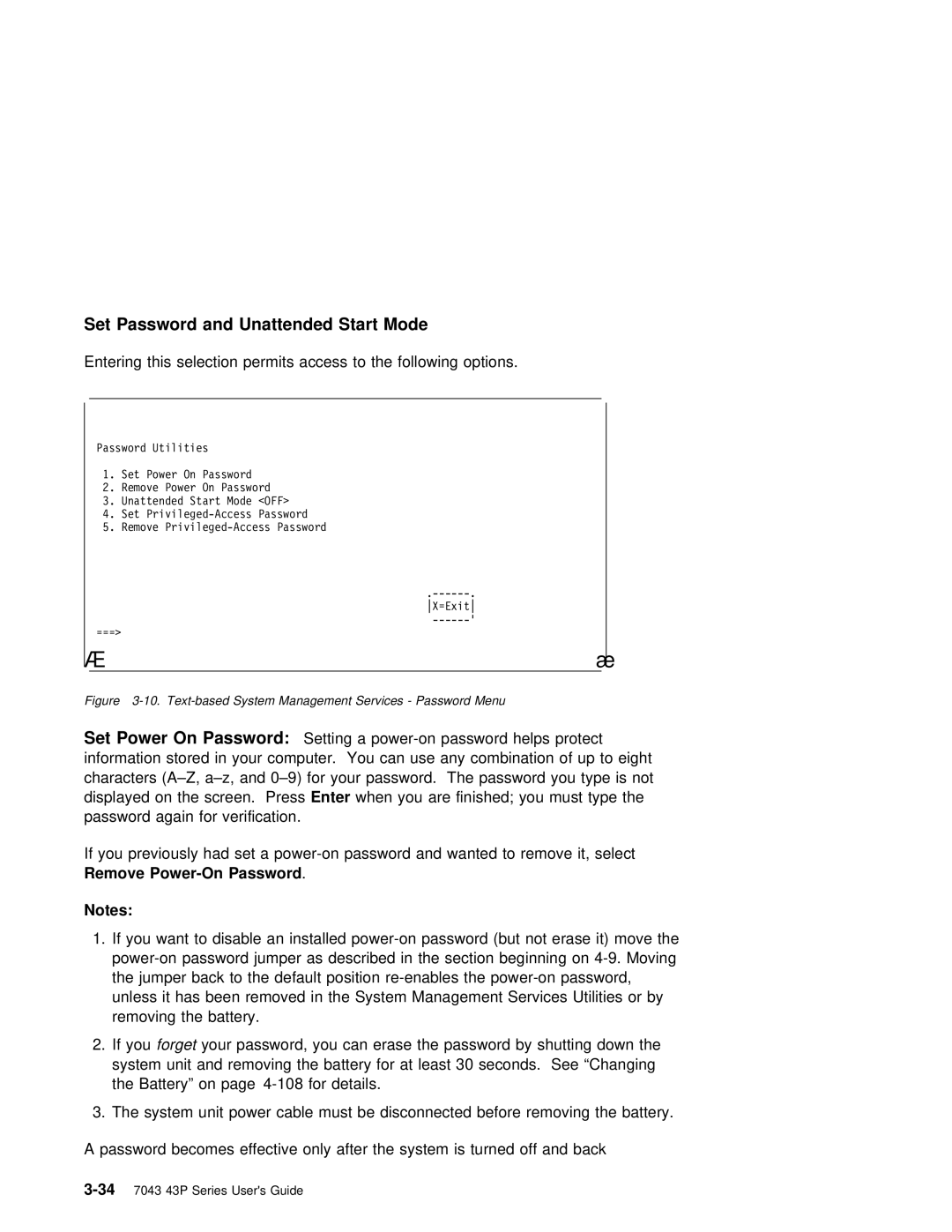Set Password and Unattended Start Mode
Entering this selection permits access to the following options.
à | ð |
Password Utilities
1.Set Power On Password
2.Remove Power On Password
3.Unattended Start Mode <OFF>
4.Set
5.Remove
|
|
| |
|
| X=Exit | |
===> |
| ||
|
| ||
á | ñ | ||
|
|
|
|
Figure | System Management Services - Password Menu | ||
Set Power On Password: | Setting a | ||
information stored in your computer. You can use any combination of up to characters
displayed | on | the | screenE .ter Presswhen you | are finished; | you must | type the | |
password | again | for | verification. |
|
|
| |
If | you | previously | had set a | password and | wanted to | remove it, | |
Remove | Password | . |
|
|
| ||
Notes:
1. If you want to disable an installed
2. If forgetyou your password, you can erase the password by shutting down system unit and removing the battery for at least 30 seconds. See “Cha the Battery” on page
3. The system unit power cable must be disconnected before removing the
A password becomes effective only after the system is turned off and