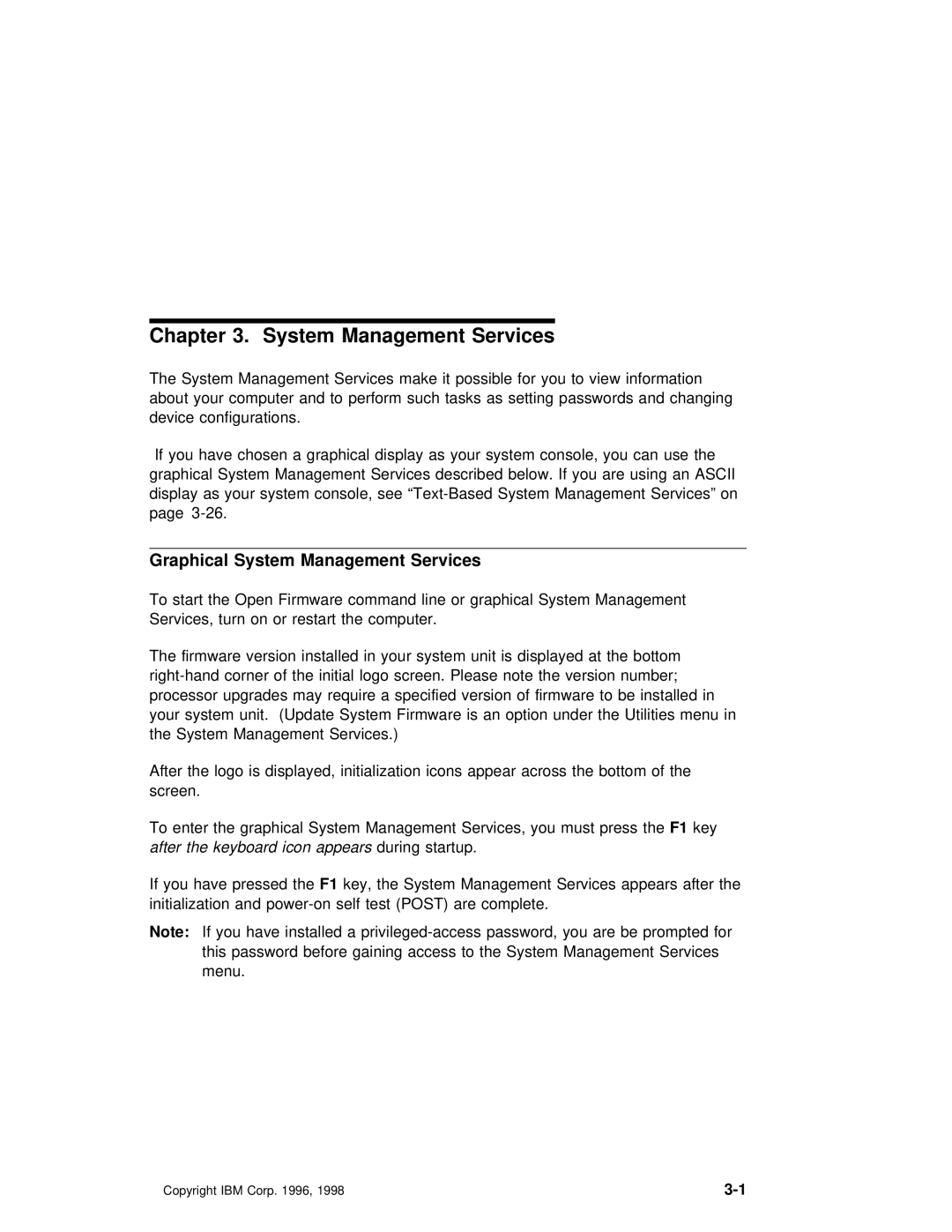Chapter 3. System Management Services
The System Management Services make it possible for you to view info about your computer and to perform such tasks as setting passwords device configurations.
If you have chosen a graphical display as your system console, graphical System Management Services described below. If you are display as your system console, see
Graphical System Management Services
To start the Open Firmware command line or graphical System Management Services, turn on or restart the computer.
The firmware version installed in your system unit is displayed at
After the logo is displayed, initialization icons appear across the screen.
To enter the graphical System Management Services, you F1mustkeypress th after the keyboard iconduringappearsstartup.
If you have pressedF1 key,thethe System Management Services appears aft initialization and
Note: If you have installed a
Copyright IBM Corp. 1996, 1998 |