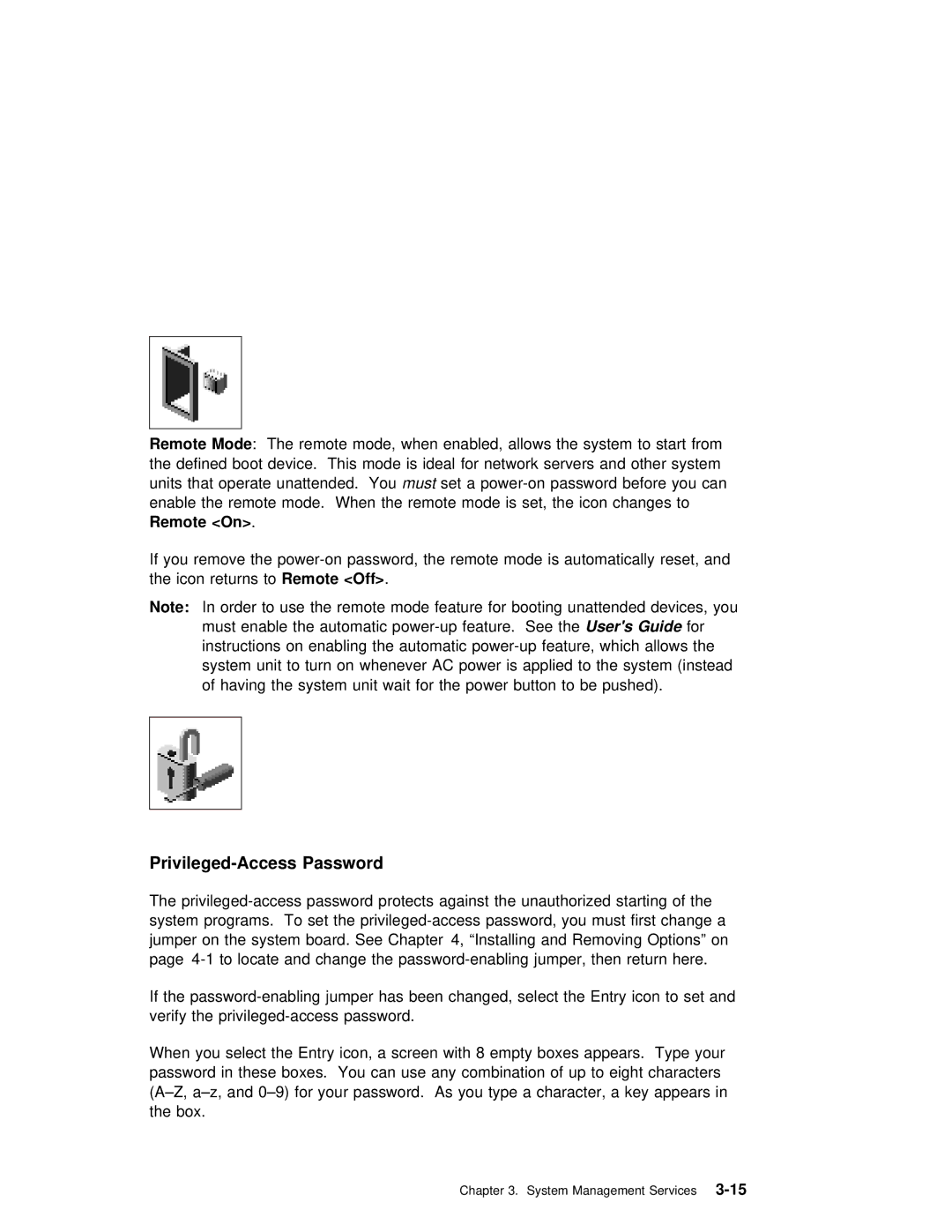Remote | Mode | : | The | remote mode, | when | enabled, allows | the | system | to | st | |||||
the | defined | boot | device. This mode is ideal for network servers |
| |||||||||||
units | that operate | unattendedmust . setYou a | |||||||||||||
enable the | remote | mode. When | the | remote | mode | is | set, | the | icon | ch | |||||
Remote | <On> . |
|
|
|
|
|
|
|
|
|
|
|
| ||
If | you | remove | the | mode | is | automatic | |||||||||
the icon returnsRemoteto<Off> . |
|
|
|
|
|
|
|
|
| ||||||
Note: | In | order | to | use the remote mode feature | for | booting | unatte | ||||||||
| must enable the automatic |
|
| ||||||||||||
| instructions | on | enabling the automatic | feature, | which |
| |||||||||
| system | unit to | turn on whenever AC power is | applied | to | the | s | ||||||||
| of | having | the | system unit wait for | the | power button | to be |
| |||||||
|
|
|
|
|
|
|
|
|
|
|
|
|
|
|
|
|
|
|
|
|
|
|
|
|
|
|
|
|
|
|
|
Privileged-Access Password
The
If the
When you select the Entry icon, a screen with 8 empty boxes appe password in these boxes. You can use any combination of up to ei
Chapter 3. System Management