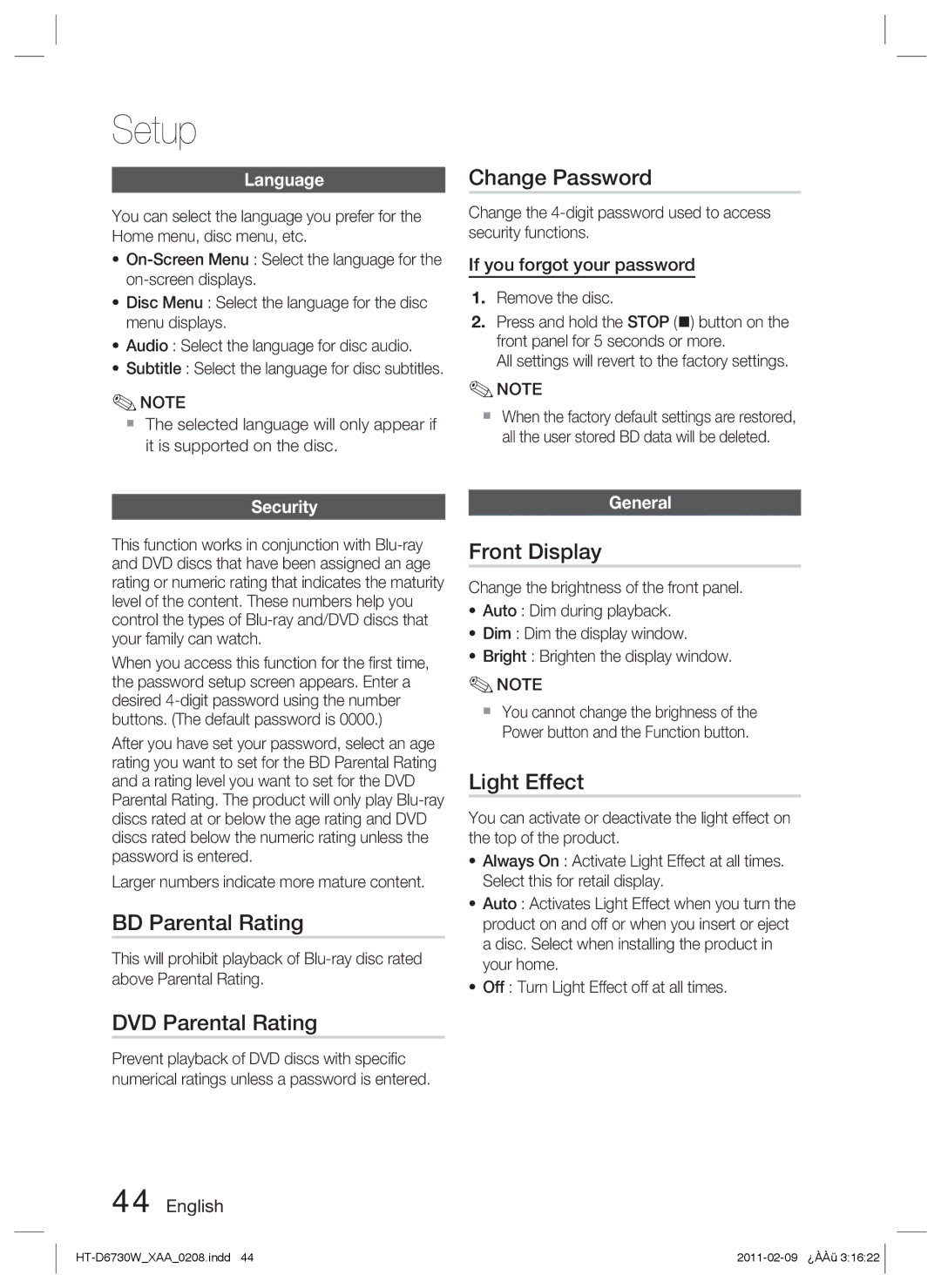Setup
Language
You can select the language you prefer for the Home menu, disc menu, etc.
•
•Disc Menu : Select the language for the disc menu displays.
•Audio : Select the language for disc audio.
•Subtitle : Select the language for disc subtitles.
✎NOTE
The selected language will only appear if it is supported on the disc.
Change Password
Change the
If you forgot your password
1.Remove the disc.
2.Press and hold the STOP () button on the front panel for 5 seconds or more.
All settings will revert to the factory settings.
✎NOTE
When the factory default settings are restored, all the user stored BD data will be deleted.
Security
This function works in conjunction with
When you access this function for the first time, the password setup screen appears. Enter a desired
After you have set your password, select an age rating you want to set for the BD Parental Rating and a rating level you want to set for the DVD Parental Rating. The product will only play
Larger numbers indicate more mature content.
BD Parental Rating
This will prohibit playback of
DVD Parental Rating
Prevent playback of DVD discs with specific numerical ratings unless a password is entered.
44 English
General
Front Display
Change the brightness of the front panel.
•Auto : Dim during playback.
•Dim : Dim the display window.
•Bright : Brighten the display window.
✎NOTE
You cannot change the brighness of the Power button and the Function button.
Light Effect
You can activate or deactivate the light effect on the top of the product.
•Always On : Activate Light Effect at all times. Select this for retail display.
•Auto : Activates Light Effect when you turn the product on and off or when you insert or eject a disc. Select when installing the product in your home.
•Off : Turn Light Effect off at all times.