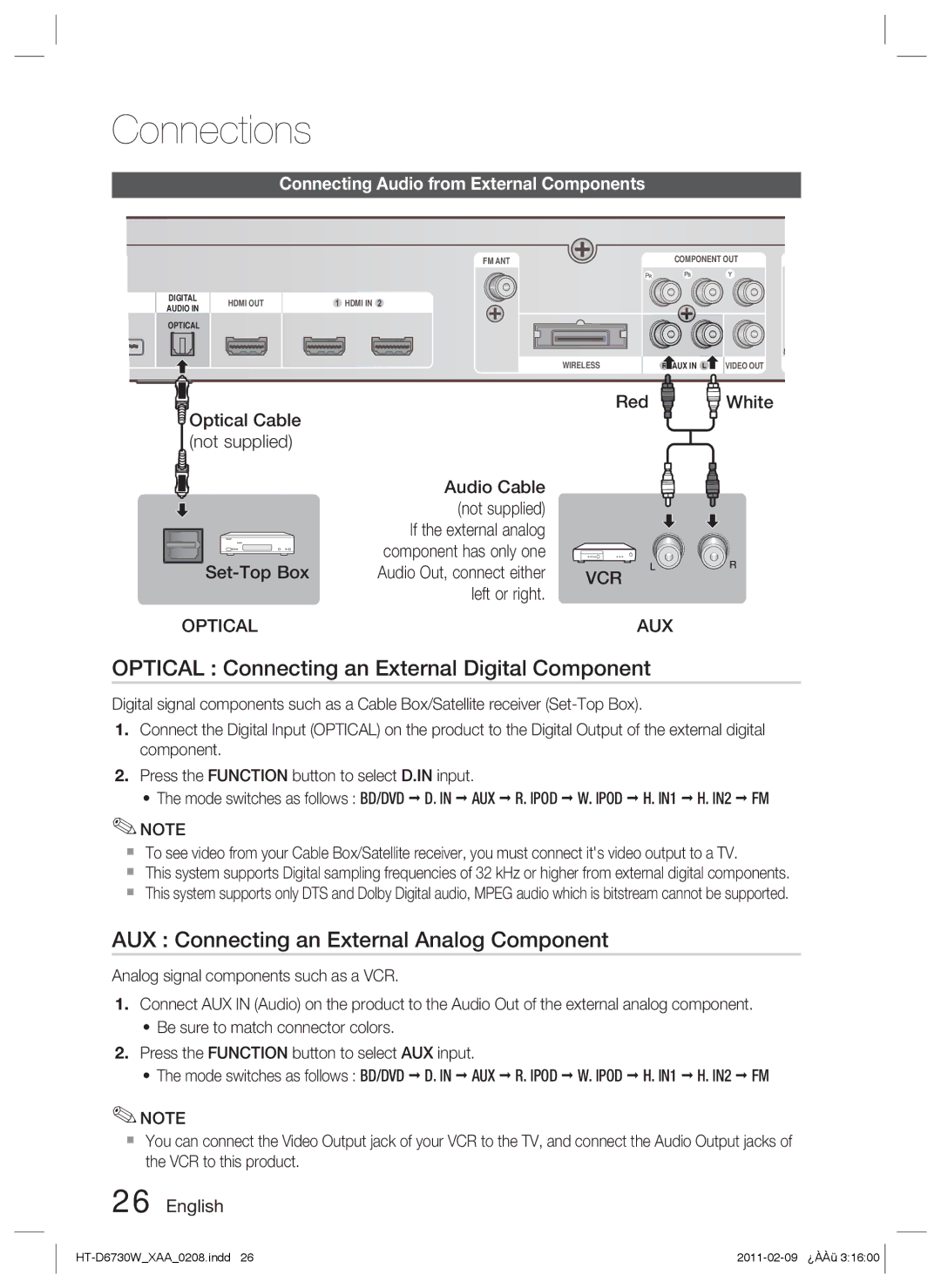Connections
Connecting Audio from External Components
DIGITAL AUDIO IN
OPTICAL
HDMI OUT
FM ANT
![]() HDMI IN
HDMI IN![]()
WIRELESS
COMPONENT OUT
![]() AUX IN
AUX IN![]()
![]() VIDEO OUT
VIDEO OUT
S
Optical Cable |
| Red | White |
|
|
| |
(not supplied) |
|
|
|
| Audio Cable |
|
|
| (not supplied) |
|
|
| If the external analog |
|
|
| component has only one |
|
|
| Audio Out, connect either | VCR |
|
| left or right. |
|
|
OPTICAL |
| AUX |
|
OPTICAL : Connecting an External Digital Component
Digital signal components such as a Cable Box/Satellite receiver
1.Connect the Digital Input (OPTICAL) on the product to the Digital Output of the external digital component.
2.Press the FUNCTION button to select D.IN input.
• The mode switches as follows : BD/DVD D. IN AUX R. IPOD W. IPOD H. IN1 H. IN2 FM
✎NOTE
To see video from your Cable Box/Satellite receiver, you must connect it's video output to a TV.
This system supports Digital sampling frequencies of 32 kHz or higher from external digital components.
This system supports only DTS and Dolby Digital audio, MPEG audio which is bitstream cannot be supported.
AUX : Connecting an External Analog Component
Analog signal components such as a VCR.
1.Connect AUX IN (Audio) on the product to the Audio Out of the external analog component.
•Be sure to match connector colors.
2.Press the FUNCTION button to select AUX input.
• The mode switches as follows : BD/DVD D. IN AUX R. IPOD W. IPOD H. IN1 H. IN2 FM
✎NOTE
You can connect the Video Output jack of your VCR to the TV, and connect the Audio Output jacks of the VCR to this product.