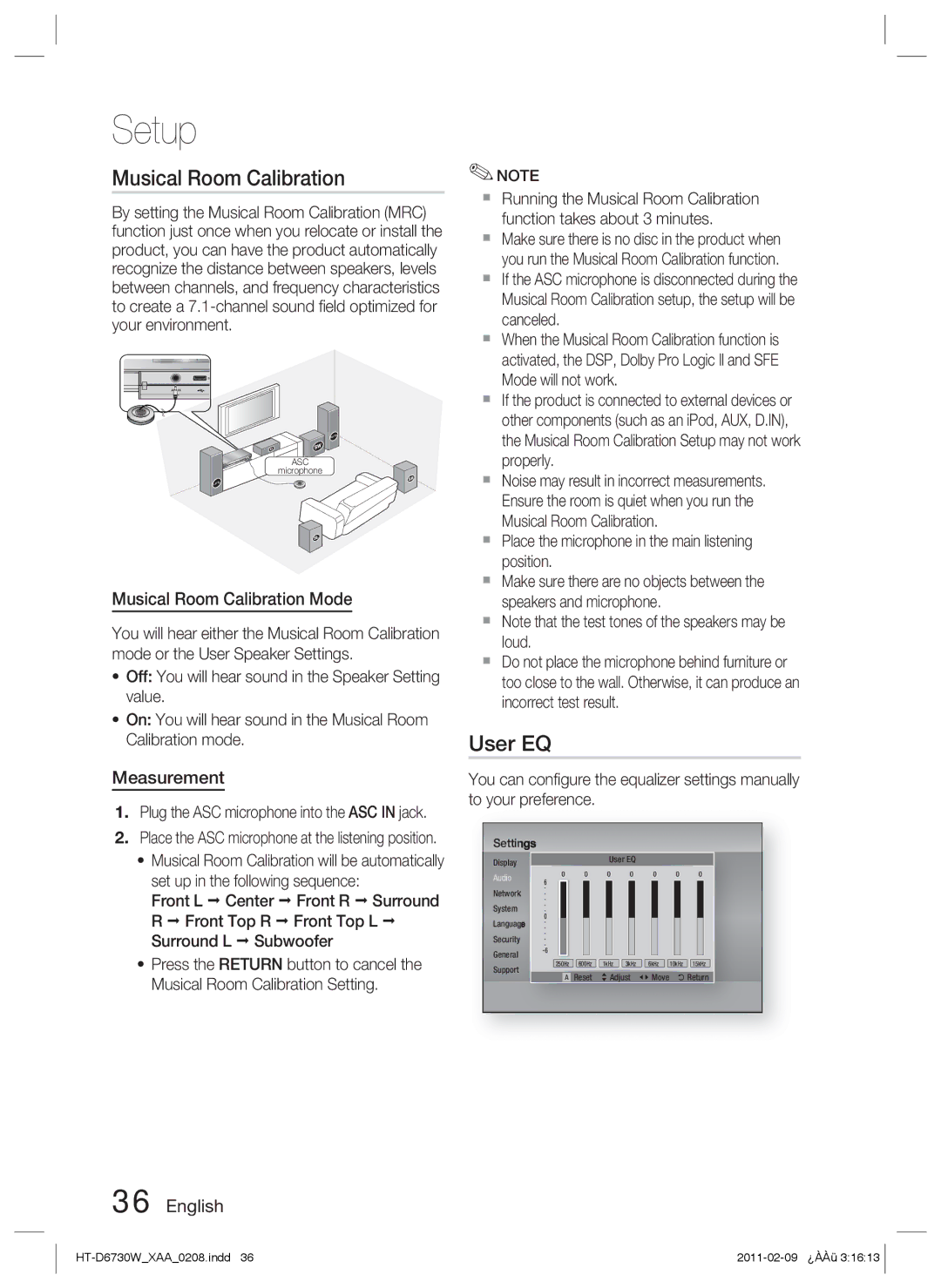Setup
Musical Room Calibration
By setting the Musical Room Calibration (MRC) function just once when you relocate or install the product, you can have the product automatically recognize the distance between speakers, levels between channels, and frequency characteristics to create a
50 |
ASC IN |
R/FTR
ASC
microphone
L/FTL
Musical Room Calibration Mode
You will hear either the Musical Room Calibration mode or the User Speaker Settings.
•Off: You will hear sound in the Speaker Setting value.
•On: You will hear sound in the Musical Room Calibration mode.
Measurement
1.Plug the ASC microphone into the ASC IN jack.
2.Place the ASC microphone at the listening position.
•Musical Room Calibration will be automatically
set up in the following sequence:
Front L Center | Front R Surround |
R Front Top R | Front Top L |
Surround L Subwoofer
•Press the RETURN button to cancel the Musical Room Calibration Setting.
✎NOTE
Running the Musical Room Calibration function takes about 3 minutes.
Make sure there is no disc in the product when you run the Musical Room Calibration function.
If the ASC microphone is disconnected during the Musical Room Calibration setup, the setup will be canceled.
When the Musical Room Calibration function is activated, the DSP, Dolby Pro Logic ll and SFE Mode will not work.
If the product is connected to external devices or other components (such as an iPod, AUX, D.IN), the Musical Room Calibration Setup may not work properly.
Noise may result in incorrect measurements. Ensure the room is quiet when you run the Musical Room Calibration.
Place the microphone in the main listening position.
Make sure there are no objects between the speakers and microphone.
Note that the test tones of the speakers may be loud.
Do not place the microphone behind furniture or too close to the wall. Otherwise, it can produce an incorrect test result.
User EQ
You can configure the equalizer settings manually to your preference.
Settings
Display |
|
|
|
|
| User EQ |
|
|
|
|
|
| ||
Audio | 0 |
| 0 |
| 0 |
| 0 | 0 |
| 0 |
| 0 |
| |
6 |
|
|
|
|
|
|
|
|
|
|
|
| ||
Network | · |
|
|
|
|
|
|
|
|
|
|
|
| |
· |
|
|
|
|
|
|
|
|
|
|
|
| ||
| · |
|
|
|
|
|
|
|
|
|
|
|
| |
System | · |
|
|
|
|
|
|
|
|
|
|
|
| |
· |
|
|
|
|
|
|
|
|
|
|
|
| ||
| 0 |
|
|
|
|
|
|
|
|
|
|
|
| |
Language | · |
|
|
|
|
|
|
|
|
|
|
|
| |
· |
|
|
|
|
|
|
|
|
|
|
|
| ||
Security | · |
|
|
|
|
|
|
|
|
|
|
|
| |
· |
|
|
|
|
|
|
|
|
|
|
|
| ||
| · |
|
|
|
|
|
|
|
|
|
|
|
| |
General |
|
|
|
|
|
|
|
|
|
|
|
| ||
250Hz | 600Hz | 1kHz | 3kHz | 6kHz | 10kHz | 15kHz | ||||||||
Support | ||||||||||||||
|
| A | Reset | > Adjust | < Move | ' Return | ||||||||