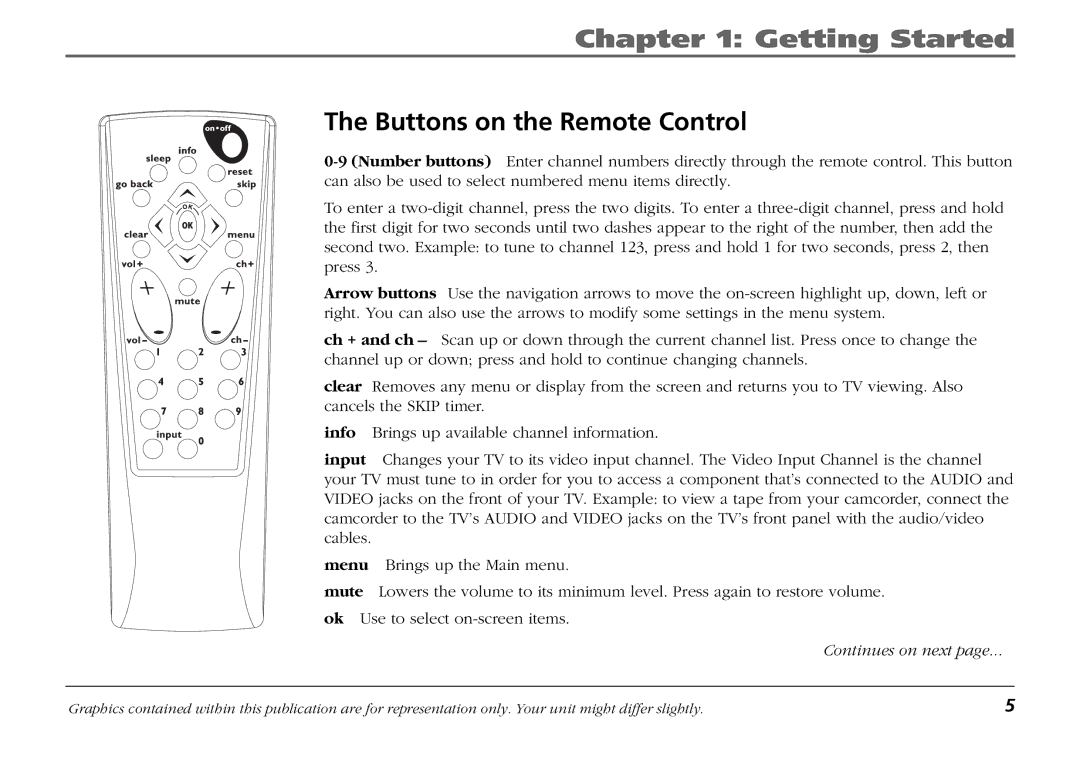Chapter 1: Getting Started
The Buttons on the Remote Control
To enter a
Arrow buttons Use the navigation arrows to move the
ch + and ch – Scan up or down through the current channel list. Press once to change the channel up or down; press and hold to continue changing channels.
clear Removes any menu or display from the screen and returns you to TV viewing. Also cancels the SKIP timer.
info Brings up available channel information.
input Changes your TV to its video input channel. The Video Input Channel is the channel your TV must tune to in order for you to access a component that’s connected to the AUDIO and VIDEO jacks on the front of your TV. Example: to view a tape from your camcorder, connect the camcorder to the TV’s AUDIO and VIDEO jacks on the TV’s front panel with the audio/video cables.
menu Brings up the Main menu.
mute Lowers the volume to its minimum level. Press again to restore volume.
ok Use to select
Continues on next page...
Graphics contained within this publication are for representation only. Your unit might differ slightly. | 5 |