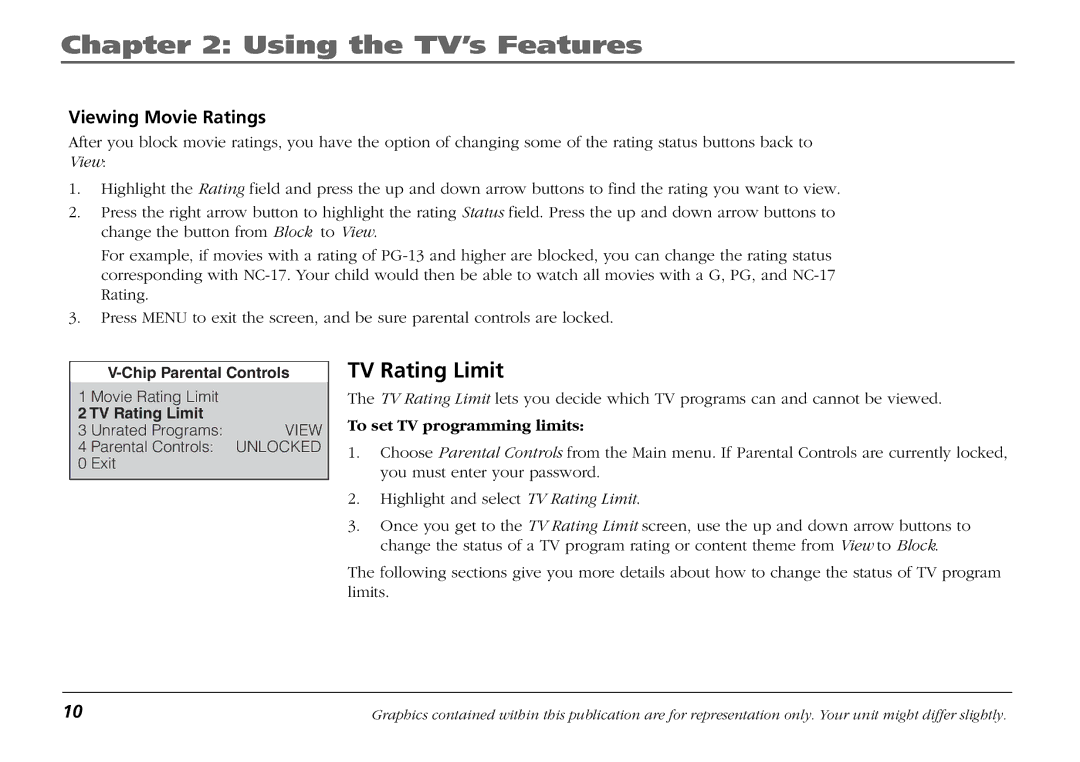Chapter 2: Using the TV’s Features
Viewing Movie Ratings
After you block movie ratings, you have the option of changing some of the rating status buttons back to View:
1.Highlight the Rating field and press the up and down arrow buttons to find the rating you want to view.
2.Press the right arrow button to highlight the rating Status field. Press the up and down arrow buttons to change the button from Block to View.
For example, if movies with a rating of
3.Press MENU to exit the screen, and be sure parental controls are locked.
| ||
1 | Movie Rating Limit |
|
2 TV Rating Limit |
| |
3 | Unrated Programs: | VIEW |
4 | Parental Controls: | UNLOCKED |
0 | Exit |
|
|
|
|
TV Rating Limit
The TV Rating Limit lets you decide which TV programs can and cannot be viewed.
To set TV programming limits:
1.Choose Parental Controls from the Main menu. If Parental Controls are currently locked, you must enter your password.
2.Highlight and select TV Rating Limit.
3.Once you get to the TV Rating Limit screen, use the up and down arrow buttons to change the status of a TV program rating or content theme from View to Block.
The following sections give you more details about how to change the status of TV program limits.
10 | Graphics contained within this publication are for representation only. Your unit might differ slightly. |