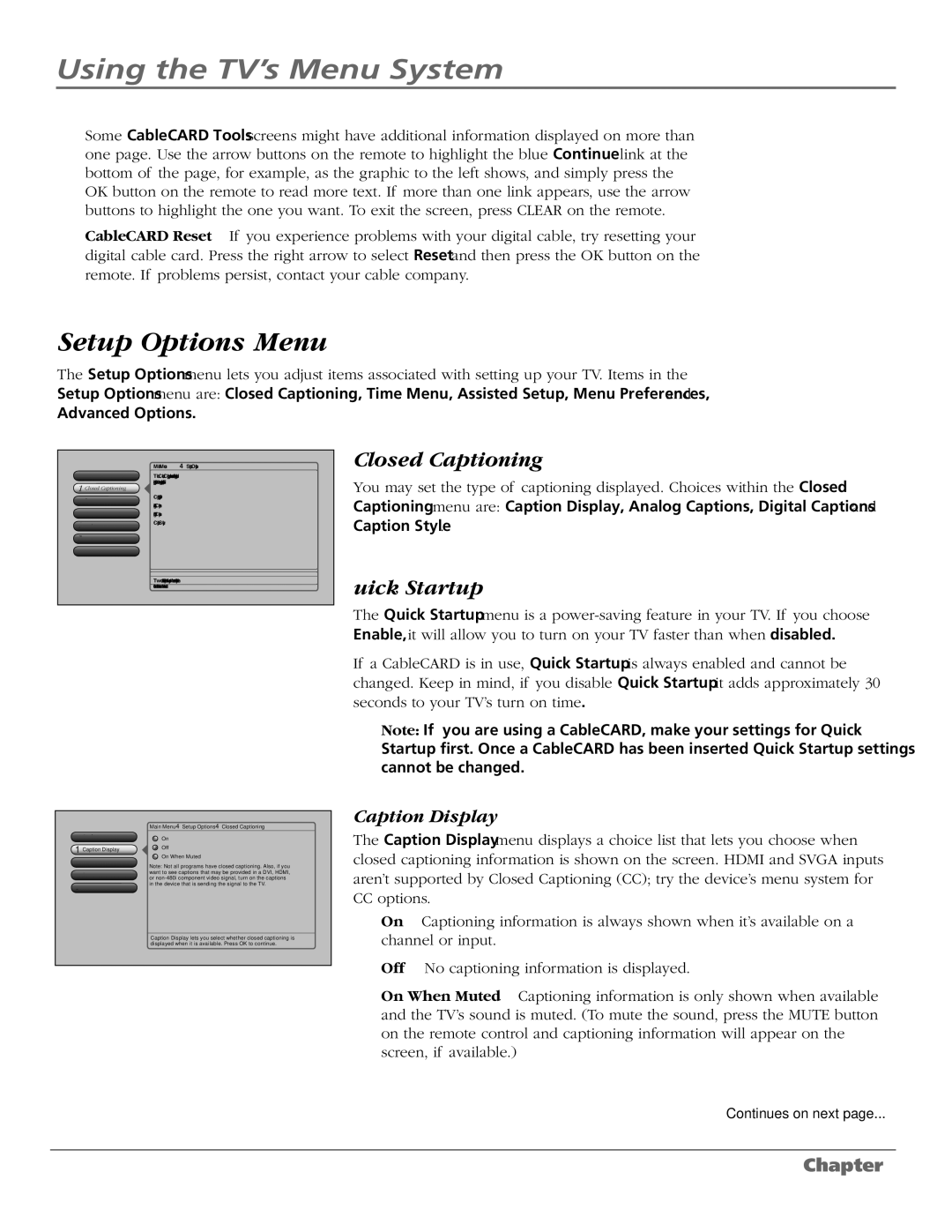Using the TV’s Menu System
Some CableCARD Tools screens might have additional information displayed on more than one page. Use the arrow buttons on the remote to highlight the blue Continue link at the bottom of the page, for example, as the graphic to the left shows, and simply press the OK button on the remote to read more text. If more than one link appears, use the arrow buttons to highlight the one you want. To exit the screen, press CLEAR on the remote.
CableCARD Reset If you experience problems with your digital cable, try resetting your digital cable card. Press the right arrow to select Reset and then press the OK button on the remote. If problems persist, contact your cable company.
Setup Options Menu
The Setup Options menu lets you adjust items associated with setting up your TV. Items in the Setup Options menu are: Closed Captioning, Time Menu, Assisted Setup, Menu Preferences, and Advanced Options.
0Go Back
1Closed Captioning
2Time Menu
3Quick Startup
4Assisted Setup
5Menu Preferences
6Advanced Options
Main Menu4Setup Options
The Closed Captioning menu has screens for setting closed captioning features to match your personal preferences:
•Caption Display
•Analog Captions
•Digital Captions
•Caption Style
Two lines of help text will appear in this area to explain the feature and instruct the user on how to use it.
Closed Captioning
You may set the type of captioning displayed. Choices within the Closed Captioning menu are: Caption Display, Analog Captions, Digital Captions and Caption Style.
Quick Startup
The Quick Startup menu is a
If a CableCARD is in use, Quick Startup is always enabled and cannot be changed. Keep in mind, if you disable Quick Startup it adds approximately 30 seconds to your TV’s turn on time.
Note: If you are using a CableCARD, make your settings for Quick Startup first. Once a CableCARD has been inserted Quick Startup settings cannot be changed.
Caption Display
0 Go Back | Main Menu4Setup Options4Closed Captioning | |
On | ||
1 Caption Display | Off | |
On When Muted | ||
2 Analog Captions | ||
Note: Not all programs have closed captioning. Also, if you | ||
3 Digital Captions | want to see captions that may be provided in a DVI, HDMI, | |
or | ||
4 Caption Style | in the device that is sending the signal to the TV. | |
| ||
| Caption Display lets you select whether closed captioning is | |
| displayed when it is available. Press OK to continue. |
The Caption Display menu displays a choice list that lets you choose when closed captioning information is shown on the screen. HDMI and SVGA inputs aren’t supported by Closed Captioning (CC); try the device’s menu system for CC options.
On Captioning information is always shown when it’s available on a channel or input.
Off No captioning information is displayed.
On When Muted Captioning information is only shown when available and the TV’s sound is muted. (To mute the sound, press the MUTE button on the remote control and captioning information will appear on the screen, if available.)
Continues on next page...
46 | Chapter 4 |