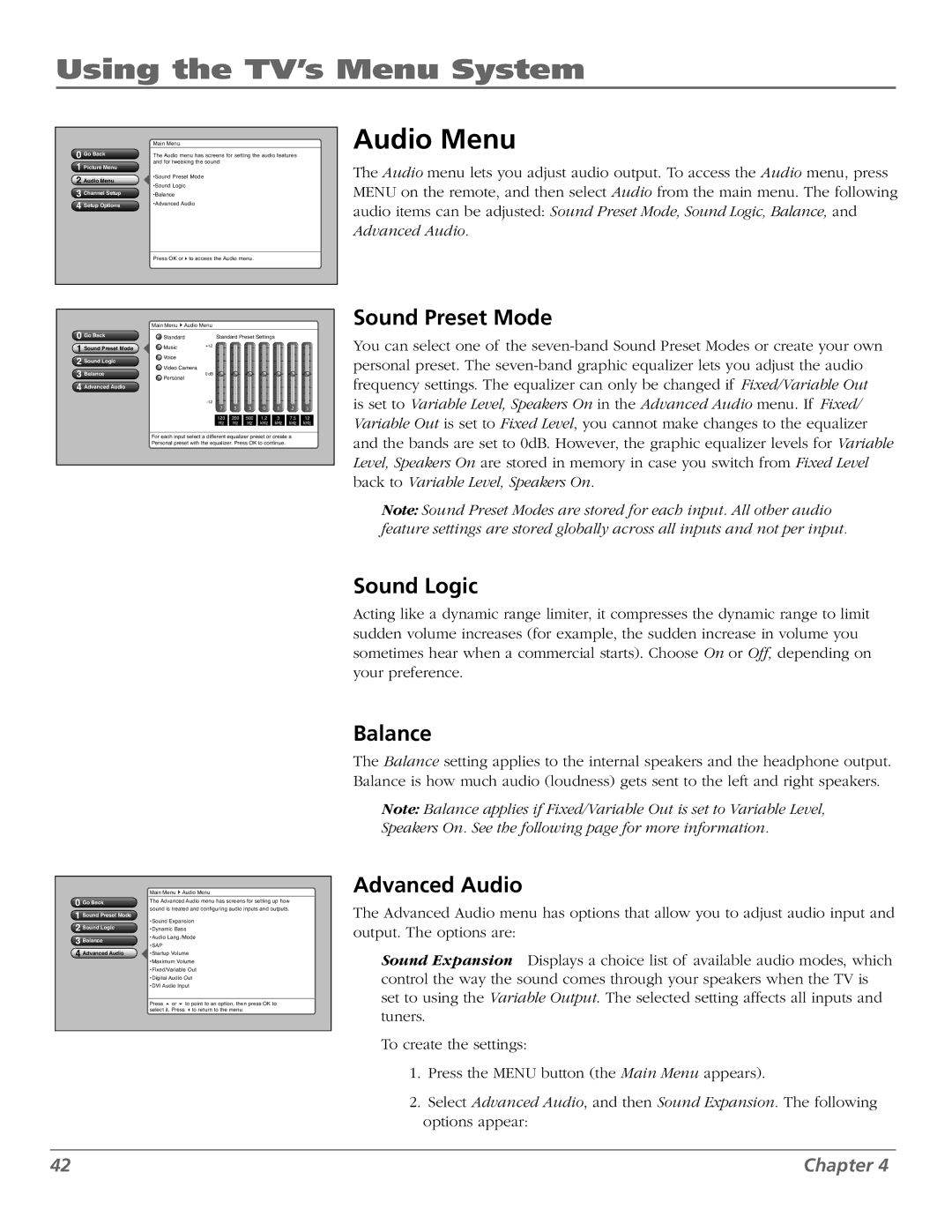Using the TV’s Menu System
0 Go Back | Main Menu |
|
|
|
|
|
|
|
The Audio menu has screens for setting the audio features |
| |||||||
1 Picture Menu | and for tweaking the sound: |
|
|
|
|
|
| |
|
|
|
|
|
|
|
| |
2 Audio Menu | •Sound Preset Mode |
|
|
|
|
|
|
|
•Sound Logic |
|
|
|
|
|
|
| |
3 Channel Setup |
|
|
|
|
|
|
| |
•Balance |
|
|
|
|
|
|
| |
4 Setup Options | •Advanced Audio |
|
|
|
|
|
|
|
|
|
|
|
|
|
|
| |
| Press OK or4to access the Audio menu. |
|
|
|
| |||
0 Go Back | Main Menu4Audio Menu |
|
|
|
|
|
| |
Standard | Standard Preset Settings |
|
| |||||
1 Sound Preset Mode | Music | +12 |
|
|
|
|
|
|
|
|
|
|
|
|
| ||
2 Sound Logic | Voice |
|
|
|
|
|
|
|
Video Camera |
|
|
|
|
|
|
| |
3 Balance | 0 dB |
|
|
|
|
|
| |
Personal |
|
|
|
|
|
| ||
4 Advanced Audio |
|
|
|
|
|
|
|
|
|
|
|
|
|
|
|
| |
|
| 7 | 5 | 3 | 0 | 1 | 2 | 3 |
|
| 120 | 200 | 500 | 1.2 | 3 | 7.5 | 12 |
|
| Hz | Hz | Hz | kHz | kHz | kHz | kHz |
For each input select a different equalizer preset or create a
Personal preset with the equalizer. Press OK to continue.
Audio Menu
The Audio menu lets you adjust audio output. To access the Audio menu, press MENU on the remote, and then select Audio from the main menu. The following audio items can be adjusted: Sound Preset Mode, Sound Logic, Balance, and
Advanced Audio.
Sound Preset Mode
You can select one of the
Note: Sound Preset Modes are stored for each input. All other audio feature settings are stored globally across all inputs and not per input.
Sound Logic
Acting like a dynamic range limiter, it compresses the dynamic range to limit sudden volume increases (for example, the sudden increase in volume you sometimes hear when a commercial starts). Choose On or Off, depending on your preference.
Balance
The Balance setting applies to the internal speakers and the headphone output. Balance is how much audio (loudness) gets sent to the left and right speakers.
Note: Balance applies if Fixed/Variable Out is set to Variable Level, Speakers On. See the following page for more information.
0Go Back
1Sound Preset Mode
2Sound Logic
3Balance
4Advanced Audio
Main Menu4Audio Menu
The Advanced Audio menu has screens for setting up how sound is treated and configuring audio inputs and outputs.
•Sound Expansion •Dynamic Bass •Audio Lang./Mode •SAP
•Startup Volume •Maximum Volume •Fixed/Variable Out •Digital Audio Out •DVI Audio Input
Press 5 or 6 to point to an option, then press OK to select it. Press 3to return to the menu.
Advanced Audio
The Advanced Audio menu has options that allow you to adjust audio input and output. The options are:
Sound Expansion Displays a choice list of available audio modes, which control the way the sound comes through your speakers when the TV is set to using the Variable Output. The selected setting affects all inputs and tuners.
To create the settings:
1.Press the MENU button (the Main Menu appears).
2.Select Advanced Audio, and then Sound Expansion. The following options appear:
42 | Chapter 4 |