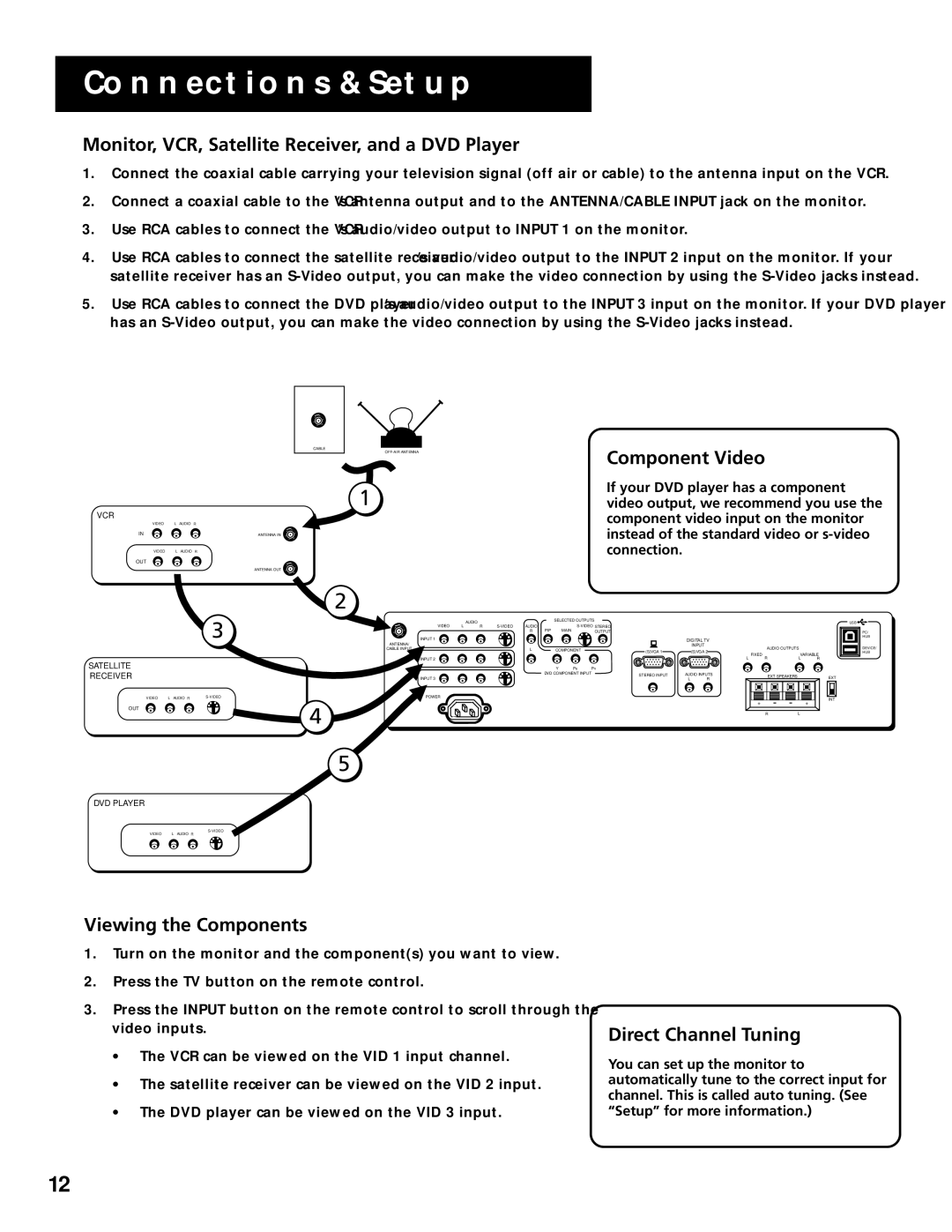CONNECTIONS & SETUP
Monitor, VCR, Satellite Receiver, and a DVD Player
1.Connect the coaxial cable carrying your television signal (off air or cable) to the antenna input on the VCR.
2.Connect a coaxial cable to the VCR’s antenna output and to the ANTENNA/CABLE INPUT jack on the monitor.
3.Use RCA cables to connect the VCR’s audio/video output to INPUT 1 on the monitor.
4.Use RCA cables to connect the satellite receiver’s audio/video output to the INPUT 2 input on the monitor. If your satellite receiver has an
5.Use RCA cables to connect the DVD player’s audio/video output to the INPUT 3 input on the monitor. If your DVD player has an
CABLE
1
VCR
VIDEO | L | AUDIO R |
IN |
| ANTENNA IN |
VIDEO | L | AUDIO R |
OUT |
|
|
|
| ANTENNA OUT |
Component Video
If your DVD player has a component video output, we recommend you use the component video input on the monitor instead of the standard video or
2
|
|
|
| 3 |
|
| AUDIO |
|
| SELECTED OUTPUTS |
|
|
|
|
| ||
|
|
|
| VIDEO | L | R | AUDIO | PIP |
|
|
|
|
| ||||
|
|
|
|
|
|
|
| R | MAIN | OUTPUT |
|
|
|
|
| ||
|
|
|
| INPUT 1 |
|
|
|
|
|
|
| DIGITAL TV |
|
|
| ||
|
|
|
| ANTENNA/ |
|
|
|
|
|
|
|
|
| INPUT | AUDIO OUTPUTS |
| |
|
|
|
| CABLE INPUT |
|
|
|
| L | COMPONENT | (S)VGA 1 |
| (S)VGA 2 |
| |||
|
|
|
|
|
|
|
|
|
|
|
|
|
| FIXED |
| VARIABLE | |
SATELLITE |
|
|
|
| INPUT 2 |
|
|
|
|
|
|
|
| L | R | L | R |
|
|
|
|
|
|
|
|
| Y | PB | PR |
|
|
|
|
| |
RECEIVER |
|
|
|
| INPUT 3 |
|
|
|
| DVD COMPONENT INPUT | STEREO INPUT | AUDIO INPUTS | EXT SPEAKERS |
| EXT | ||
|
|
|
|
|
|
|
|
|
| L | R |
| |||||
VIDEO | L | AUDIO | R | POWER |
|
|
|
|
|
|
|
|
|
|
| INT | |
|
|
|
|
|
|
|
|
|
| + |
|
| |||||
OUT |
|
|
| 4 |
|
|
|
|
|
|
|
|
|
|
| + | |
|
|
|
|
|
|
|
|
|
|
|
|
|
|
|
| ||
|
|
|
|
|
|
|
|
|
|
|
|
|
| R | L |
| |
USB
PC/
HUB
DEVICE/
HUB
5
DVD PLAYER
VIDEO | L AUDIO R |
Viewing the Components
1.Turn on the monitor and the component(s) you want to view.
2.Press the TV button on the remote control.
3.Press the INPUT button on the remote control to scroll through the video inputs.
•The VCR can be viewed on the VID 1 input channel.
•The satellite receiver can be viewed on the VID 2 input.
•The DVD player can be viewed on the VID 3 input.
Direct Channel Tuning
You can set up the monitor to automatically tune to the correct input for channel. This is called auto tuning. (See “Setup” for more information.)
12