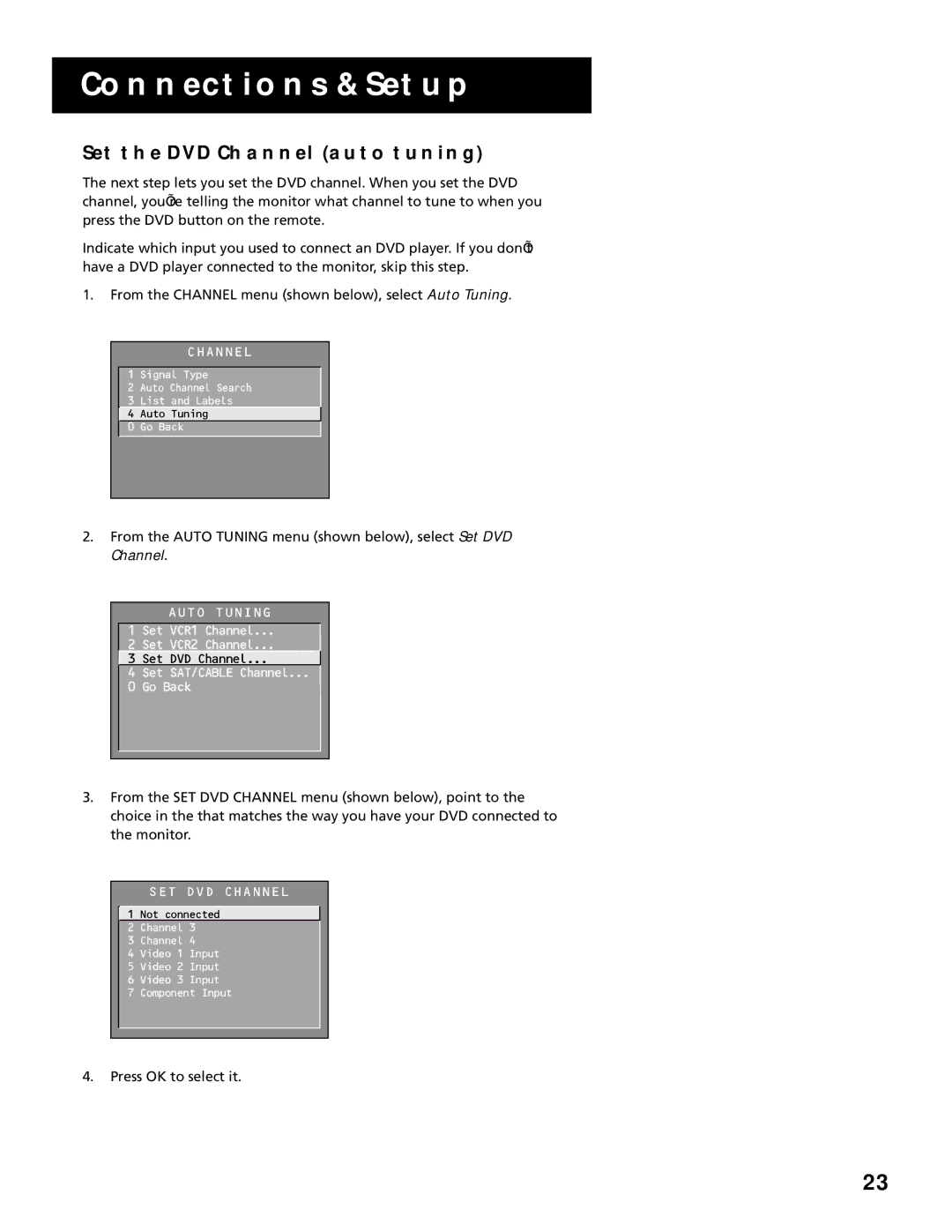CONNECTIONS & SETUP
SET THE DVD CHANNEL (AUTO TUNING)
The next step lets you set the DVD channel. When you set the DVD channel, you’re telling the monitor what channel to tune to when you press the DVD button on the remote.
Indicate which input you used to connect an DVD player. If you don’t have a DVD player connected to the monitor, skip this step.
1.From the CHANNEL menu (shown below), select Auto Tuning.
CHANNEL
1 Signal Type
2 Auto Channel Search
3 List and Labels
![]() 4 Auto Tuning
4 Auto Tuning
0 Go Back
2.From the AUTO TUNING menu (shown below), select Set DVD Channel.
AUTO TUNING
1 Set VCR1 Channel...
2 Set VCR2 Channel...
![]() 3 Set DVD Channel...
3 Set DVD Channel...
4 Set SAT/CABLE Channel...
0 Go Back
3.From the SET DVD CHANNEL menu (shown below), point to the choice in the that matches the way you have your DVD connected to the monitor.
SET DVD CHANNEL
![]() 1 Not connected 2 Channel 3
1 Not connected 2 Channel 3
3 Channel 4
4 Video 1 Input
5 Video 2 Input
6 Video 3 Input
7 Component Input
4.Press OK to select it.
23