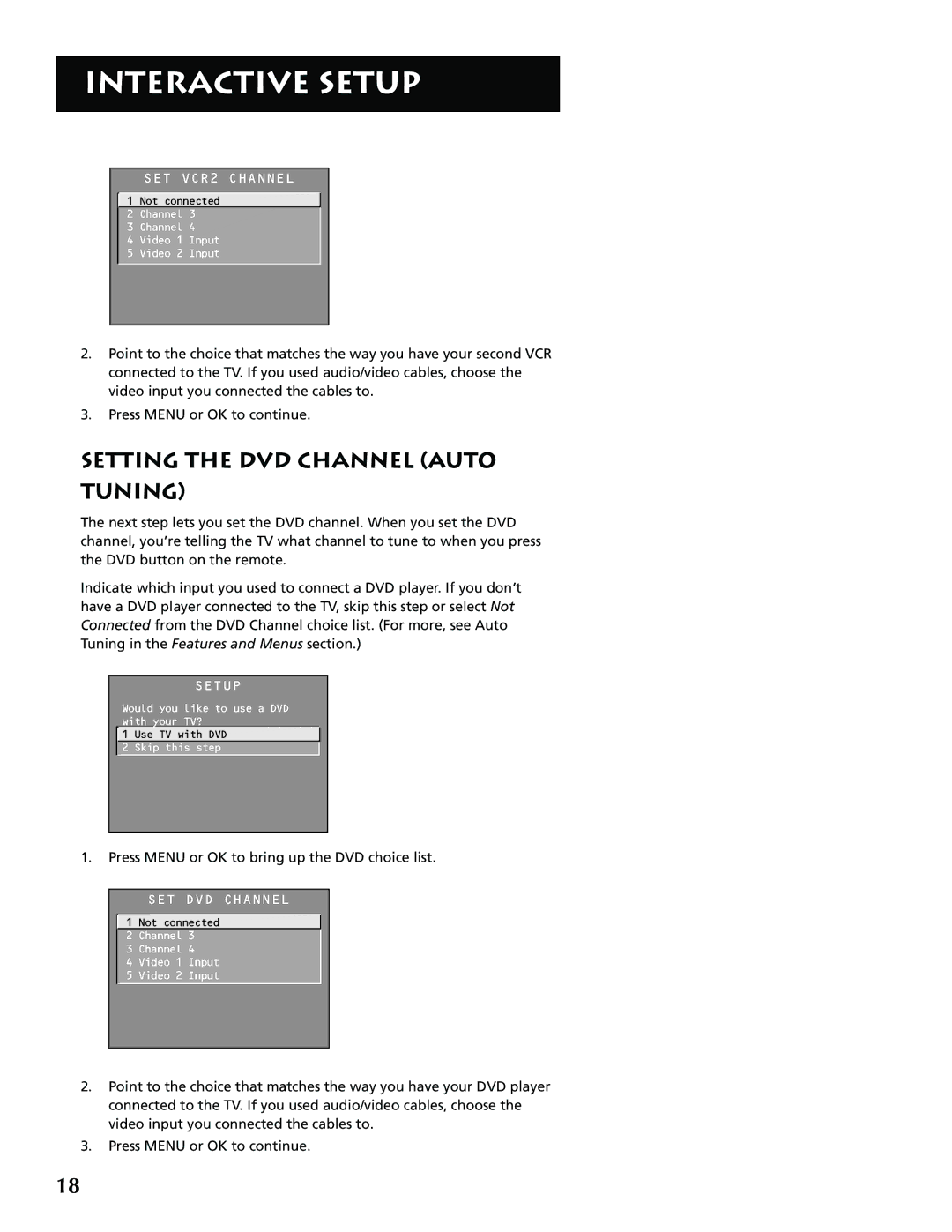INTERACTIVE SETUP
SET VCR2 CHANNEL
![]() 1 Not connected 2 Channel 3
1 Not connected 2 Channel 3
3 Channel 4
4 Video 1 Input
5 Video 2 Input
2.Point to the choice that matches the way you have your second VCR connected to the TV. If you used audio/video cables, choose the video input you connected the cables to.
3.Press MENU or OK to continue.
SETTING THE DVD CHANNEL (AUTO
TUNING)
The next step lets you set the DVD channel. When you set the DVD channel, you’re telling the TV what channel to tune to when you press the DVD button on the remote.
Indicate which input you used to connect a DVD player. If you don’t have a DVD player connected to the TV, skip this step or select Not Connected from the DVD Channel choice list. (For more, see Auto Tuning in the Features and Menus section.)
SETUP
Would you like to use a DVD with your TV?
![]() 1 Use TV with DVD
1 Use TV with DVD
2 Skip this step
1.Press MENU or OK to bring up the DVD choice list.
SET DVD CHANNEL
![]() 1 Not connected 2 Channel 3
1 Not connected 2 Channel 3
3 Channel 4
4 Video 1 Input
5 Video 2 Input
2.Point to the choice that matches the way you have your DVD player connected to the TV. If you used audio/video cables, choose the video input you connected the cables to.
3.Press MENU or OK to continue.
18