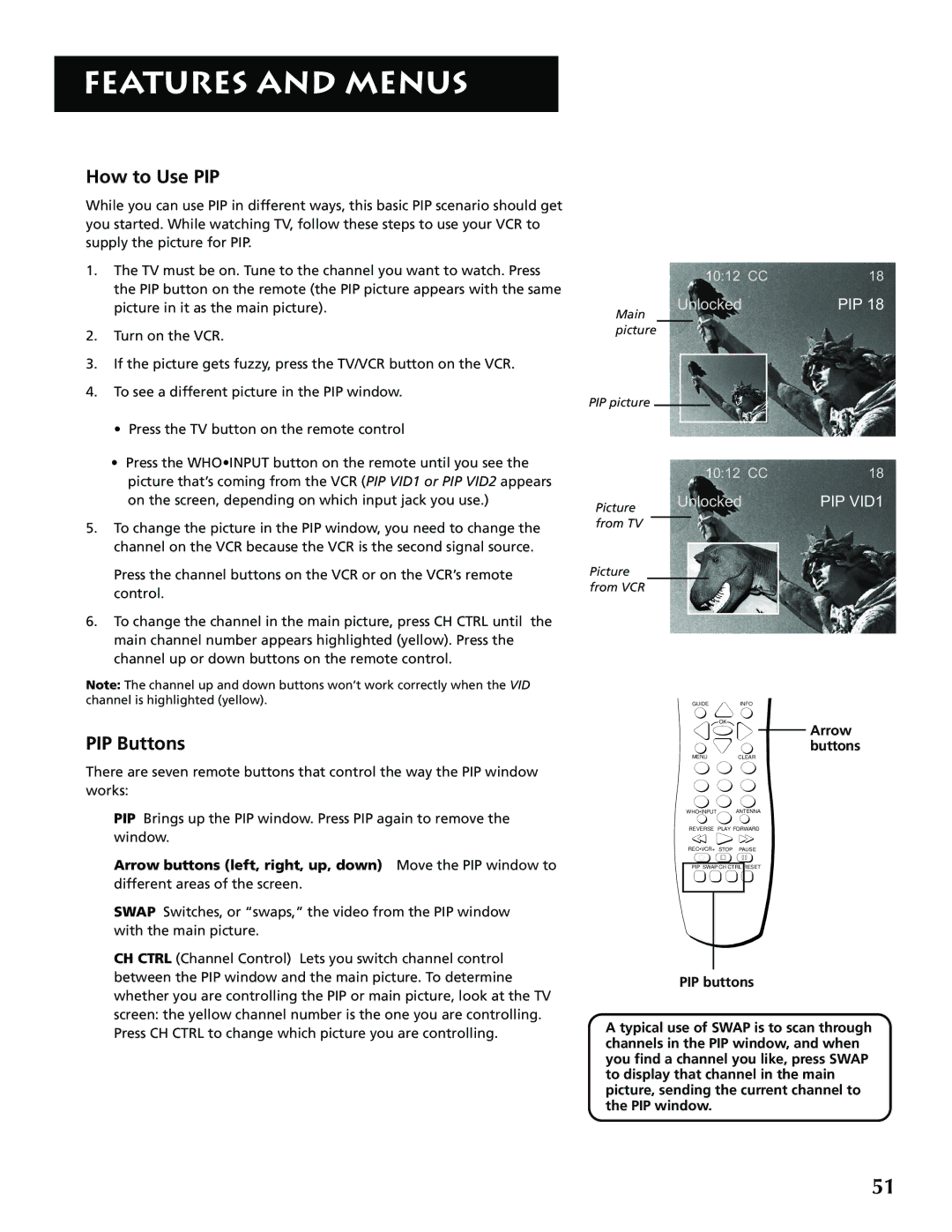FEATURES AND MENUS
How to Use PIP
While you can use PIP in different ways, this basic PIP scenario should get you started. While watching TV, follow these steps to use your VCR to supply the picture for PIP.
1.The TV must be on. Tune to the channel you want to watch. Press the PIP button on the remote (the PIP picture appears with the same picture in it as the main picture).
2.Turn on the VCR.
3.If the picture gets fuzzy, press the TV/VCR button on the VCR.
4.To see a different picture in the PIP window.
• Press the TV button on the remote control
•Press the WHO•INPUT button on the remote until you see the picture that’s coming from the VCR (PIP VID1 or PIP VID2 appears on the screen, depending on which input jack you use.)
5.To change the picture in the PIP window, you need to change the channel on the VCR because the VCR is the second signal source.
Press the channel buttons on the VCR or on the VCR’s remote control.
6.To change the channel in the main picture, press CH CTRL until the main channel number appears highlighted (yellow). Press the channel up or down buttons on the remote control.
Note: The channel up and down buttons won’t work correctly when the VID channel is highlighted (yellow).
PIP Buttons
There are seven remote buttons that control the way the PIP window works:
PIP Brings up the PIP window. Press PIP again to remove the window.
Arrow buttons (left, right, up, down) Move the PIP window to different areas of the screen.
SWAP Switches, or “swaps,” the video from the PIP window with the main picture.
CH CTRL (Channel Control) Lets you switch channel control between the PIP window and the main picture. To determine whether you are controlling the PIP or main picture, look at the TV screen: the yellow channel number is the one you are controlling. Press CH CTRL to change which picture you are controlling.
10:12 CC18
| Unlocked | PIP 18 | |
Main |
|
|
|
picture |
| ||
PIP picture
10:12 CC18
Picture | Unlocked | PIP VID1 |
|
| |
from TV |
|
|
Picture |
|
|
from VCR |
|
|
GUIDEINFO
OK
Arrow buttons
MENUCLEAR
WHO•INPUT ANTENNA
REVERSE PLAY FORWARD
REC•VCR+ STOP PAUSE
PIP SWAP CH CTRL RESET
PIP buttons
A typical use of SWAP is to scan through channels in the PIP window, and when you find a channel you like, press SWAP to display that channel in the main picture, sending the current channel to the PIP window.
51