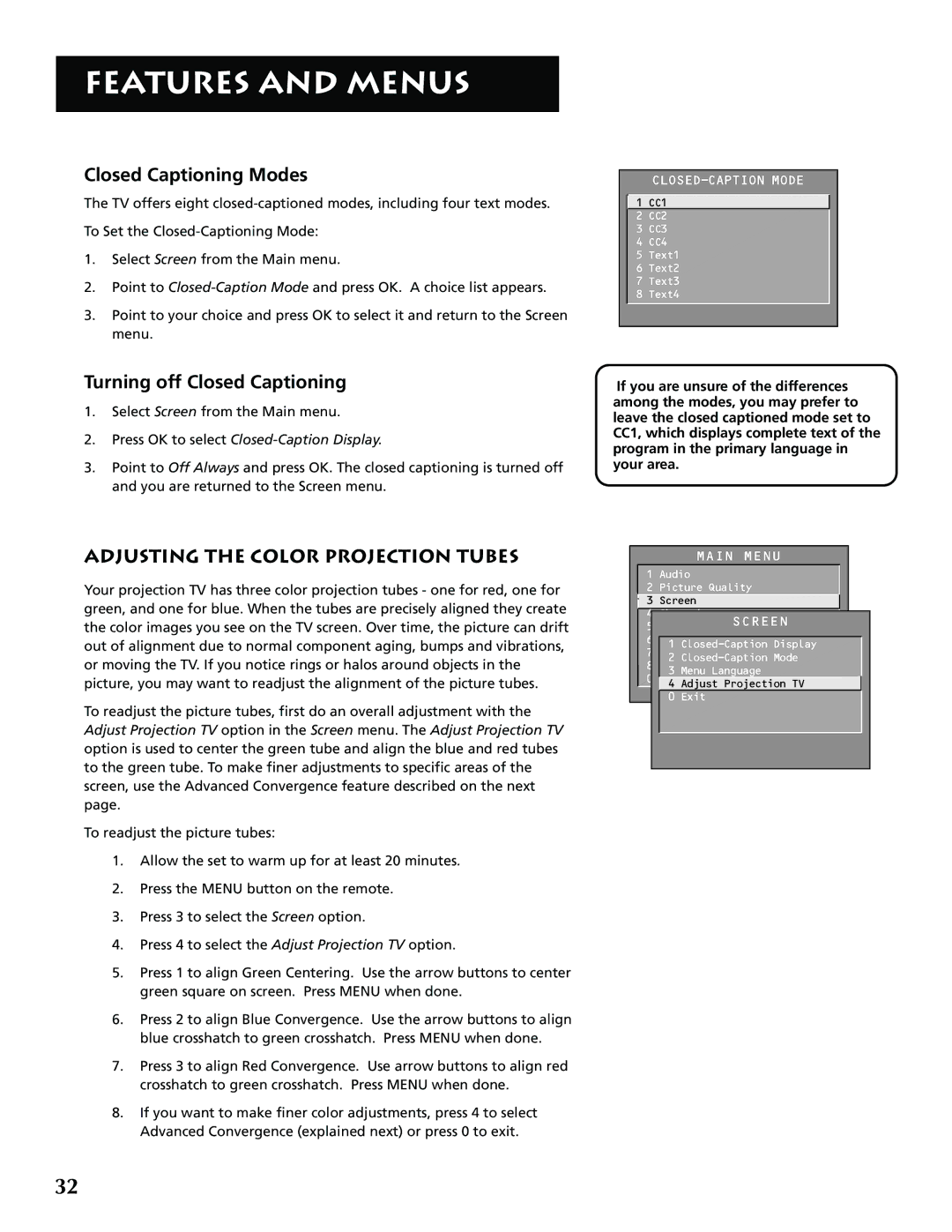FEATURES AND MENUS
Closed Captioning Modes
The TV offers eight
To Set the
1.Select Screen from the Main menu.
2.Point to
3.Point to your choice and press OK to select it and return to the Screen menu.
Turning off Closed Captioning
1.Select Screen from the Main menu.
2.Press OK to select Closed-Caption Display.
3.Point to Off Always and press OK. The closed captioning is turned off and you are returned to the Screen menu.
ADJUSTING THE COLOR PROJECTION TUBES
Your projection TV has three color projection tubes - one for red, one for green, and one for blue. When the tubes are precisely aligned they create the color images you see on the TV screen. Over time, the picture can drift out of alignment due to normal component aging, bumps and vibrations, or moving the TV. If you notice rings or halos around objects in the picture, you may want to readjust the alignment of the picture tubes.
To readjust the picture tubes, first do an overall adjustment with the Adjust Projection TV option in the Screen menu. The Adjust Projection TV option is used to center the green tube and align the blue and red tubes to the green tube. To make finer adjustments to specific areas of the screen, use the Advanced Convergence feature described on the next page.
To readjust the picture tubes:
1.Allow the set to warm up for at least 20 minutes.
2.Press the MENU button on the remote.
3.Press 3 to select the Screen option.
4.Press 4 to select the Adjust Projection TV option.
5.Press 1 to align Green Centering. Use the arrow buttons to center green square on screen. Press MENU when done.
6.Press 2 to align Blue Convergence. Use the arrow buttons to align blue crosshatch to green crosshatch. Press MENU when done.
7.Press 3 to align Red Convergence. Use arrow buttons to align red crosshatch to green crosshatch. Press MENU when done.
8.If you want to make finer color adjustments, press 4 to select Advanced Convergence (explained next) or press 0 to exit.
CLOSED-CAPTION MODE
![]() 1 CC1
1 CC1
2CC2
3 CC3
4 CC4
5 Text1
6 Text2
7 Text3
8 Text4
If you are unsure of the differences among the modes, you may prefer to leave the closed captioned mode set to CC1, which displays complete text of the program in the primary language in your area.
MAIN MENU
1 Audio
2 Picture Quality
3 Screen
4 Channel
5 Time SCREEN
6 Parental Control
1
7 GUIDE Plus+ Menu
2
8 Setup
3 Menu Language
0 Exit
4 Adjust Projection TV
0 Exit
32