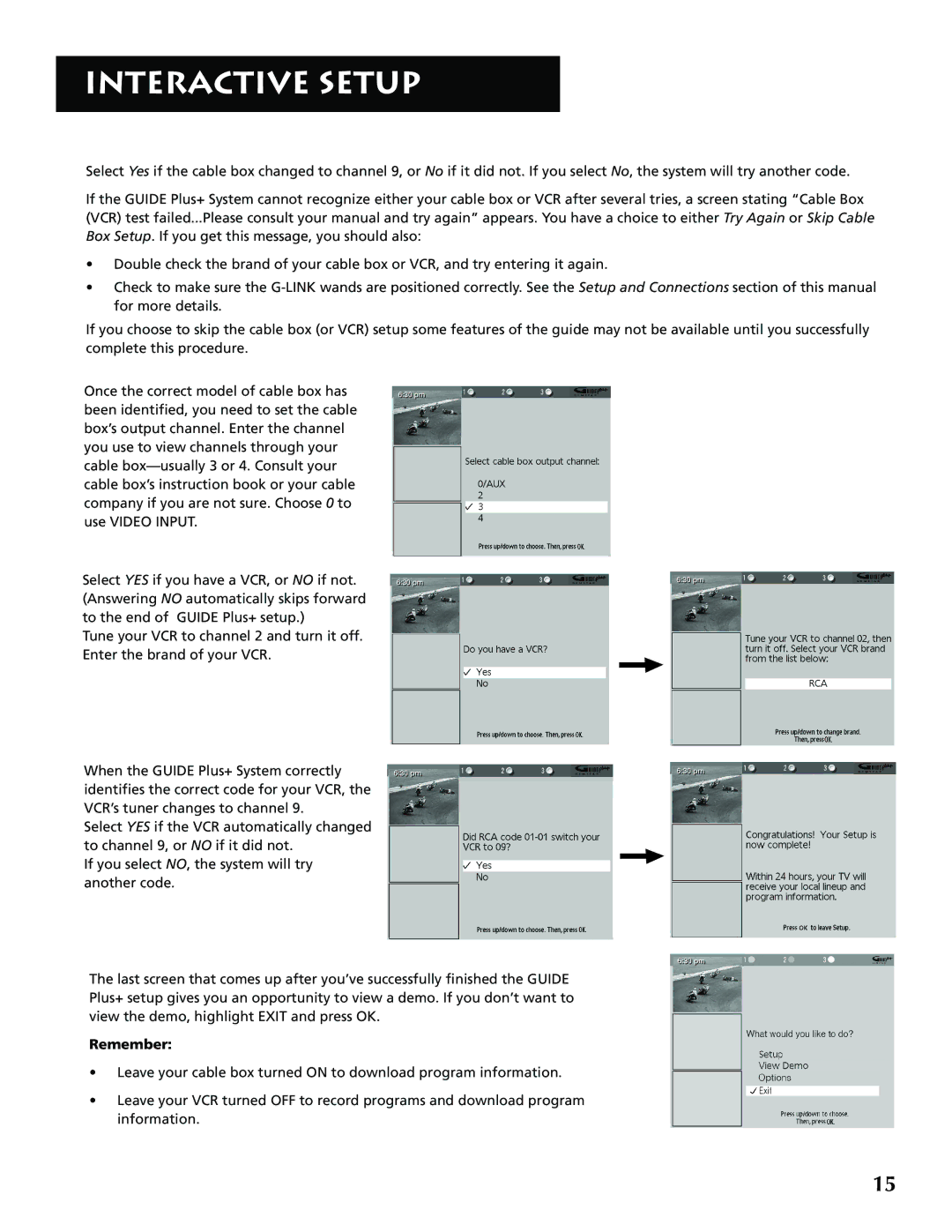INTERACTIVE SETUP
Select Yes if the cable box changed to channel 9, or No if it did not. If you select No, the system will try another code.
If the GUIDE Plus+ System cannot recognize either your cable box or VCR after several tries, a screen stating “Cable Box (VCR) test failed...Please consult your manual and try again” appears. You have a choice to either Try Again or Skip Cable Box Setup. If you get this message, you should also:
•Double check the brand of your cable box or VCR, and try entering it again.
•Check to make sure the
If you choose to skip the cable box (or VCR) setup some features of the guide may not be available until you successfully complete this procedure.
Once the correct model of cable box has been identified, you need to set the cable box’s output channel. Enter the channel you use to view channels through your cable
Select YES if you have a VCR, or NO if not. (Answering NO automatically skips forward to the end of GUIDE Plus+ setup.)
Tune your VCR to channel 2 and turn it off. Enter the brand of your VCR.
When the GUIDE Plus+ System correctly identifies the correct code for your VCR, the VCR’s tuner changes to channel 9.
Select YES if the VCR automatically changed to channel 9, or NO if it did not.
If you select NO, the system will try another code.
The last screen that comes up after you’ve successfully finished the GUIDE Plus+ setup gives you an opportunity to view a demo. If you don’t want to view the demo, highlight EXIT and press OK.
Remember:
•Leave your cable box turned ON to download program information.
•Leave your VCR turned OFF to record programs and download program information.
15