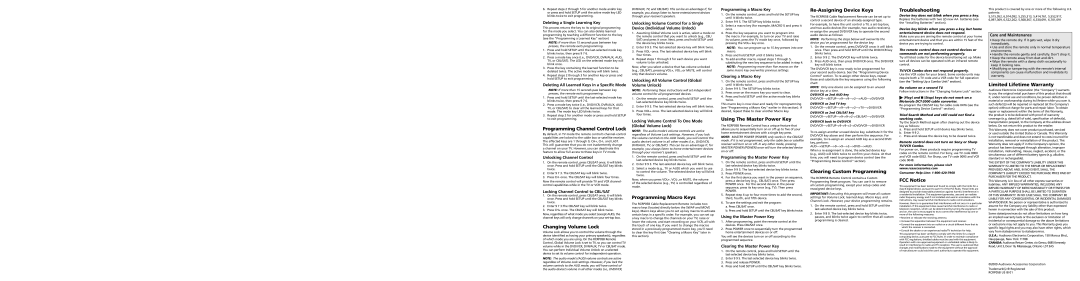6.Repeat steps 2 through 5 for another mode and/or key or press and hold SETUP until the active mode key LED blinks twice to exit programming.
Deleting a Single Learning Key
This process returns the key to its original programming
for the mode you select. You can also delete learned
programming by teaching a different function to the key
(see the “Programming a Learned Key” section)
NOTE: If more than 15 seconds pass between key presses, the remote exits programming.
1.Press and hold SETUP until the
2.Press a mode key once (i.e., DVD/VCR, DVR/AUX, AUD, TV, or CBL/SAT). The LED on the selected mode key will blink once.
3.Press the key containing the learned function to be deleted twice. The active mode key will blink twice.
4.Repeat steps 2 through 3 for another key or press and hold SETUP to exit programming.
Deleting All Learned Keys in a Specific Mode
NOTE: If more than 15 seconds pass between key presses, the remote exits programming.
1.Press and hold SETUP until the
2.Press a mode key twice (i.e., DVD/VCR, DVR/AUX, AUD, TV, or CBL/SAT) to clear all the learned keys for that mode. The mode key LED blinks twice.
3.Repeat step 2 for another mode or press and hold SETUP to exit programming.
Programming Channel Control Lock
By default, in TV mode the remote control’s
This will guarantee that you do not inadvertently change a channel on your TV. However, you can deactivate this feature to allow full access to these keys in TV mode.
Unlocking Channel Control
1.On the remote control, press CBL/SAT once; it will blink once. Press and hold SETUP until the CBL/SAT key blinks twice.
2.Enter 9 7 3. The CBL/SAT key will blink twice.
3.Press CH- once. The CBL/SAT key will blink four times.
Now the remote control will provide TV and VCR channel- control capabilities while in the TV or VCR mode.
Locking Channel Control to CBL/SAT
1.On the remote control, press CBL/SAT once; it will blink once. Press and hold SETUP until the CBL/SAT key blinks twice.
2.Enter 9 7 3.The CBL/SAT key will blink twice.
3.Press CH+ once. The CBL/SAT key will blink twice.
Now, regardless of what mode you select (except AUD), the channel keys will only change channels on your
Changing Volume Lock
Volume Lock allows you to control the volume through the device identified as having your primary speaker(s), regardless of which mode you are using. On the RCRP05B Remote Control, Global Volume Lock is set to TV, so you can control TV volume while in the DVD/VCR, DVR/AUX, TV or CBL/SAT mode. You can perform Individual Volume Unlock on a selected device to set its volume control for independent operation.
NOTE: The audio mode’s (AUD) volume controls are active regardless of Volume Lock settings. However, if you lock the volume controls to the AUD mode, you will have control of the audio device’s volume in all other modes (i.e., DVD/VCR,
DVR/AUX, TV, and CBL/SAT). This can be an advantage if, for example, you always listen to home entertainment devices through your receiver’s speakers.
Unlocking Volume Control for a Single Device (Individual Volume Unlock)
1.Assuming Global Volume Lock is active, select a mode on the remote control that you want to unlock (e.g., CBL/ SAT) and press it once. Next, press and hold SETUP until the device key blinks twice.
2.Enter 9 9 3. The
3.Press VOL- once. The
4.Repeat steps 1 through 3 for each device you want volume to be unlocked.
Now, after you select a device that has volume unlocked (e.g., CBL/SAT), pressing VOL+,
only that device’s volume.
Unlocking All Volume Control (Global Volume Unlock)
NOTE: Performing these instructions will set independent volume control for all programmed devices.
1.On the remote control, press and hold SETUP until the
2.Enter 9 9 3. The
3.Press VOL+ once. The
Locking Volume Control To One Mode (Global Volume Lock)
NOTE: The audio mode’s volume controls are active regardless of Volume Lock settings. However, if you lock the volume controls to the AUD mode, you will control the audio device’s volume in all other modes (i.e., DVD/VCR, DVR/AUX, TV, or CBL/SAT). This can be an advantage if, for example, you always listen to home entertainment devices through your receiver’s speakers.
1.On the remote control, press and hold SETUP until the
2.Enter 9 9 3. The
3.Select a mode (e.g., TV or AUD) which you want to use to control the volume. The selected device key will blink twice.
Now, when you press VOL+,
Programming Macro Keys
The RCRP05B Cable Replacement Remote includes two
macro keys (located directly below the SWAP and MOVE keys). Macro keys allow you to set up key macros to activate
certain keys in a specific order. For example, you can set up
a key macro to change the channels on your TV, raise or lower the volume, and start recording on your VCR, all with
the touch of one key. If you want to change the macros stored in a
to clear the key first (see “Clearing a Macro Key” later in this section).
Programming a Macro Key
1.On the remote control, press and hold the SETUP key until it blinks twice.
2.Enter 9 9 5. The SETUP key blinks twice.
3.Select a macro key (for example, MACRO1) and press it once.
4.Press the key sequence you want to program into the macro. For example, to turn on your TV and raise its volume, press the TV mode key once, followed by pressing the VOL+ key once.
NOTE: You can program up to 15 key presses into one macro.
5.Press and hold SETUP until it blinks twice.
6.To add another macro, repeat steps 1 through 5, substituting the new key sequence to be added in step 4.
NOTE: Programming more than five macros on the same macro key overwrites previous settings.
Clearing a Macro Key
1.On the remote control, press and hold the SETUP key until it blinks twice.
2.Enter 9 9 5. The SETUP key blinks twice.
3.Press once on the macro key you want to clear.
4.Press and hold SETUP until the active mode key blinks twice.
This macro key is now clear and ready for reprogramming
(see “Programming a Macro Key” earlier in this section). If
desired, repeat these to clear another Macro key.
Using The Master Power Key
The RCRP05B Remote Control has a unique feature that allows you to sequentially turn on or off up to five of your home entertainment devices with a single key press.
NOTE: MASTER POWER (POWER) only works in the CBL/SAT mode. If it is not programmed, only the cable box or satellite receiver will turn on or off. In any other mode, pressing MASTER POWER (POWER) once will turn the selected device on or off.
Programming the Master Power Key
1.On the remote control, press and hold SETUP until the
2.Enter 9 9 5. The
3.Press POWER once.
4.For the first device you want in the power on sequence, press a device key (e.g., CBL/SAT) once. Then press POWER once. For the second device in the power sequence, press its key once (e.g, TV). Then press
POWER.
5.Repeat step 4 up to four more times to add the second, third, fourth, and fifth device.
6.To save the settings and exit the program:
a.Press CBL/SAT once.
b.Press and hold SETUP until the CBL/SAT key blinks twice.
Using the Master Power Key
1.After programming, point the remote control at the devices. Press CBL/SAT once.
2.Press POWER once to sequentially turn the programmed home entertainment devices on or off.
You will see the devices turn on or off according to the
programmed sequence.
Clearing the Master Power Key
1.On the remote control, press and hold SETUP until the
2.Enter 9 9 5. The
3.Press and release POWER.
4.Press and hold SETUP until the CBL/SAT key blinks twice.
Re-Assigning Device Keys
The RCRP05B Cable Replacement Remote can be set up to control a second device of an
For example, to have the unit control a TV, a
NOTE: Performing the steps below will overwrite the device you’ve programmed for the device key.
1.On the remote control, press DVD/VCR once; it will blink once. Then press and hold SETUP until the DVD/VCR key blinks twice.
2.Enter 9 9 2. The DVD/VCR key will blink twice.
3.Press AUD once, then press DVD/VCR once. The DVD/VCR key will blink twice.
The DVD/VCR key is now ready to be programmed for your second audio device. See the “Programming Device Control” section. To
NOTE: Only one device can be assigned to an unused device key at a time.
DVD/VCR as 2nd AUD key
DVD/VCR as 2nd TV key
DVD/VCR as 2nd CBL/SAT key
DVD/VCR back to DVD/VCR
DVD/VCR—>SETUP–>9–>9–>2–>DVD/VCR—>DVD/VCR
To
When a
Clearing Custom Programming
The RCRP05B Remote Control contains a Custom
Programming Reset program. You can use it to remove
all custom programming, except your setup codes and reassigned device keys.
IMPORTANT: Executing this program will erase all custom settings for Volume Lock, learned keys, Macro keys, and Channel Lock. However, your device programming remains.
1.On the remote control, press and hold SETUP until the
2.Enter 9 8 0. The
Troubleshooting
Device key does not blink when you press a key.
Replace the batteries with two (2) new AA batteries (see the “Installing Batteries” section).
Device key blinks when you press a key, but home entertainment device does not respond.
Make sure you are aiming the remote control at your home entertainment device and that you are within 15 feet of the device you are trying to control.
The remote control does not control devices or commands are not performing properly.
Try all listed codes for the device brand being set up. Make sure all devices can be operated with an infrared remote control.
TV/VCR Combo does not respond properly.
Use the VCR codes for your brand. Some combo units may require both a TV code and a VCR code for full operation (see the “Setting Up a Combo Unit” section).
No volume on a second TV.
Follow instructions in the “Changing Volume Lock” section.
![]() (Play) and
(Play) and ![]() (Stop) keys do not work on a
(Stop) keys do not work on a
Motorola
Tried Search Method and still could not find a working code.
Try the Search Method again after clearing out the device
key as follows:
a.Press and hold SETUP until device key blinks twice.
b.Enter 9 9 2.
c.Press and release the device key to be cleared twice.
Remote control does not turn on Sony or Sharp TV/VCR Combo.
For power on, these products require programming TV codes on the remote control. For Sony, use TV code 0000 and VCR code 0032. For Sharp, use TV code 0093 and VCR code 0048.
For more information, please visit
www.rcaaccessories.com
Consumer Help Line:
FCC Notice
This equipment has been tested and found to comply with the limits for a class B digital device, pursuant to part 15 of the FCC Rules. These limits are designed to provide reasonable protection against harmful interference in a residential installation. This equipment generates, uses and can radiate radio frequency energy and if not installed and used in accordance with the instructions, may cause harmful interference to radio communications.
However, there is no guarantee that interference will not occur in a particular installation. If this equipment does cause harmful interference to radio or television reception, which can be determined by turning the equipment off and on, the user is encouraged to try to correct the interference by one or more of the following measures:
•Reorient or relocate the receiving antenna.
•Increase the separation between the equipment and receiver.
•Connect the equipment into an outlet on a circuit different from that to which the receiver is connected.
•Consult the dealer or an experienced radio/TV technician for help.
This equipment has been verified to comply with the limits for a class B computing device, pursuant to FCC Rules. In order to maintain compliance with FCC regulations, shielded cables must be used with this equipment. Operation with
This product is covered by one or more of the following U.S. patents:
5,515,052, 6,014,092, 5,255,313, 5,414,761, 5,552,917, 6,097,309, 6,522,262, 5,568,367, 6,330,091, 6,701,091
Care and Maintenance
•Keep the remote dry. If it gets wet, wipe it dry immediately.
•Use and store the remote only in normal temperature environments.
•Handle the remote gently and carefully. Don’t drop it.
•Keep the remote away from dust and dirt.
•Wipe the remote with a damp cloth occasionally to keep it looking new.
•Modifying or tampering with the remote’s internal components can cause malfunction and invalidate its warranty.
Limited Lifetime Warranty
Audiovox Electronics Corporation (the “Company”) warrants to you the original retail purchaser of this product that should it, under normal use and conditions, be proven defective in material or workmanship during its lifetime while you own it, such defect(s) will be repaired or replaced (at the Company’s option) without charge for parts and repair labor. To obtain repair or replacement within the terms of this Warranty,
the product is to be delivered with proof of warranty coverage (e.g. dated bill of sale), specification of defect(s), transportation prepaid, to the Company at the address shown below. Do not return this product to the retailer.
This Warranty does not cover product purchased, serviced or used outside the United States or Canada. This Warranty is not transferable and does not extend to costs incurred for installation, removal or reinstallation of the product. This Warranty does not apply if in the Company’s opinion, the product has been damaged through alteration, improper installation, mishandling, misuse, neglect, accident, or the simultaneous use of different battery types (e.g. alkaline, standard or rechargeable).
THE EXTENT OF THE COMPANY’S LIABILITY UNDER THIS WARRANTY IS LIMITED TO THE REPAIR OR REPLACEMENT PROVIDED ABOVE AND, IN NO EVENT, SHALL THE COMPANY’S LIABILITY EXCEED THE PURCHASE PRICE PAID BY PURCHASER FOR THE PRODUCT.
This Warranty is in lieu of all other express warranties or liabilities. ANY IMPLIED WARRANTIES, INCLUDING ANY IMPLIED WARRANTY OF MERCHANTABILITY OR FITNESS FOR A PARTICULAR PURPOSE SHALL BE LIMITED TO DURATION OF THIS WARRANTY. IN NO CASE SHALL THE COMPANY BE LIABLE FOR ANY CONSEQUENTIAL OR INCIDENTAL DAMAGES WHATSOEVER. No person or representative is authorized to assume for the Company any liability other than expressed herein in connection with the sale of this product.
Some states/provinces do not allow limitations on how long an implied warranty lasts or the exclusion or limitation of incidental or consequential damage so the above limitations or exclusions may not apply to you. This Warranty gives you specific legal rights and you may also have other rights, which vary from state/province to state/province.
U.S.A.: Audiovox Electronics Corporation, 150 Marcus Blvd., Hauppauge, New York 11788
CANADA: Audiovox Return Center, c/o Genco, 6685 Kennedy Road, Unit 3, Door 16, Mississauga, Ontario L5T 3A5
©2009 Audiovox Accessories Corporation
Trademark(s) ® Registered
RCRP05B US IB 01