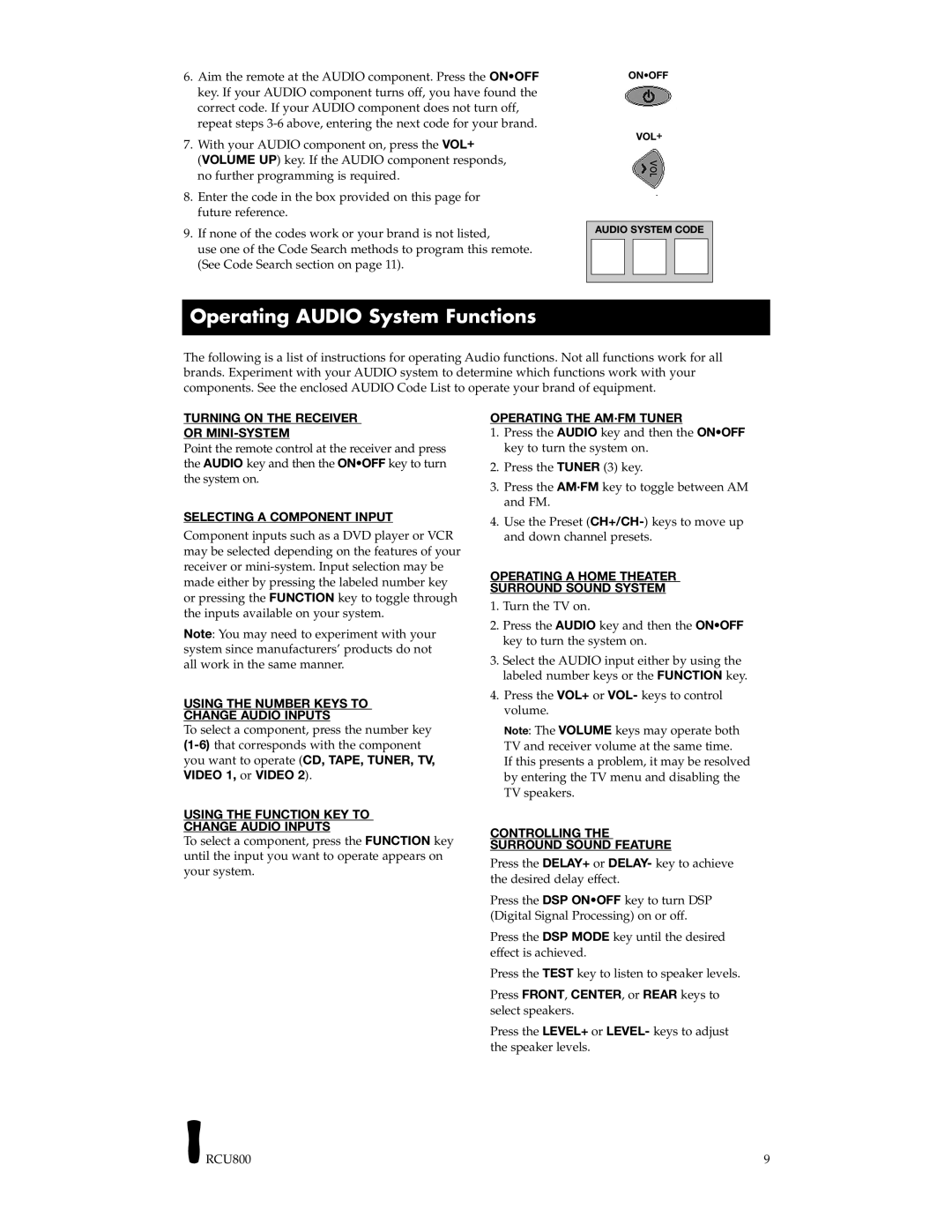RCU800B specifications
The RCA RCU800B is an advanced universal remote control designed to streamline the operating experience across a multitude of devices. As the typical entertainment setup features various components such as televisions, DVD players, satellite boxes, and streaming devices, the RCU800B offers a seamless solution for managing these devices from a single point of control.One of the standout features of the RCA RCU800B is its compatibility with a vast array of devices. It can effortlessly control up to eight different devices, including TVs, sound systems, and streaming devices. This level of versatility makes it an ideal choice for households with diverse media setups, providing a single remote for users to manage all their devices efficiently.
The RCU800B employs a user-friendly interface that simplifies the navigation process. The buttons are intuitively labeled, which allows users to quickly become accustomed to the layout. The remote features dedicated buttons for popular streaming services such as Netflix, Hulu, and YouTube, enabling users to directly access their favorite content without scrolling through menus.
Another significant characteristic of the RCA RCU800B is its learning capability. For devices that may not be included in its extensive database, users have the option to program the remote to learn commands from the original remote control. This feature ensures that virtually any device can be integrated, making it an accommodating choice for those with unique or older devices.
The remote control also employs powerful infrared (IR) technology, which provides reliable performance over long distances, ensuring that users can control their devices even from across the room. Additionally, the RCU800B allows for the customization of macro commands, meaning users can program a single button to execute multiple commands at once. This could include turning on the TV, switching inputs, and adjusting the volume with a single press, creating a more streamlined experience.
Ergonomically designed, the RCA RCU800B fits comfortably in the hand, making extended use easy and convenient. Its robust construction ensures durability over time, while the battery compartment is designed for quick access, allowing for effortless battery replacement.
In summary, the RCA RCU800B is a versatile, user-friendly universal remote control that encompasses an array of features and technologies designed for modern entertainment needs. Its compatibility, intuitive layout, learning capabilities, and customizable functions make it a valuable addition to any household's media system, eliminating the clutter of multiple remotes.