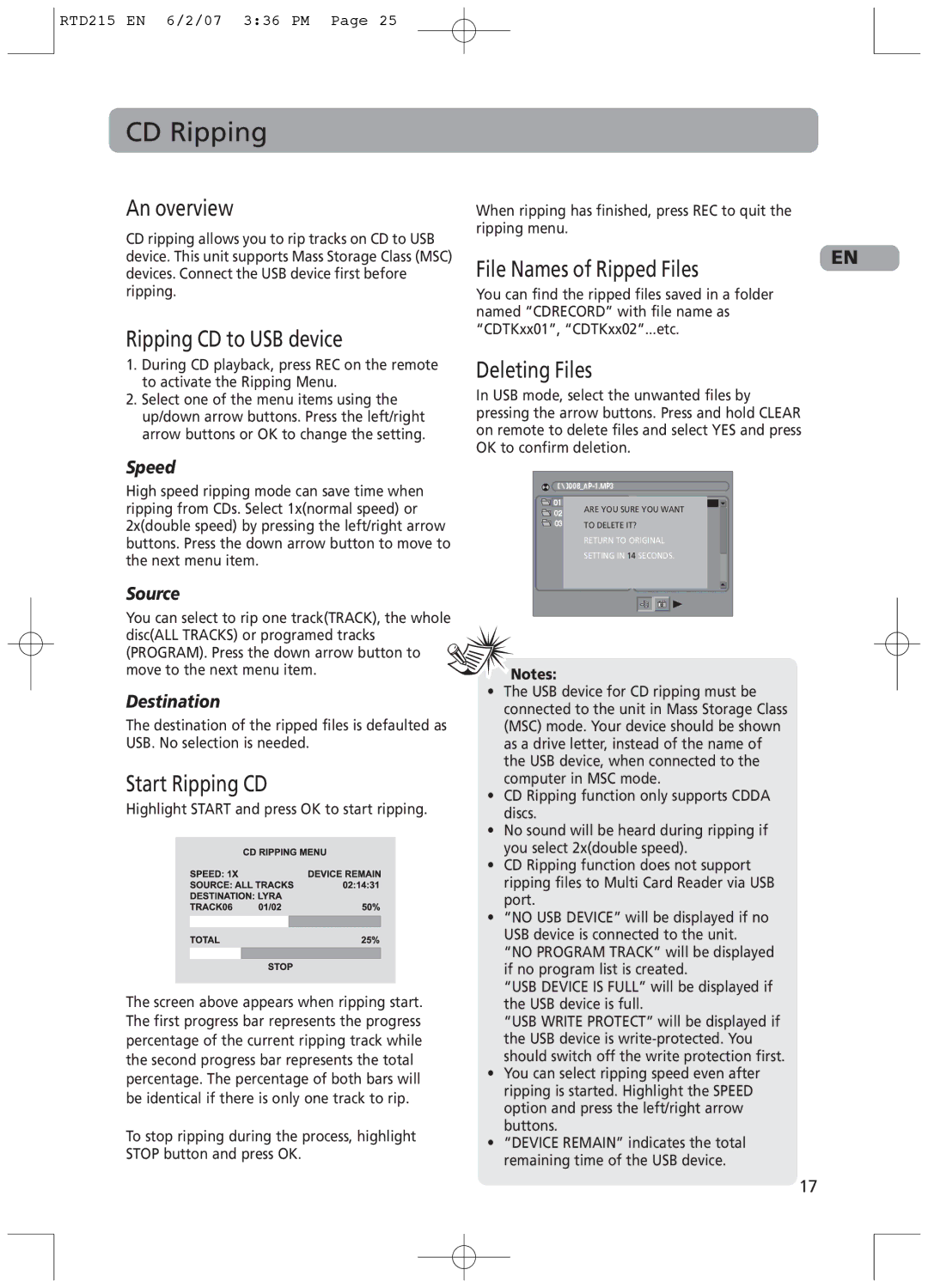RTD215 specifications
The RCA RTD215 is an impressive and versatile television model that captures the attention of consumers looking for a blend of functionality, aesthetic appeal, and affordability. Designed for contemporary living spaces, the RTD215 features a sleek and slim design that maximizes screen space while minimizing the overall footprint. This makes it an ideal choice for a variety of settings, including living rooms, bedrooms, and entertainment centers.One of the standout features of the RCA RTD215 is its high-definition display, which delivers vibrant colors and sharp image quality. The television offers a screen resolution of 1080p, ensuring that viewers can enjoy their favorite movies, shows, and games with remarkable clarity. The LED backlighting technology enhances brightness and contrast, contributing to an immersive viewing experience. Coupled with wide viewing angles, the RTD215 ensures that everyone in the room can enjoy a consistent picture quality regardless of their seating position.
In terms of connectivity, the RCA RTD215 is well-equipped to meet the needs of modern users. It includes multiple HDMI ports, allowing users to easily connect devices such as gaming consoles, Blu-ray players, and streaming devices. Additionally, the TV features USB ports, enabling users to play media directly from flash drives or external hard drives. The inclusion of a composite video input ensures compatibility with older devices, making it a flexible solution for users with varying technology.
The RCA RTD215 also comes with built-in audio technology that enhances the sound output, providing a rich audio experience to complement the stunning visuals. The television is compatible with various sound systems and audio devices, allowing for enhanced audio options for movie nights or gaming sessions.
Furthermore, the RCA RTD215 is designed with energy efficiency in mind. It meets ENERGY STAR® certification standards, which signifies that it operates with reduced energy consumption, making it an environmentally friendly choice that can help lower electricity bills.
Overall, the RCA RTD215 stands out as a well-rounded television model, perfect for those seeking quality performance at an accessible price point. With its impressive display, robust connectivity options, and energy-efficient design, the RTD215 is a reliable choice for anyone looking to enhance their viewing experience. Whether for casual TV viewing or for immersing oneself in high-definition entertainment, the RCA RTD215 is sure to meet and exceed expectations.