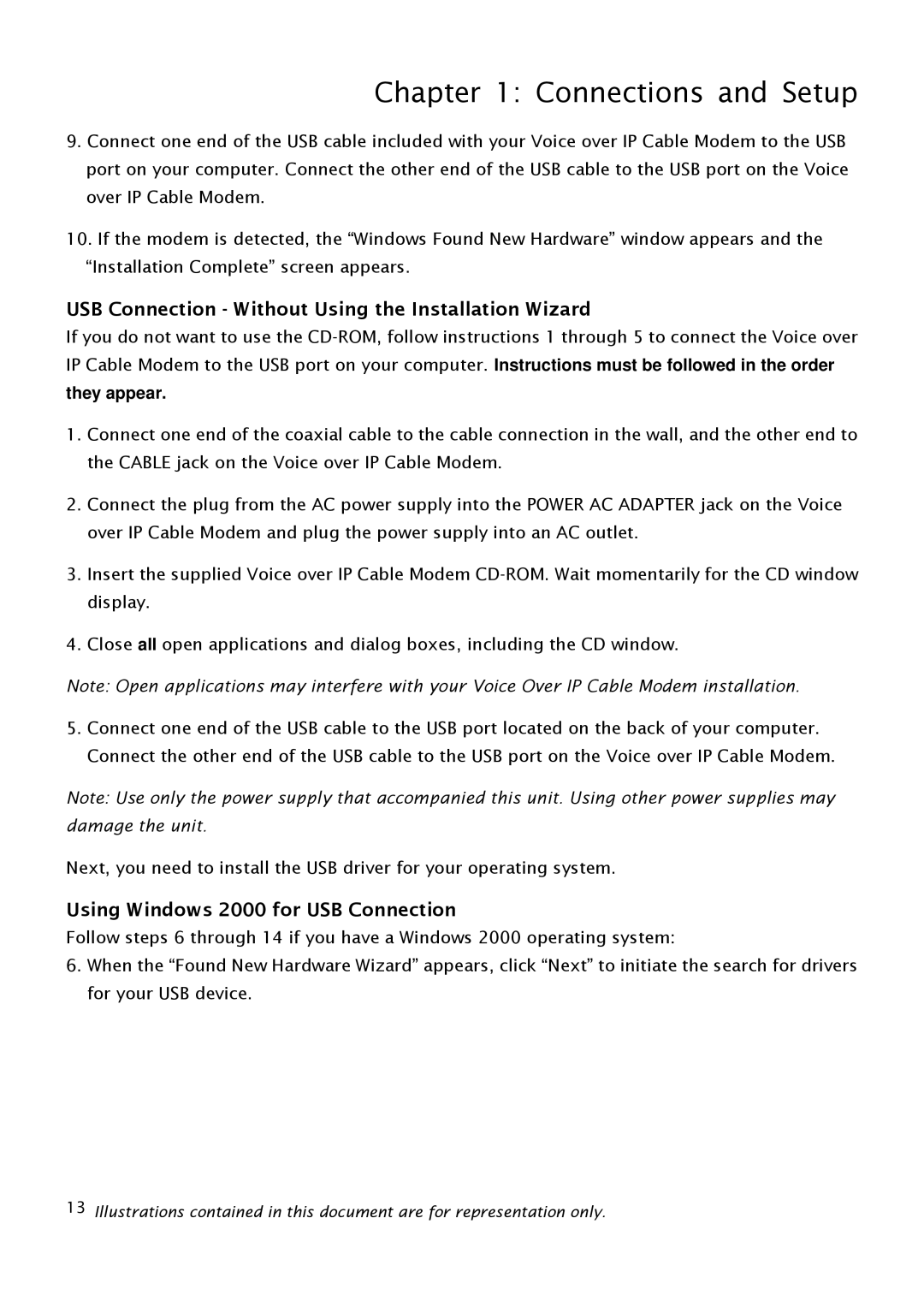Chapter 1: Connections and Setup
9.Connect one end of the USB cable included with your Voice over IP Cable Modem to the USB port on your computer. Connect the other end of the USB cable to the USB port on the Voice over IP Cable Modem.
10.If the modem is detected, the “Windows Found New Hardware” window appears and the “Installation Complete” screen appears.
USB Connection - Without Using the Installation Wizard
If you do not want to use the
they appear.
1.Connect one end of the coaxial cable to the cable connection in the wall, and the other end to the CABLE jack on the Voice over IP Cable Modem.
2.Connect the plug from the AC power supply into the POWER AC ADAPTER jack on the Voice over IP Cable Modem and plug the power supply into an AC outlet.
3.Insert the supplied Voice over IP Cable Modem
4.Close all open applications and dialog boxes, including the CD window.
Note: Open applications may interfere with your Voice Over IP Cable Modem installation.
5.Connect one end of the USB cable to the USB port located on the back of your computer. Connect the other end of the USB cable to the USB port on the Voice over IP Cable Modem.
Note: Use only the power supply that accompanied this unit. Using other power supplies may damage the unit.
Next, you need to install the USB driver for your operating system.
Using Windows 2000 for USB Connection
Follow steps 6 through 14 if you have a Windows 2000 operating system:
6.When the “Found New Hardware Wizard” appears, click “Next” to initiate the search for drivers for your USB device.
13Illustrations contained in this document are for representation only.