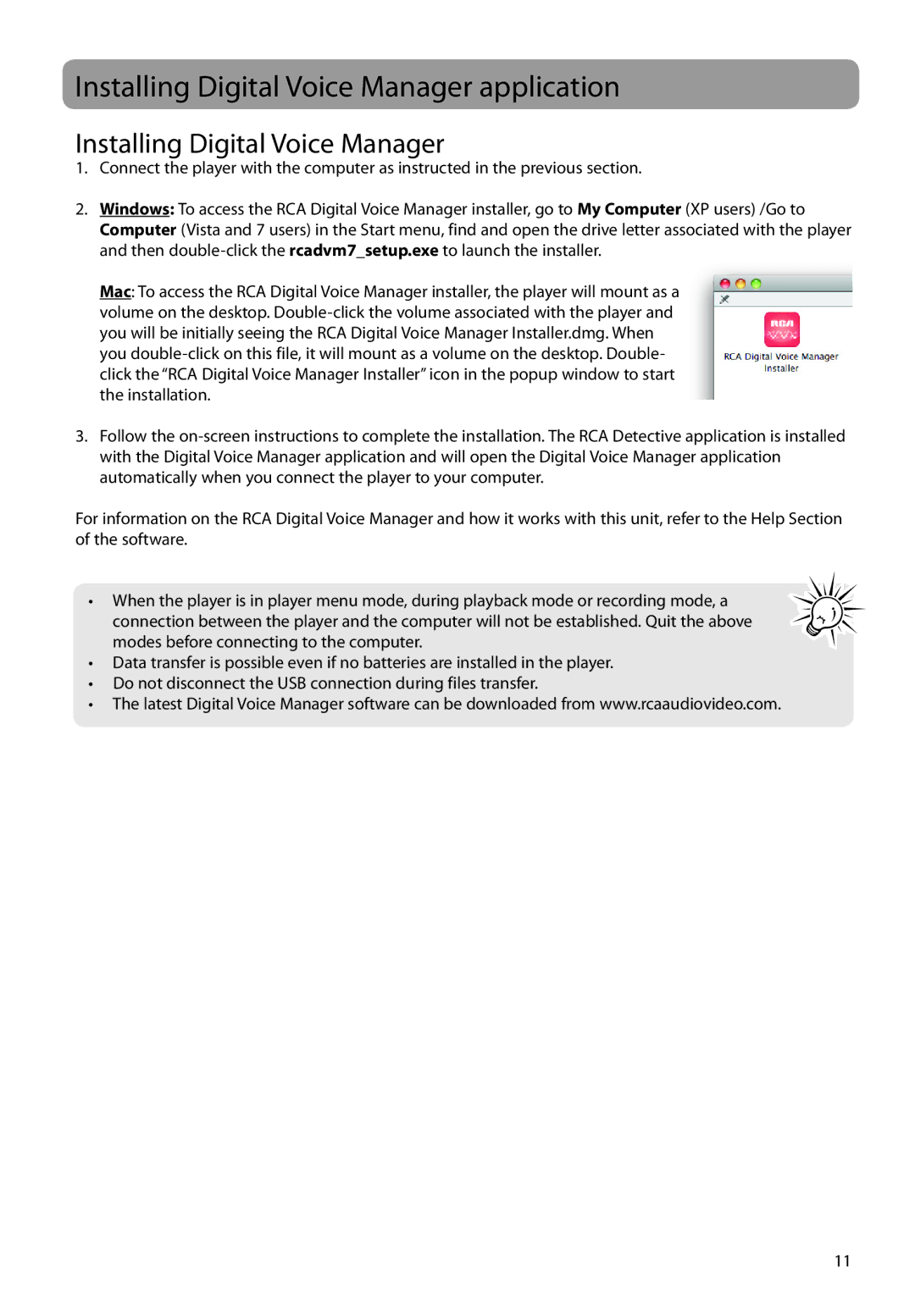Installing Digital Voice Manager application
Installing Digital Voice Manager
1.Connect the player with the computer as instructed in the previous section.
2.Windows: To access the RCA Digital Voice Manager installer, go to My Computer (XP users) /Go to Computer (Vista and 7 users) in the Start menu, find and open the drive letter associated with the player and then
Mac: To access the RCA Digital Voice Manager installer, the player will mount as a volume on the desktop.
3.Follow the
For information on the RCA Digital Voice Manager and how it works with this unit, refer to the Help Section of the software.
• When the player is in player menu mode, during playback mode or recording mode, a connection between the player and the computer will not be established. Quit the above modes before connecting to the computer.
•Data transfer is possible even if no batteries are installed in the player.
•Do not disconnect the USB connection during files transfer.
•The latest Digital Voice Manager software can be downloaded from www.rcaaudiovideo.com.
11