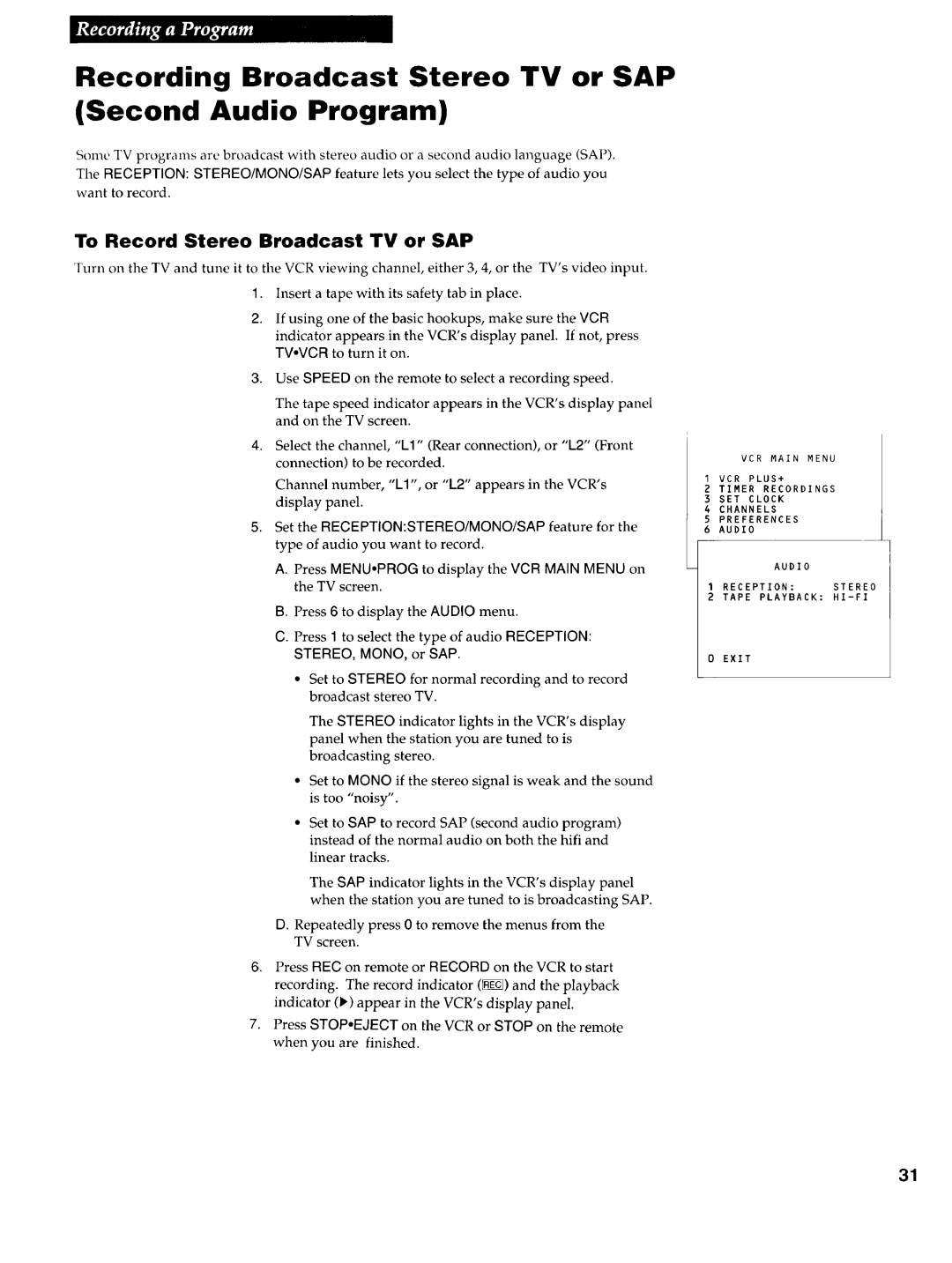Recording Broadcast Stereo TV or SAP (Second Audio Program)
Some TV programs are broadcast with stereo audio or a second audio language (SAP).
The RECEPTION: STEREO/MONO/SAP feature lets you select the type of audio you want to record.
To Record Stereo Broadcast TV or SAP
Turn on the TV and tune it to the VCR viewing channel, either 3, 4, or the TV's video input.
1.Insert a tape with its safety tab in place.
2.If using one of the basic hookups, make sure the VCR
indicator appears in the VCR's display panel. If not, press TVoVCR to turn it on.
3.Use SPEED on the remote to select a recording speed.
The tape speed indicator appears in the VCR's display panel and on the TV screen.
4.Select the channel, "LI" (Rear connection), or "L2" (Front connection) to be recorded.
Channel number, "LI", or "L2" appears in the VCR's display panel.
5.Set the RECEPTION:STEREO/MONO/SAP feature for the type of audio you want to record.
A.Press MENU,PROG to display the VCR MAIN MENU on the TV screen.
B.Press 6 to display the AUDIO menu.
C.Press 1 to select the type of audio RECEPTION: STEREO, MONO, or SAP.
•Set to STEREO for normal recording and to record broadcast stereo TV.
The STEREO indicator lights in the VCR's display panel when the station you are tuned to is
broadcasting stereo.
Set to MONO if the stereo signal is weak and the sound is too "noisy".
Set to SAP to record SAP (second audio program) instead of the normal audio on both the hifi and
linear tracks.
The SAP indicator lights in the VCR's display panel
when the station you are tuned to is broadcasting SAP.
D.Repeatedly press 0 to remove the menus from the TV screen.
6.Press REC on remote or RECORD on the VCR to start
recording. The record indicator (_) and the playback indicator (1_) appear in the VCR's display panel.
7.Press STOP.EJECT on the VCR or STOP on the remote when you are finished.
VCR MAIN MENU
I VCR PLUS+
2 TIMER RECORDINGS
3 SET CLOCK
4CHANNELS
5PREFERENCES
6 AUDIO
AUDIO
I RECEPTION: | STEREO |
2 TAPE PLAYBACK:
0 EXIT
31