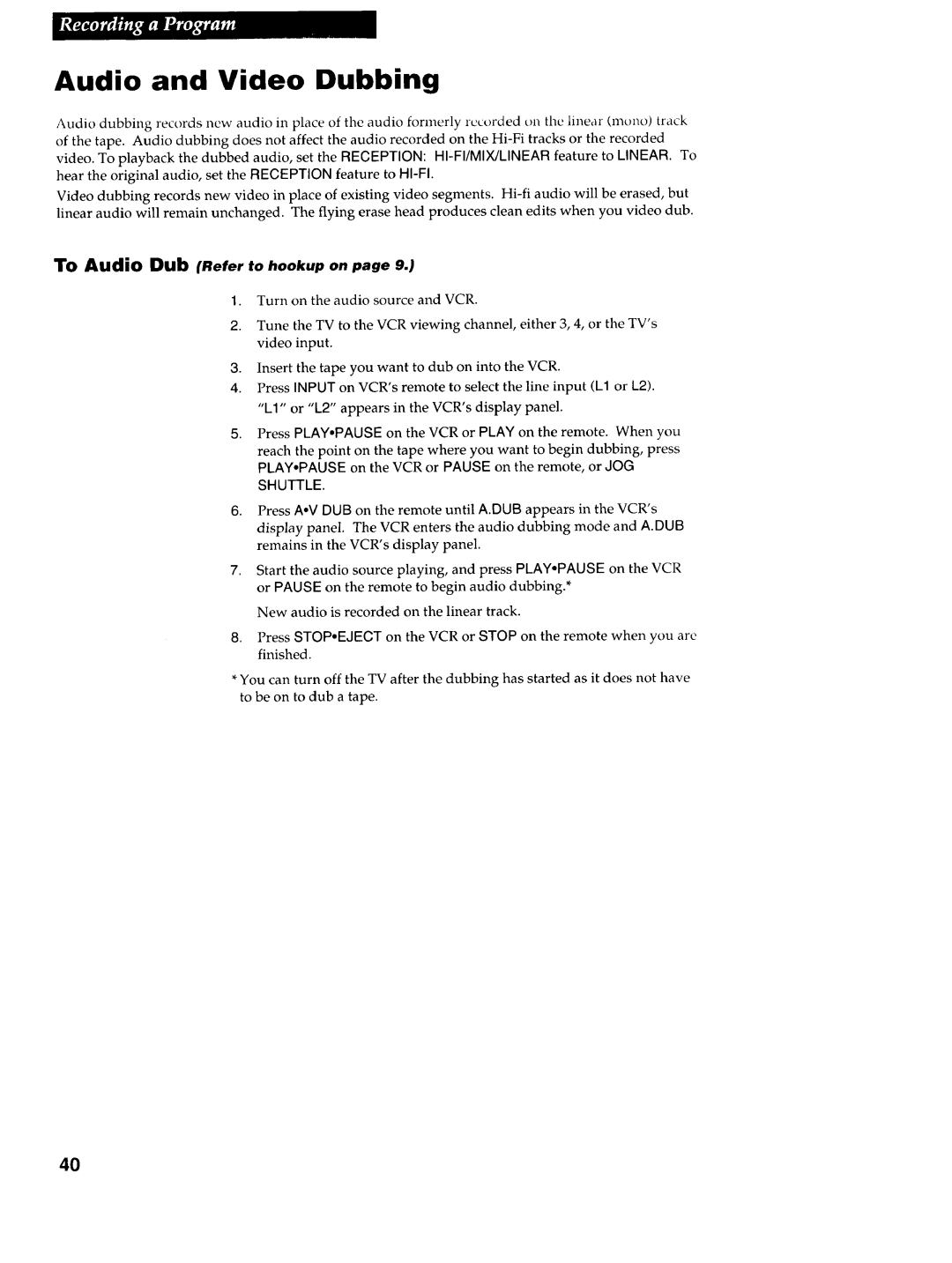Audio and Video Dubbing
Audio dubbing records new audio in place of the audio formerly recorded on the linear (mono) track of the tape. Audio dubbing does not affect the audio recorded on the
video. To playback the dubbed audio, set the RECEPTION:
Video dubbing records new video in place of existing video segments.
linear audio will remain unchanged. The flying erase head produces clean edits when you video dub.
To Audio Dub (Refer to hookup on page 9.)
1.Turn on the audio source and VCR.
2.Tune the TV to the VCR viewing channel, either 3, 4, or the TV's video input.
3, Insert the tape you want to dub on into the VCR.
4.Press INPUT on VCR's remote to select the line input (kl or L2). "kl" or "k2" appears in the VCR's display panel.
5, Press PLAY.PAUSE on the VCR or PLAY on the remote. When you
reach the point on the tape where you want to begin dubbing, press PLAY°PAUSE on the VCR or PAUSE on the remote, or JOG
SHUTTLE.
6.Press AoV DUB on the remote until A.DUB appears in the VCR's display panel. The VCR enters the audio dubbing mode and A.DUB remains in the VCR's display panel.
7, Start the audio source playing, and press PLAY.PAUSE on the VCR or PAUSE on the remote to begin audio dubbing.*
New audio is recorded on the linear track.
8, Press STOP.EJECT on the VCR or STOP on the remote when you are finished.
*You can turn off the TV after the dubbing has started as it does not have to be on to dub a tape.
4O