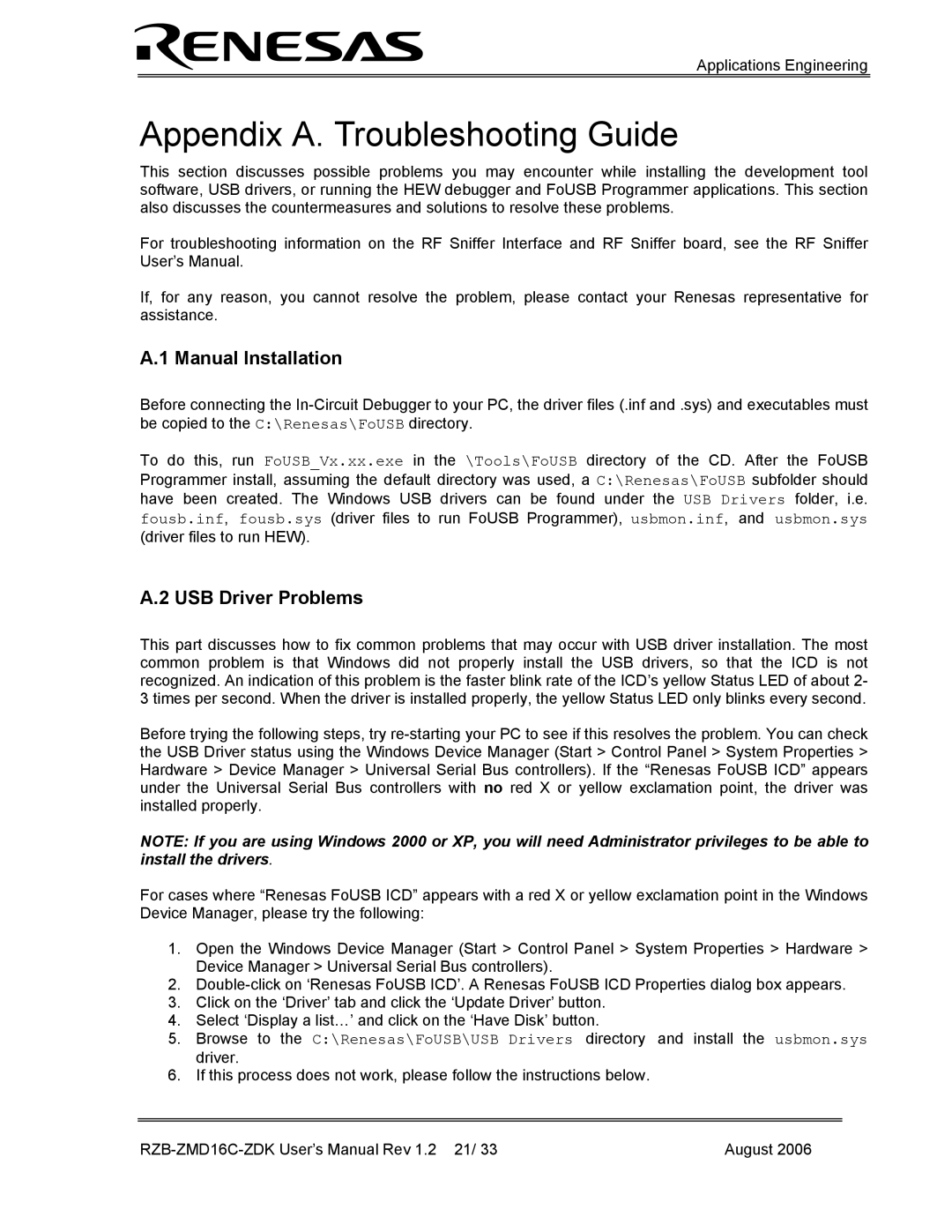RZB-ZMD16C-ZDK specifications
The Renesas RZB-ZMD16C-ZDK is an advanced evaluation kit designed for developers and engineers focused on creating next-generation embedded applications. This development board is part of the RZ family, which is renowned for its powerful features and flexibility in various applications, including industrial automation, smart home devices, and automotive systems.One of the standout features of the RZB-ZMD16C-ZDK is its integration of a Renesas RZ/A2M microprocessor. This microprocessor offers a high performance with an ARM Cortex-A9 core that operates at clock speeds up to 600 MHz, which enables the execution of complex algorithms and control tasks. The board boasts an impressive capability to support high-resolution graphics and touchscreen interfaces, making it ideal for HMI applications.
In terms of memory, the RZB-ZMD16C-ZDK comes equipped with substantial on-chip SRAM and flash memory, enhancing its ability to run sophisticated applications without the need for external memory interfaces. This is coupled with a generous amount of expansion options, including GPIO, ADC, and PWM functionality, ensuring that developers can easily integrate additional peripherals.
The kit supports various connectivity options, including Ethernet, USB, and serial communication protocols, enabling seamless integration into existing networks and infrastructures. Its built-in Ethernet capabilities are particularly advantageous for IoT applications, facilitating real-time data exchange and remote control functionalities.
The RZB-ZMD16C-ZDK also emphasizes ease of use for developers, featuring comprehensive software support, including the Renesas Flexible Software Package (FSP). This package accelerates development by providing pre-configured drivers and middleware, which simplifies the implementation of required functionalities.
Moreover, comprehensive debugging and development tools are included, allowing engineers to efficiently test and refine their applications without needing extensive additional resources. The availability of Kano and Renesas e2 studio IDE further enriches the development experience by providing a rich set of debugging and code analysis tools.
In summary, the Renesas RZB-ZMD16C-ZDK is a powerful evaluation kit designed with an extensive feature set and cutting-edge technology. Its combination of high-performance processing, ample memory, versatile connectivity, and robust software support makes it an attractive option for professionals seeking to develop reliable embedded solutions across various industries. The RZB-ZMD16C-ZDK stands out as a critical resource for innovation in the fast-evolving field of embedded systems.