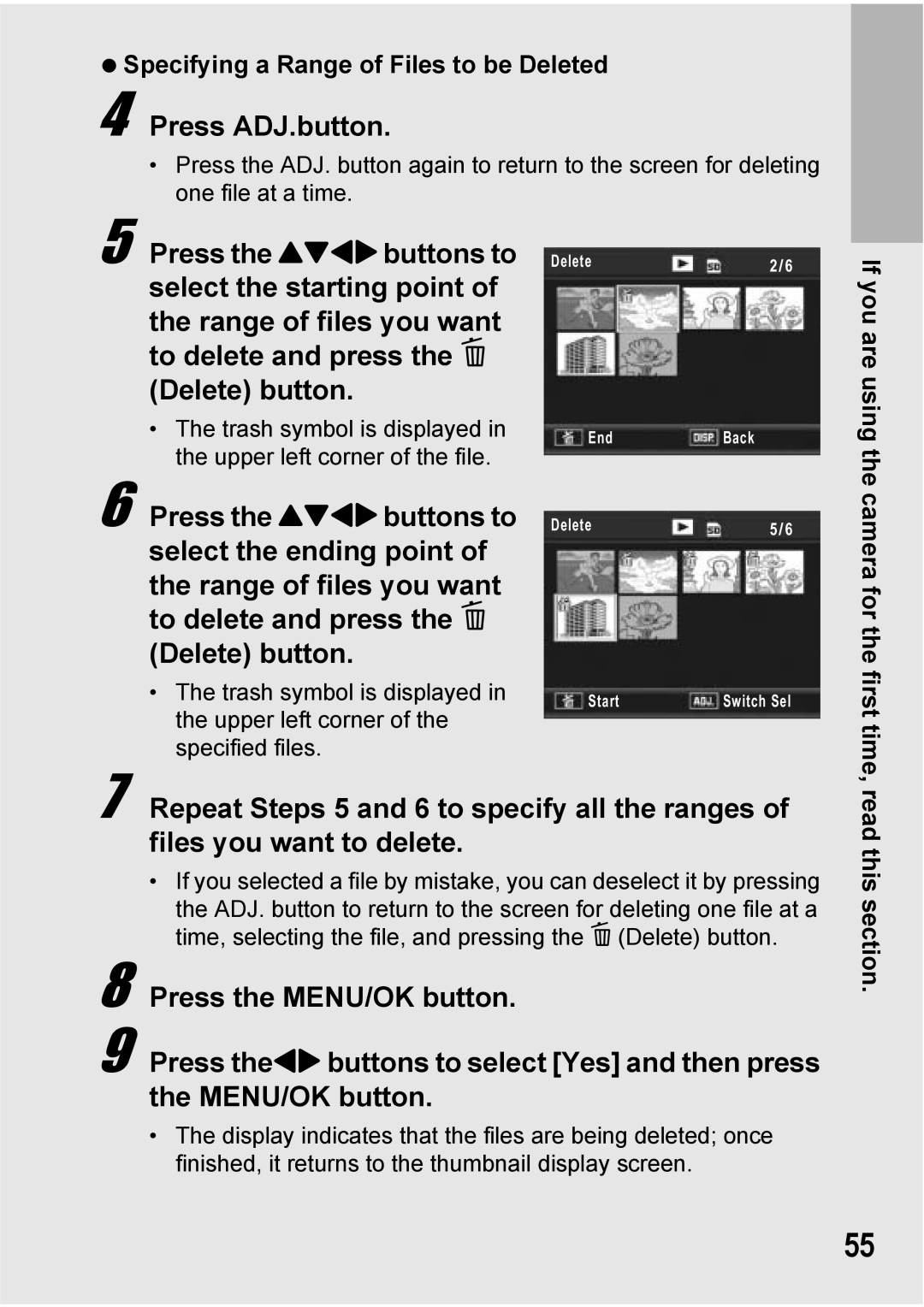Advanced Operations
Basic Operations
Plug the devices into separate electrical outlets
Preface
Following two manuals are included with your Caplio R7
Using the Manuals
This camera has a compact body, featuring
Key Features
My Setting
ADJ. Adjust button enables easier camera operations P.62
Contents
Advanced Operations
Various Shooting Functions
Shooting/Playing Back Movies 101
Direct Printing 126
Other Playback Functions 105
Downloading Images to Your Computer 157
Changing Camera Settings 132
196
Appendices 175
Page
Basic Operations
Packing List
Rechargeable Battery Battery Charger USB Cable Mini B cable
Caplio R7
AV Cable
Section
Optional Accessories
Names of Parts
Camera
Front View
Rear View
Mode Selector Symbols and Descriptions
How to Use the Mode Selector
Example of LCD Monitor Display when Shooting Pictures
LCD Monitor Display
First time, read this section
Dpof
Example of LCD Monitor Display During Playback
Battery Level Indication
Getting Ready
About the Battery
SD Memory Card available in stores
Where images are recorded
Page
Plug the battery charger into an outlet
Charging the Rechargeable Battery
Loading the Rechargeable Battery and SD Memory Card
Close the battery/card cover and slide it back into place
Insert the rechargeable battery
Removing the Rechargeable Battery
Removing the SD Memory Card
Turning the Power On/Off
To turn the power on Press the Power button
To turn the power off Press the Power button
Turn the power on for the first time after purchase
Setting the Language
Setting the Date and Time
Holding the Camera
Basic Shooting
Preventing Camera Shake
Shooting
Gently press the shutter release button all the way
Focusing
Page
Using the Digital Zoom
Using the Zoom Function
With the camera ready to shoot, press the N Macro button
Shooting Close-Ups Macro Shooting
Switch the mode selector to Press the F Flash button
Using the Flash
Press the ! buttons to select the flash mode
Flash Range when ISO Setting is set to AutoGP.95
Page
Switch the mode selector to MY
Shooting with My Settings Mode
Press the Mode button to change My Settings
Press the shutter release button to shoot the picture
Scene Modes
Press the Mode button to change the scene mode
Switch the mode selector to
Returning to Normal Shooting Mode
Switch the mode selector to Scene
Press the Mode button
Half-press the shutter release button
Using the Skew Correction Mode
Zoom level appears on the LCD monitor
Using the Self-Timer
Switch the mode selector to Press the t Self-timer button
Press the shutter release button
Shooting mode, press the Q Quick Review button
Reviewing the Image You Just Took Quick Review
Press the 6 Playback button
Viewing Your Images
Turning on the camera in playback mode
Turn the zoom lever toward Thumbnail Display
Three-frame View/Grid View Thumbnail Display
Switching to Single-Picture Display
Three-Frame View
Grid View
You can enlarge a still image displayed on the LCD monitor
Magnifying Images
Deleting a File
Deleting Files
If you are using the camera for
Deleting All Files
Deleting Multiple Files at One Time
Are using the camera for the first time, read this section
Repeat to select all the files you want to delete
Specifying Individual Files to be Deleted If you
Press ADJ.button
Specifying a Range of Files to be Deleted
Read this section
Changing the Display with DISP. Button
During Shooting Mode
During Quick Review
During Playback Mode
Histogram
Maximizing the LCD Monitor Brightness
Page
Page
Advanced Operations
Using the ADJ. Button
Various Shooting Functions
Various Shooting Functions
Functions That Can Be Assigned to the ADJ. Button
Functions That Can Be Set in Scene Mode
Switch the mode selector to Scene Press the Mode button
Changing the Text Density Scene Mode
Press the ! buttons to select the desired density setting
Press the MENU/OK button
Various Shooting Functions
Auto
Shooting Menu
When Scene Mode Selector is Set to
Press the MENU/OK button in shooting mode
Using the Menu
Press the ! buttons to select the desired menu item
Press the $ button
Choosing Picture Quality Mode/ Image Size Pic Quality/Size
Still Images
Movies
Press the MENU/OK button, or # button and press
Switch the mode selector to Press the MENU/OK button
Focusing Modes
Changing the Focusing Mode Focus
Press the button as required
Manual Focus Shooting MF
Press the shutter release button to shoot the picture
Press the $ button to display the focus bar
Light Metering Modes
Changing the Light Metering AE Metering
Changing the Edge Quality of Still Images Sharpness
Continuous
Shooting with Multi-Shot Continuous/S-Cont/M-Cont
Stream-Cont
Memory-reversal-Cont
× 960, 640 ×
Release your finger from the shutter release button
Continuous
Turn the zoom lever toward Enlarged View
Press the 6 Playback button
Setting the Color Depth
Press the shutter release Button to shoot the subject
Shooting Consecutively with Different Exposures Auto Bracket
Shooting Consecutively with Different White Balance WB-BKT
Various Shooting Functions
Shooting Consecutively with Different Colors CL-BKT
Various Shooting Functions
Setting appears on the screen
Using Long Time Exposure Time Exposure
Shooting Pictures Automatically at Set Intervals Interval
Press the $ button to move to the seconds setting, then
Use the ! buttons to set the seconds
To stop shooting, press MENU/OK button
Various Shooting Functions
Inserting the Date into a Still Image Date Imprint
When your subject is darkish
When your subject is whitish
Changing the Exposure Exposure Comp
For backlighting
Press the ADJ. button or the MENU/OK button
White Balance Modes
Using Natural and Artificial Lighting White Balance
Press the ADJ. button or the MENU/OK button
Setting the White Balance Manually Manual Settings
Changing the Sensitivity ISO Setting
Setting appears on the screen
Limiting the Shutter Speed Slow Shutter Lmt
Switch the mode selector to Press the MENU/OK button
Shooting a Still Image with a Subfile Record Dual Size
100
101
Switch the mode selector to Scene scene mode
Shooting/Playing Back Movies
Shooting Movies
Setting the Frame Rate Frame Rate
Select 3 Movie for the scene mode Press the MENU/OK button
102
103
Select the movie you want to view using the !#$ buttons
104
Playing Back Movies
105
Playback Menu
Other Playback Functions
Other Playback Functions
Press the ! buttons to select the desired item
106
107
Rotating Images Rotation
Press the button to select Rotation and press the $ button
Press the #$ buttons to rotate the image
108
Changing the Image Size Resize
Other Playback
Functions
Press the ! buttons to correct the brightness
109
110
Press the ! buttons to adjust the color tone
Correcting the Image Color Tone Correct Tone
111
112
113
Straightening Skewed Images Skew Correction
114
Preventing the Deletion of Files Protect
115
Protecting a File
116
Protecting All Files
Press the 6 Playback button Press the MENU/OK button
117
Protecting Multiple Files at Once
Press the DISP. button
118
Displaying Photos in Order Automatically Slide Show
119
Using a Printing Service Dpof
Setting Dpof for the Displayed Still Image
120
121
Setting Dpof for All Still Images
122
Setting Dpof for Multiple Still Images
123
Restoring Deleted Files Recover File
Viewing on a Television
124
Set the television to Video mode. Set the input to Video
125
126
Direct Print Function
Direct Printing
Direct Printing
127
Connecting the Camera to a Printer
128
Printing Still Images
Printing One or All Still Images
Check that the printer is ready to print
129
Repeat Steps 7 and 8 to change other settings as required
Printing Several Still Images
130
Turn the zoom lever toward Thumbnail Display
Press the #$ buttons to select the next image for printing
131
Changing Camera Settings
Setup menu
Changing Camera Settings
132
133
Using the Setup menu
134
135
Preparing the SD Memory Card Format Card
136
Formatting the Internal Memory Format Internal
Adjusting the Brightness of the LCD Monitor LCD Brightness
Press the ! buttons to adjust the brightness
137
Registering Custom Settings Reg. My Settings
Select Setting1 or Setting2 and press the MENU/OK button
138
139
Settings Saved in the My Setting Function
Changing the Zoom Setting Zoom Settings
Display the Setup menu
140
141
Changing the ISO Auto-High Setting ISO Auto-High
142
Changing the Size for Record Dual Size Sub File Size
143
Changing the Auto Power Off Setting Auto Power Off
144
Changing the Beep Sound Setting Beep Sound
145
Changing the Beep Sound Volume Vol. Settings
146
Changing Image Confirmation Time LCD Confirm
Available Settings
Using the Auto Resize Zoom Digital Zoom Img
147
Zoom Magnification and Recorded Image Size
148
149
Assigning Functions to the ADJ. Button ADJ Btn. Set
150
Changing the AF Auxiliary Light Setting AF Aux. Light
151
Enlarging Icon Display Enlrge Photo Icon
152
Changing File Name Settings Sequential No
153
154
155
Changing the Display Language Language/N
156
157
For Windows
Downloading Images to Your Computer
Downloading Images to Your Computer
Using the Caplio Software CD-ROM
When Installing the software is clicked GP.161
158
159
When Installing DeskTopBinder Lite is clicked GP.164
160
System Requirements for Using Caplio Software CD-ROM
161
Installing Image Batch Downloading and Editing Software
Confirm where you want to install and then click Next
Click Installing the software
Confirm the language, and then click OK
Click Next
163
Click Finish Restart your computer
Click Unblock for Ricoh Gate La for DSC
Installing the DeskTopBinder Lite
Click Installing DeskTopBinder Lite
164
165
Click Browse CD-ROM Content
Installing Other Software on Your Computer
Install Acrobat Reader by following the messages displayed
166
Uninstalling the Software
167
Caplio Software
168
169
Downloading Images Using the Ricoh Gate La
170
Downloading Images Without Using Ricoh Gate La
Downloading Images from an SD Memory Card
171
172
Disconnecting the Camera from Your Computer
For Macintosh
173
Downloading Images to Your Computer
174
Error Messages
Troubleshooting
175
Appendices
Camera Troubleshooting
Power Supply
176
Shooting
177
178
Playback/Deleting
179
180
Other Problems Appendices
When this warning message is displayed
Software and Computer Troubleshooting
181
If you clicked the Keep Blocking button
If you clicked the Ask Me Later button
182
183
Specifications
General
Camera Parts
Image Data Record/Playback Part
184
Terminals
Memory Cards for Recording and Playback
185
186
Optional Accessories
187
188
189
About Scene Mode
190
Shooting Menu Items by Scene Mode
191
Using Your Camera Abroad
Conditions in which condensation may easily occur
192
Care and Storage
Precautions regarding care of your camera
193
Care
194
Warranty and Servicing
195
Remarque Concernant les Utilisateurs au Canada
USA FCC Part15 Class B
196
Index
197
198
Telephone Support Numbers in Europe
Ricoh International B.V. Epmmc
If a problem arises