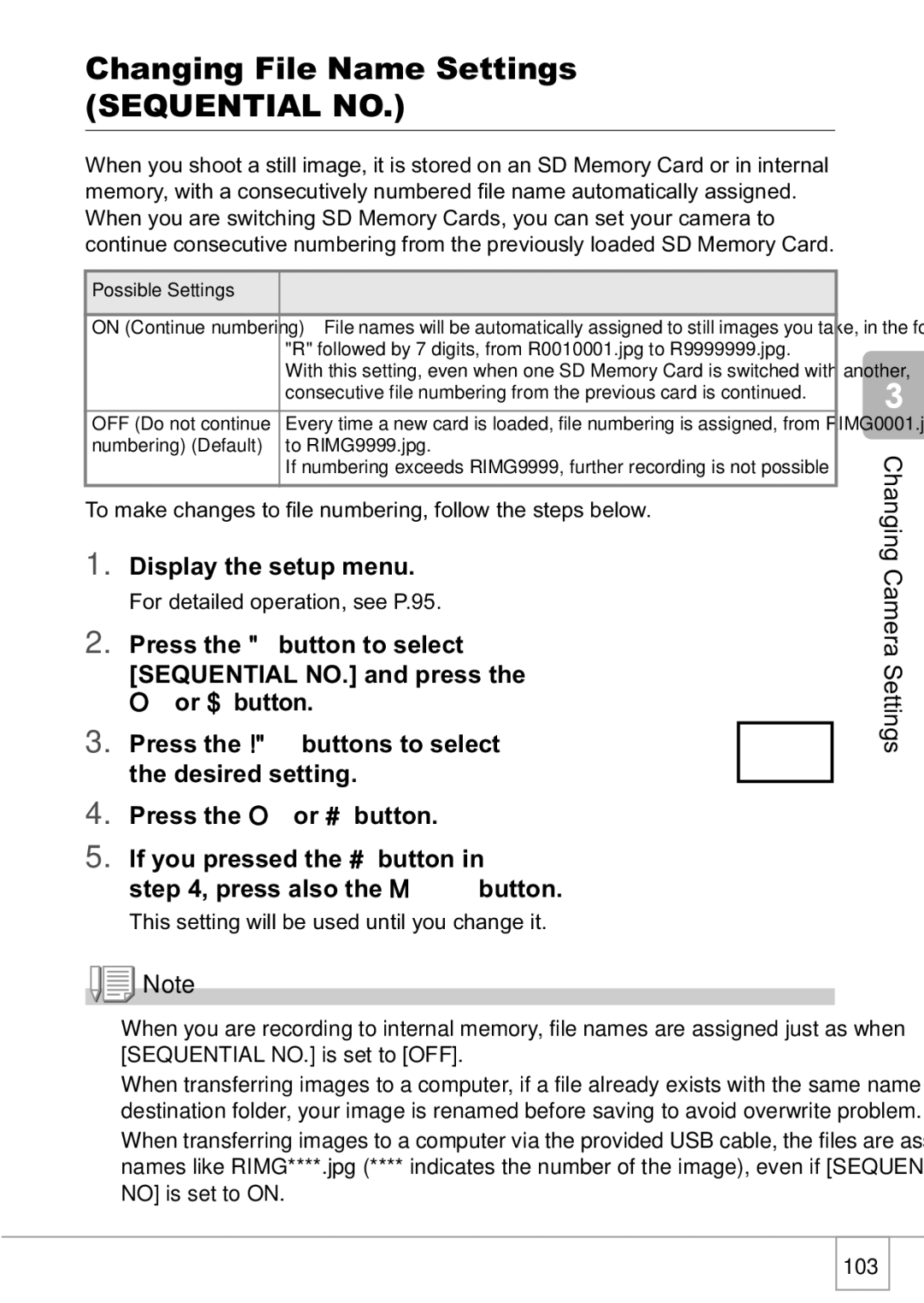R1v specifications
The Ricoh R1v is a compact 35mm point-and-shoot film camera that has garnered a devoted following among photography enthusiasts and casual shooters alike. Known for its sleek design and user-friendly features, the R1v is part of Ricoh's celebrated R series, which emphasizes portability, ease of use, and high-quality optics.One of the standout features of the Ricoh R1v is its ultra-compact form factor. Weighing in at just 180 grams, this camera easily fits in a pocket, making it an ideal choice for travel and everyday photography. Despite its small size, the R1v is equipped with a fast 25mm f/2.8 lens, offering a wide field of view perfect for capturing landscapes, cityscapes, and group shots. The lens design minimizes distortion while providing vibrant and sharp images, even in challenging lighting conditions.
The R1v boasts an innovative autofocus system that ensures quick and accurate focus on subjects, enhancing the overall shooting experience. In addition, it features a macro mode that allows users to get as close as 0.3 meters to their subject, making it a fun tool for capturing details in nature or still life photography.
Another significant technological advancement is the camera’s built-in flash, which operates automatically based on ambient light conditions. This intelligent flash system optimizes exposure, allowing for great low-light performance without requiring manual adjustments. The R1v also offers a variety of exposure modes, including program and manual, giving photographers the flexibility to experiment with different settings.
An ergonomic design ensures comfortable handling, while the easy-to-navigate controls allow for intuitive operation. The camera’s LCD screen provides essential information such as frame counter and battery status, minimizing the need to consult the user manual frequently.
The Ricoh R1v’s robust build quality, combined with its stylish aesthetic, makes it not only a functional camera but also a fashionable accessory. For those seeking a reliable and compact film camera, the Ricoh R1v remains a timeless choice that combines quality, convenience, and creativity—ultimately allowing photographers to capture moments with ease and style.