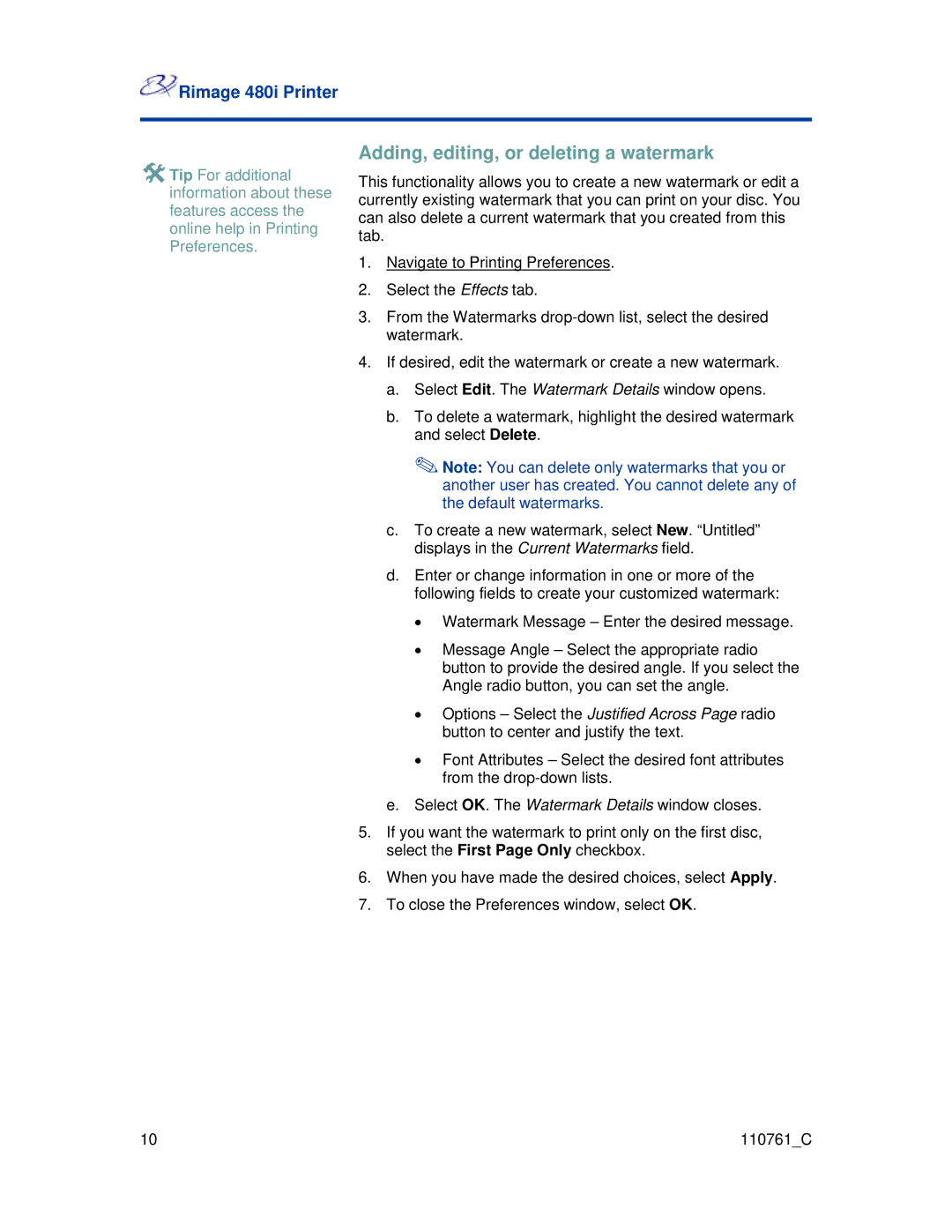![]() Rimage 480i Printer
Rimage 480i Printer
Tip For additional information about these features access the online help in Printing Preferences.
Adding, editing, or deleting a watermark
This functionality allows you to create a new watermark or edit a currently existing watermark that you can print on your disc. You can also delete a current watermark that you created from this tab.
1.Navigate to Printing Preferences.
2.Select the Effects tab.
3.From the Watermarks
4.If desired, edit the watermark or create a new watermark.
a.Select Edit. The Watermark Details window opens.
b.To delete a watermark, highlight the desired watermark and select Delete.
Note: You can delete only watermarks that you or another user has created. You cannot delete any of the default watermarks.
c.To create a new watermark, select New. “Untitled” displays in the Current Watermarks field.
d.Enter or change information in one or more of the following fields to create your customized watermark:
•Watermark Message – Enter the desired message.
•Message Angle – Select the appropriate radio button to provide the desired angle. If you select the Angle radio button, you can set the angle.
•Options – Select the Justified Across Page radio button to center and justify the text.
•Font Attributes – Select the desired font attributes from the
e.Select OK. The Watermark Details window closes.
5.If you want the watermark to print only on the first disc, select the First Page Only checkbox.
6.When you have made the desired choices, select Apply.
7.To close the Preferences window, select OK.
10 | 110761_C |