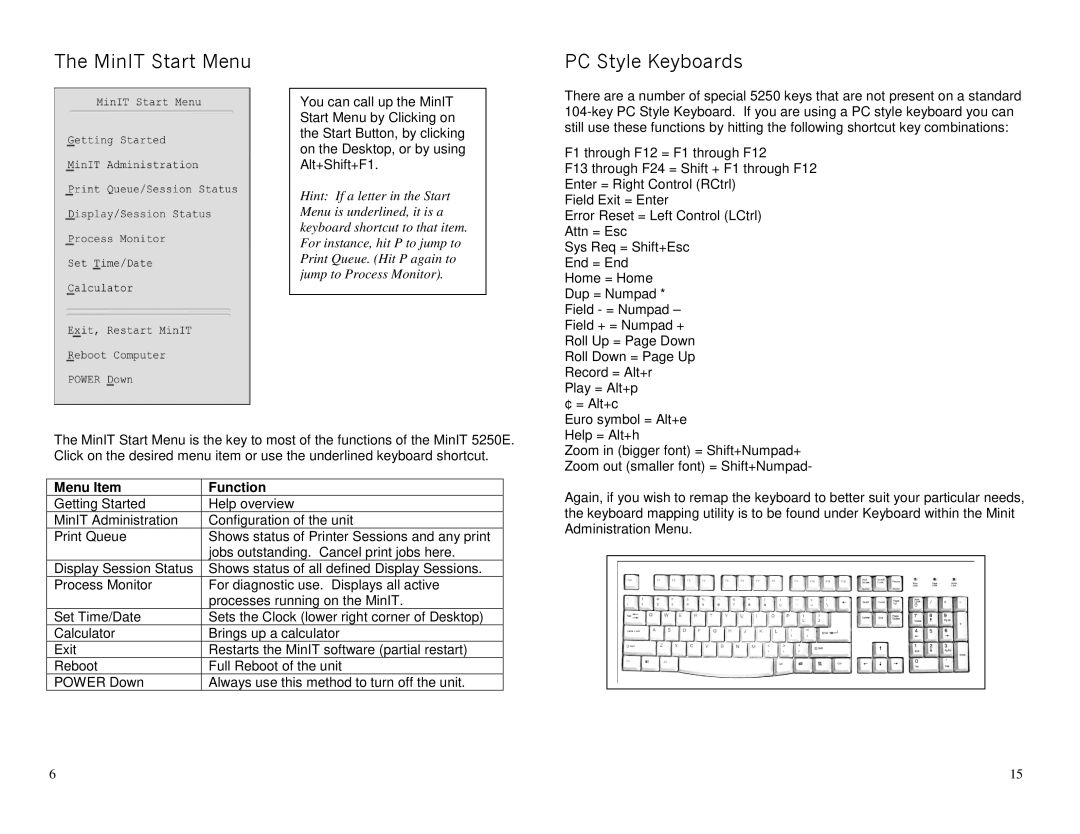The MinIT Start Menu
You can call up the MinIT Start Menu by Clicking on the Start Button, by clicking on the Desktop, or by using Alt+Shift+F1.
Hint: If a letter in the Start Menu is underlined, it is a keyboard shortcut to that item. For instance, hit P to jump to Print Queue. (Hit P again to jump to Process Monitor).
The MinIT Start Menu is the key to most of the functions of the MinIT 5250E. Click on the desired menu item or use the underlined keyboard shortcut.
Menu Item | Function |
Getting Started | Help overview |
MinIT Administration | Configuration of the unit |
Print Queue | Shows status of Printer Sessions and any print |
| jobs outstanding. Cancel print jobs here. |
Display Session Status | Shows status of all defined Display Sessions. |
Process Monitor | For diagnostic use. Displays all active |
| processes running on the MinIT. |
Set Time/Date | Sets the Clock (lower right corner of Desktop) |
Calculator | Brings up a calculator |
Exit | Restarts the MinIT software (partial restart) |
Reboot | Full Reboot of the unit |
POWER Down | Always use this method to turn off the unit. |
PC Style Keyboards
There are a number of special 5250 keys that are not present on a standard
F1 through F12 = F1 through F12
F13 through F24 = Shift + F1 through F12 Enter = Right Control (RCtrl)
Field Exit = Enter
Error Reset = Left Control (LCtrl) Attn = Esc
Sys Req = Shift+Esc End = End
Home = Home
Dup = Numpad * Field - = Numpad – Field + = Numpad + Roll Up = Page Down Roll Down = Page Up Record = Alt+r
Play = Alt+p ¢ = Alt+c
Euro symbol = Alt+e Help = Alt+h
Zoom in (bigger font) = Shift+Numpad+ Zoom out (smaller font) = Shift+Numpad-
Again, if you wish to remap the keyboard to better suit your particular needs, the keyboard mapping utility is to be found under Keyboard within the Minit Administration Menu.
6 | 15 |