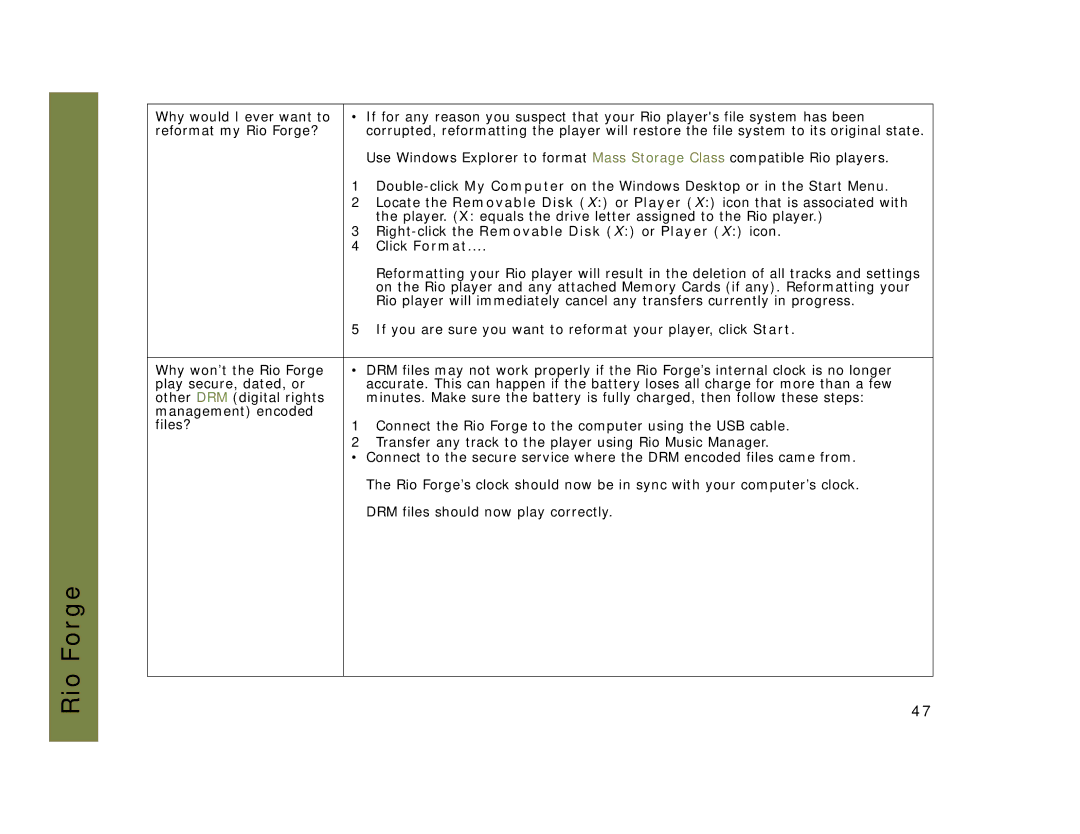Rio Forge
Why would I ever want to | • If for any reason you suspect that your Rio player's file system has been | |
reformat my Rio Forge? |
| corrupted, reformatting the player will restore the file system to its original state. |
|
| Use Windows Explorer to format Mass Storage Class compatible Rio players. |
| 1 | |
| 2 | Locate the Removable Disk (X:) or Player (X:) icon that is associated with |
|
| the player. (X: equals the drive letter assigned to the Rio player.) |
| 3 |
|
| 4 | Click Format.... |
|
| Reformatting your Rio player will result in the deletion of all tracks and settings |
|
| on the Rio player and any attached Memory Cards (if any). Reformatting your |
|
| Rio player will immediately cancel any transfers currently in progress. |
| 5 | If you are sure you want to reformat your player, click Start. |
|
| |
Why won’t the Rio Forge | • DRM files may not work properly if the Rio Forge’s internal clock is no longer | |
play secure, dated, or |
| accurate. This can happen if the battery loses all charge for more than a few |
other DRM (digital rights |
| minutes. Make sure the battery is fully charged, then follow these steps: |
management) encoded |
|
|
files? | 1 | Connect the Rio Forge to the computer using the USB cable. |
2Transfer any track to the player using Rio Music Manager.
•Connect to the secure service where the DRM encoded files came from. The Rio Forge’s clock should now be in sync with your computer’s clock. DRM files should now play correctly.
47