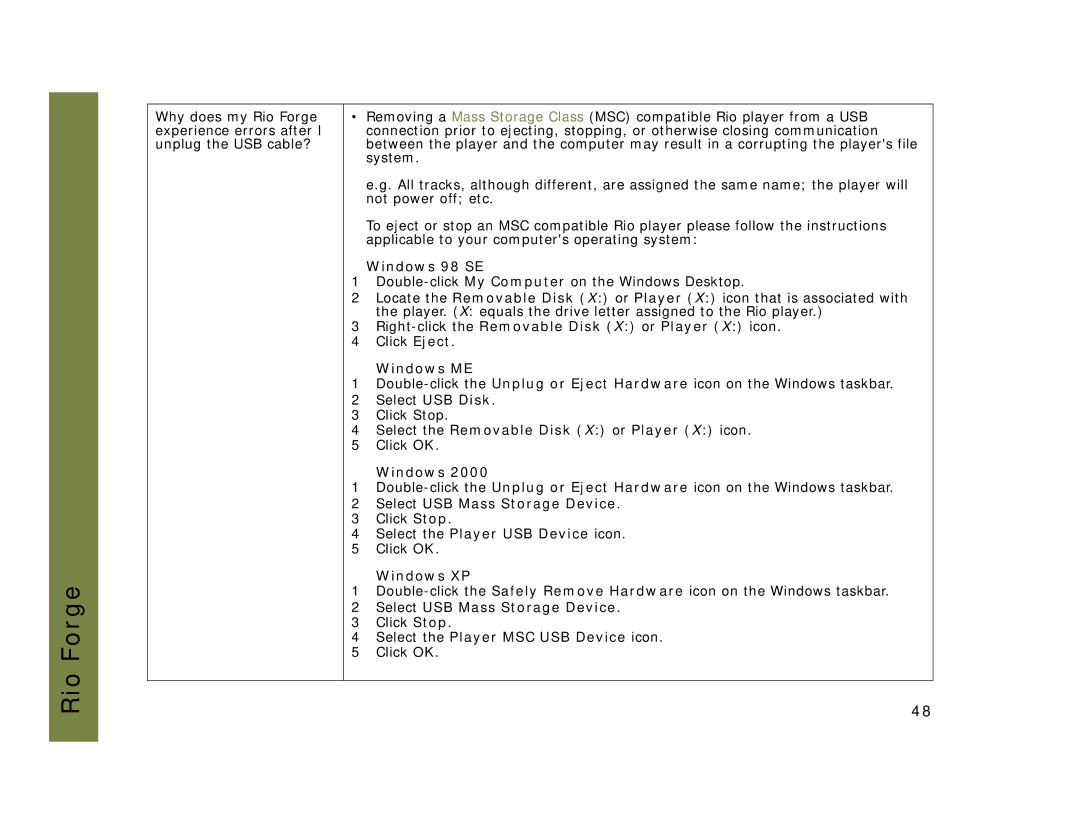Rio Forge
Why does my Rio Forge experience errors after I unplug the USB cable?
•Removing a Mass Storage Class (MSC) compatible Rio player from a USB connection prior to ejecting, stopping, or otherwise closing communication between the player and the computer may result in a corrupting the player's file system.
e.g. All tracks, although different, are assigned the same name; the player will not power off; etc.
To eject or stop an MSC compatible Rio player please follow the instructions applicable to your computer's operating system:
Windows 98 SE
1
2Locate the Removable Disk (X:) or Player (X:) icon that is associated with the player. (X: equals the drive letter assigned to the Rio player.)
3Right-click the Removable Disk (X:) or Player (X:) icon.
4Click Eject.
Windows ME
1
2Select USB Disk.
3Click Stop.
4Select the Removable Disk (X:) or Player (X:) icon.
5Click OK.
Windows 2000
1
2Select USB Mass Storage Device.
3Click Stop.
4Select the Player USB Device icon.
5Click OK.
Windows XP
1
2Select USB Mass Storage Device.
3Click Stop.
4Select the Player MSC USB Device icon.
5Click OK.
48