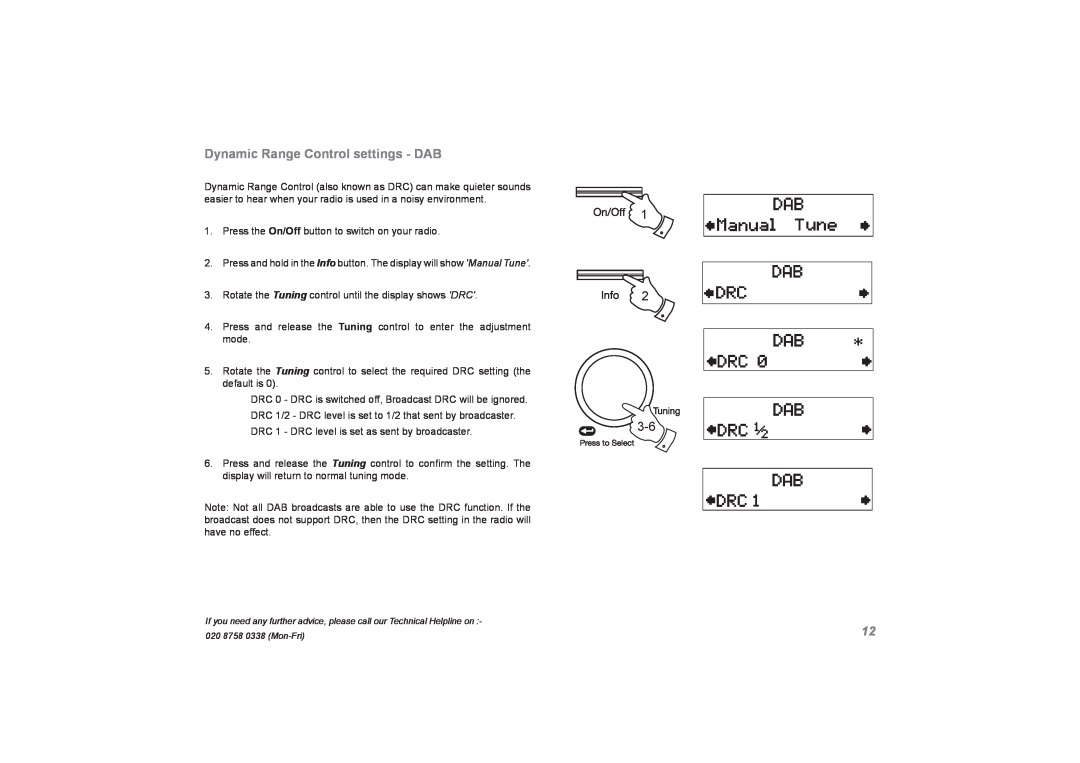Dynamic Range Control settings - DAB
Dynamic Range Control (also known as DRC) can make quieter sounds easier to hear when your radio is used in a noisy environment.
1.Press the On/Off button to switch on your radio.
2.Press and hold in the Info button. The display will show 'Manual Tune'.
3.Rotate the Tuning control until the display shows 'DRC'.
4.Press and release the Tuning control to enter the adjustment mode.
5.Rotate the Tuning control to select the required DRC setting (the default is 0).
DRC 0 - DRC is switched off, Broadcast DRC will be ignored. DRC 1/2 - DRC level is set to 1/2 that sent by broadcaster. DRC 1 - DRC level is set as sent by broadcaster.
6.Press and release the Tuning control to confirm the setting. The display will return to normal tuning mode.
Note: Not all DAB broadcasts are able to use the DRC function. If the broadcast does not support DRC, then the DRC setting in the radio will have no effect.
1
2
If you need any further advice, please call our Technical Helpline on :- | 12 |
020 8758 0338 |