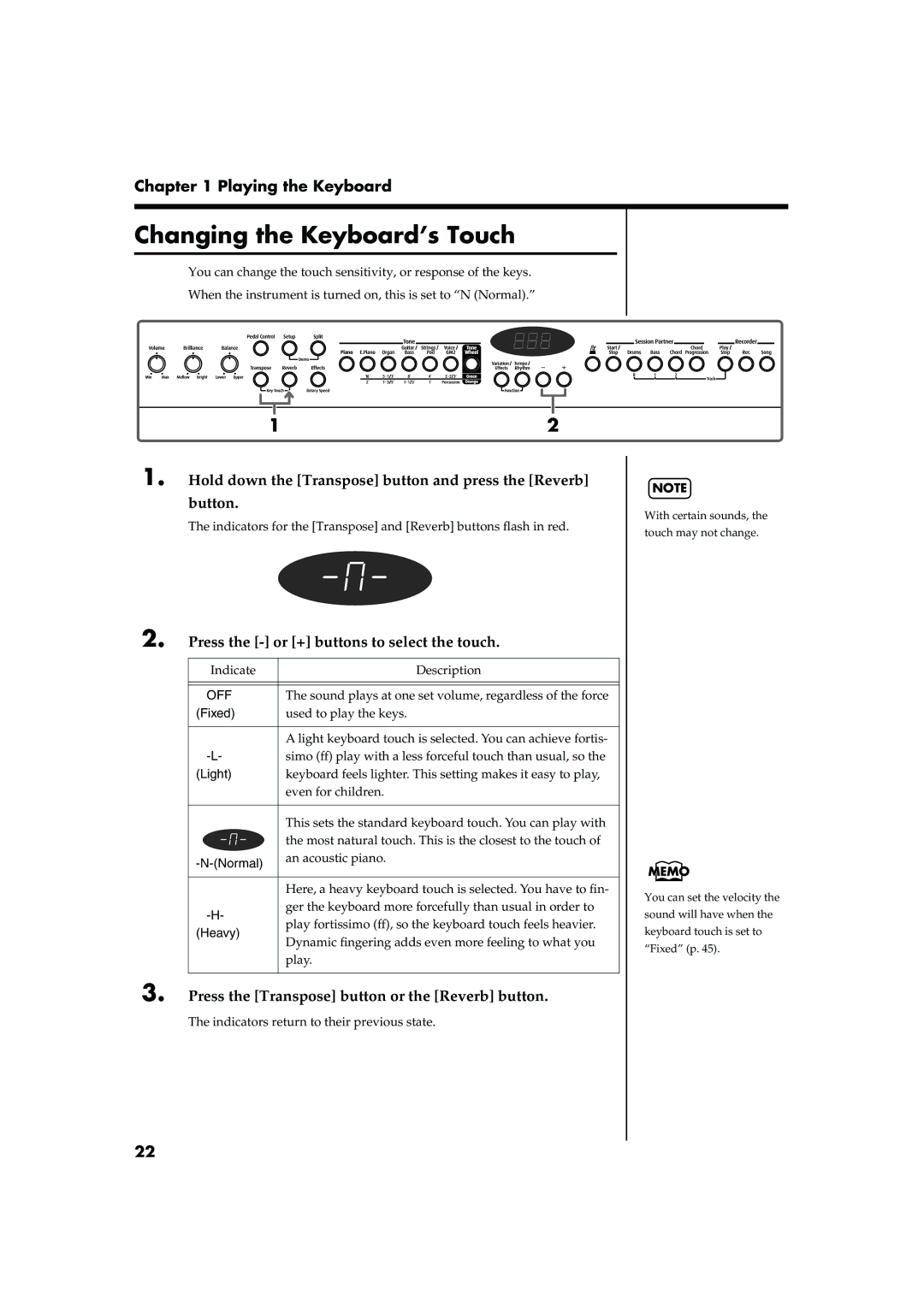Main Features
Do not open or modify in any way the unit or its AC adaptor
Protect the unit from strong impact. Do not drop it
Maintenance
Power Supply
Placement
Additional Precautions
Contents
Panel Descriptions
Front Panel
Rear Panel
Panel Descriptions
Before You Play
Installing the Music Stand
Making Connections
Turning the Power On and Off
Connecting Pedals
Turning On the Power
Turning Off the Power
Adjusting the Sound’s Volume and Brilliance
Connecting Headphones
Some Notes on Using Headphones
Playing the Keyboard
Hold down the Setup button and press the Split button
Listening to Demo Songs
Playing Back All Songs Continuously All Song Play
Listening to Internal Songs
Playing the Keyboard
Listening to Each Part Separately
Press the Play/Stop button to stop playback
Performing with a Variety of Sounds
Press one of the Tone buttons to choose a Tone Group
Simulating the Creation of Organ Tones Tone Wheel Mode
What Are Feet?
About the lighting of the Tone Wheel button indicators
Selecting the Footage
Changing volume of feet
About Perc Percussion
Hold down the Piano button and press the Strings/Pad Button
Performing With Two Layered Tones Dual Play
Example Try Layering Piano and String Tones
To exit Dual Play, press either Tone button
Press the Piano button
Press the Split button, getting its indicator to light
Example Let’s try split play with the piano tones
To exit Split Play, press the Split button once more
Changing the Upper Tone
Changing Tone Group and Tone variation
Changing the Keyboard’s Split Point
Changing the Lower Tone
Changing the Volume Balance for Dual Play and Split Play
Use the Balance knob to adjust the volume balance
Press the or + buttons to select the touch
Changing the Keyboard’s Touch
Hold down the Transpose button and press the Reverb Button
Press the Transpose button or the Reverb button
Changing the Depth of Reverb Effect
Press the Reverb button, getting its indicator to light
Adding Reverberation to Sounds The Reverb Effect
Hold down the Reverb button and press the or + Button
Adding a Variety Effects to the Sound
Press the Effects button, getting its indicator to light
Changing the Effect type
Press the or + button to select the effect
Resonance
Adding a Spinning Sound to Organ Tones Rotary Effect
Changing the Depth of Effect
Hold down the Effects button and press the or + button
Press the Organ button and select the organ tone
Changing the Sound’s Pitch in Real Time Pedal Control
What Pitch Bend and Modulation Do
Transposing the Key of the Keyboard Key Transpose
Changing the Tempo
Using the Metronome
Press the or + button to adjust the tempo
Press the Metronome button to have the metronome sound
Changing the Volume
Changing the Beat of Metronome
What You Can Do With Session Partner
What is Session Partner?
Playing Along with Rhythms
What are the FP-5’s Rhythms?
Press the Start/Stop button
Performing Along With Session Partner
Playing Along with Rhythms
Selecting Parts
Press the or + button to select the Rhythm
Changing the Volume of a Part
Selecting a Rhythm
Changing Rhythms As You Perform
Changing a Rhythm’s Tempo
Press the + and buttons to adjust the tempo
Selecting a Rhythm’s Chord Progression
To stop the Rhythm, press the Start/Stop button
To exit, press the Chord Progression button
Hold down the Chord Progression button and press Rec button
Recording the Chord Progression Chord Progression
Changing the Stored Measure Count
Hold down the Setup button and press the ether Tone Button
Storing Settings Setup
Selecting Stored Settings
Press the Setup buttons
Recording a Performance
Recording a Performance
Press the Rec button
Recording a Performance Using Session Partner
Press the Play/Stop button to stop recording
Recording a Performance
Recording Selected Track buttons
Recording along with internal songs
Erasing Recorded Performances
Hold down the Song button and press the Rec button
Other Functions
How to make settings
Press one of the flashing buttons
How the Soft PedalFC2 effects are applied
Changing How the Pedal Effects Are Applied
Changing How the Pedals Work
How the Sostenuto PedalFC1 effects are applied
Changing the Pitch Lower Tone in Octave Steps Octave Shift
Setting the Part to Which Effects Are Added
Changing the Work of the Pedal Control
Works of the Soft PedalFC2
Tuning to Other Instruments’ Pitches Master Tuning
Changing the Velocity When the Key Touch Is Set to Fixed
Adjusting the Tuning Temperament
Press a key corresponding to the keynote
Switch to Function mode, and press Metronome button
Changing the Beat Pattern
Press the or + button to change the beat division
Setting the Chord Display on or off
Setting the Intro and Ending on or off
Setting the Root Note of the Chord Progression
Fixing a Set Chord Progression
About the FP-5 Sound Generator
Connecting to Audio Equipment
Connection Examples
Connectors
Connecting to the USB Connector
Connecting Midi Devices
Making the Connections
Midi Send Channel Settings
How to Enjoy Midi
Midi Settings
Switching Local Control On and Off
Press the or + button to switch Local Control on and off
Setting the Midi Out Mode
Switch to Function mode, and press the Song Button
Switch to Function mode, and press the Play Stop button
Other Functions Transferring the Program Change message
Using the Pedal to Switch Setup Pedal shift
Press the or + button to select pedal setting
Stop the external sequencer
Adjust the volume
Making the Settings for the USB Driver
Switch to Function mode, and press the Tone Wheel button
Disabling Everything Except Piano Play Panel Lock
Troubleshooting
Case Cause/What to do
Troubleshooting
Sticks
Error Messages/Other Messages
Display Meaning
Tone List
Rhythm
Tone List
Tone Wheel
Rhythm Set List
Pop Drum Set Jazz Drum Set Vox Drum Set House Drum Set
GM2 Room Set GM2 Power Set GM2 Electric Set
GM2 Jazz Set GM2 Brush Set
Rhythm List
→ Selecting a Rhythm’s Chord Progression p
Chord Progression Pattern List
Chord Progression
Chord Progression Pattern List
Chord Fingering List
DM7
Chord Fingering List
GM7
AM7
Internal Song List
→ Listening to Demo Songs p
Internal Song List
Stored Settings
Settings Stored in the Setup
Not Stored Settings
Power on Press the Key
Easy Operation List
Easy Operation List
10 11 12 16 17 19 20
Midi Implementation Chart
Main Specifications
Index
Index
Rec button 38-41
Information
Avis
03124823 ’05-2-7N