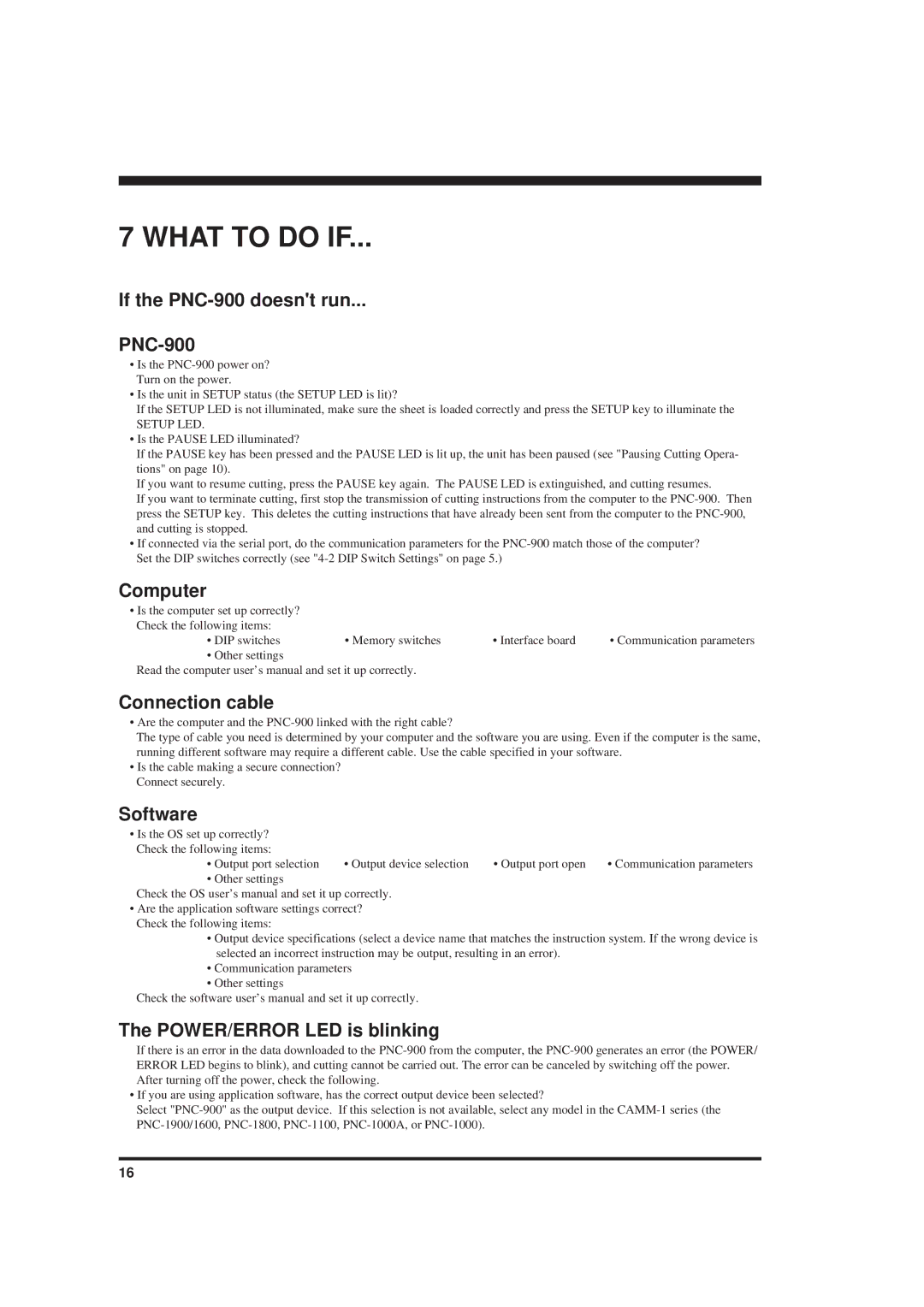PNC-900 specifications
The Roland PNC-900 is a cutting-edge machine that has gained recognition in the world of digital printing and cutting. This multifunctional device is designed for both professional and commercial use, delivering high precision and impressive performance. With its distinctive features, the PNC-900 stands out in the marketplace, catering to various applications including signage, custom decals, and even intricate craft projects.One of the defining characteristics of the Roland PNC-900 is its advanced cutting technology. The machine employs an optical registration system that ensures precise contour cutting. This system can detect crop marks, allowing for accuracy in cutting printed designs, which is crucial for high-quality results. The PNC-900 boasts a blade that can handle a variety of materials, from vinyl and paper to reflective materials and heat transfer film, making it versatile for different projects.
The operational speed of the PNC-900 is another attractive feature. It can deliver cutting speeds of up to 600 mm/s, significantly enhancing productivity for users who are looking to complete projects efficiently. Additionally, this model includes an articulated carriage that provides consistent cutting pressure across various media types, ensuring clean, precise lines every time.
Moreover, Roland has integrated user-friendly design into the PNC-900. The machine is equipped with a large LCD display that is easy to navigate, allowing users to access functions and settings with minimal hassle. Its intuitive interface makes it accessible even for those new to digital cutting technology.
The PNC-900 supports a range of connection options, including USB and serial connectivity, making it adaptable to most computers and design software available. This compatibility allows users to work seamlessly with their preferred graphic design programs to bring their creative visions to life.
In terms of durability, the PNC-900 is built with robust materials designed to withstand demanding conditions. Its compact design also makes it suitable for both small shops and larger production environments.
In summary, the Roland PNC-900 is a powerful and versatile cutting machine equipped with advanced technologies that ensure precise and efficient performance. Its combination of speed, precision, and ease of use makes it an appealing choice for professionals seeking reliable solutions in the digital cutting market. Whether for signage, decals, or crafts, the PNC-900 is designed to meet the high standards required by users across various industries.